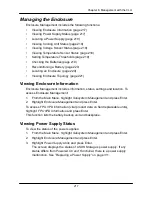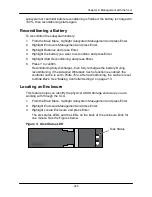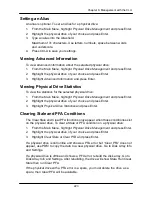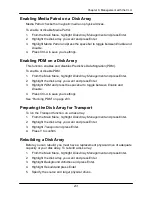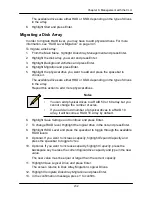228
Chapter 6: Management with the CLU
Creating a Disk Array
– Advanced
For more information on the choices below, se
e ―Chapter 9: Technology
Backgrou
nd‖ on page 319.
To create a disk array:
1. From the Main Menu, highlight
Disk Array Management
and press Enter.
2. Highlight
Create New Array
and press Enter.
3. Highlight
Configuration Method
and press the spacebar to toggle to
Advanced
.
4. Choose whether to enable Media Patrol and PDM.
5. If you want to specify an alias to the disk array, highlight
Alias
and type a
name.
Maximum of 31 characters. Use letters, numbers, space between words and
underscore.
6. Highlight
Save Settings
and Continue and press Enter.
7. Highlight a physical drive you want to add to your array and press the
spacebar to choose it.
Repeat this action until you have selected all the physical drives for your
array.
Note that you cannot mix HDDs and SSDs in the same disk array.
8. Highlight
Save Settings and Continue
and press Enter.
9. If you want to specify an alias to the logical drive, highlight
Alias
and type a
name.
Maximum of 31 characters. Use letters, numbers, space between words and
underscore.
10. Highlight
RAID Level
and press the spacebar to toggle though a list of
available RAID levels.
11. If you want to create multiple logical drives, highlight
Capacity
, press the
backspace key to remove the current value, then type a new smaller value.
12. Highlight
Number of Axles
and press the spacebar to choose the number of
axles. Applies to RAID 50 and 60 only.
13. For each of the following items, accept the default or change the settings as
required.
•
Highlight
Stripe
and press the spacebar to toggle through stripe sizes
and choose 64 KB, 128 KB, 256 KB, 512 KB, or 1 MB.
•
Highlight
Sector
and press the spacebar to toggle through sector sizes
and choose 512 B, 1 KB, 2 KB, or 4 KB.
•
Highlight
Write Policy
and press the spacebar to toggle write cache
policy between
WriteBack
and
WriteThru
(write though).
Summary of Contents for DS300f
Page 1: ...ASUS Storage DS300f DS300i User Manual Version 1 0 ...
Page 10: ...x Language 178 Closing Smart NAS Console 178 ...
Page 27: ...8 Chapter 1 Introduction to ASUS Storage ...
Page 57: ...3 8 Chapter 2 ASUS Storage Installation ...
Page 73: ...54 Chapter 3 ASUS Storage Setup ...
Page 164: ...14 5 Chapter 4 Management with ASUS Storage Management ...
Page 221: ...202 Chapter 5 SmartNAVI ...
Page 235: ...216 Chapter 6 Management with the CLU Figure 4 Controller Status LED Controller Status ...
Page 337: ...318 Chapter 8 Maintenance ...
Page 425: ...406 Chapter 11 Support ...
Page 433: ...414 Appendix A Setting up NAS Network Drives ...
Page 449: ...430 Index ...