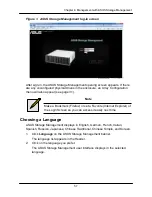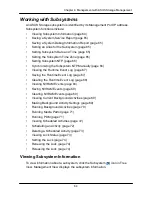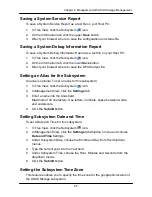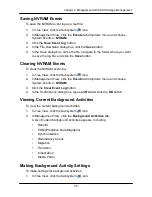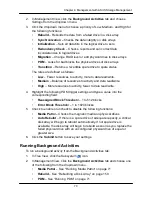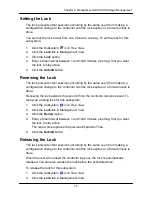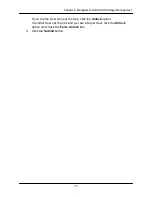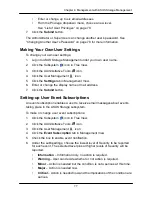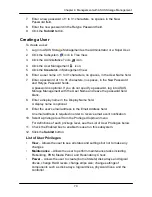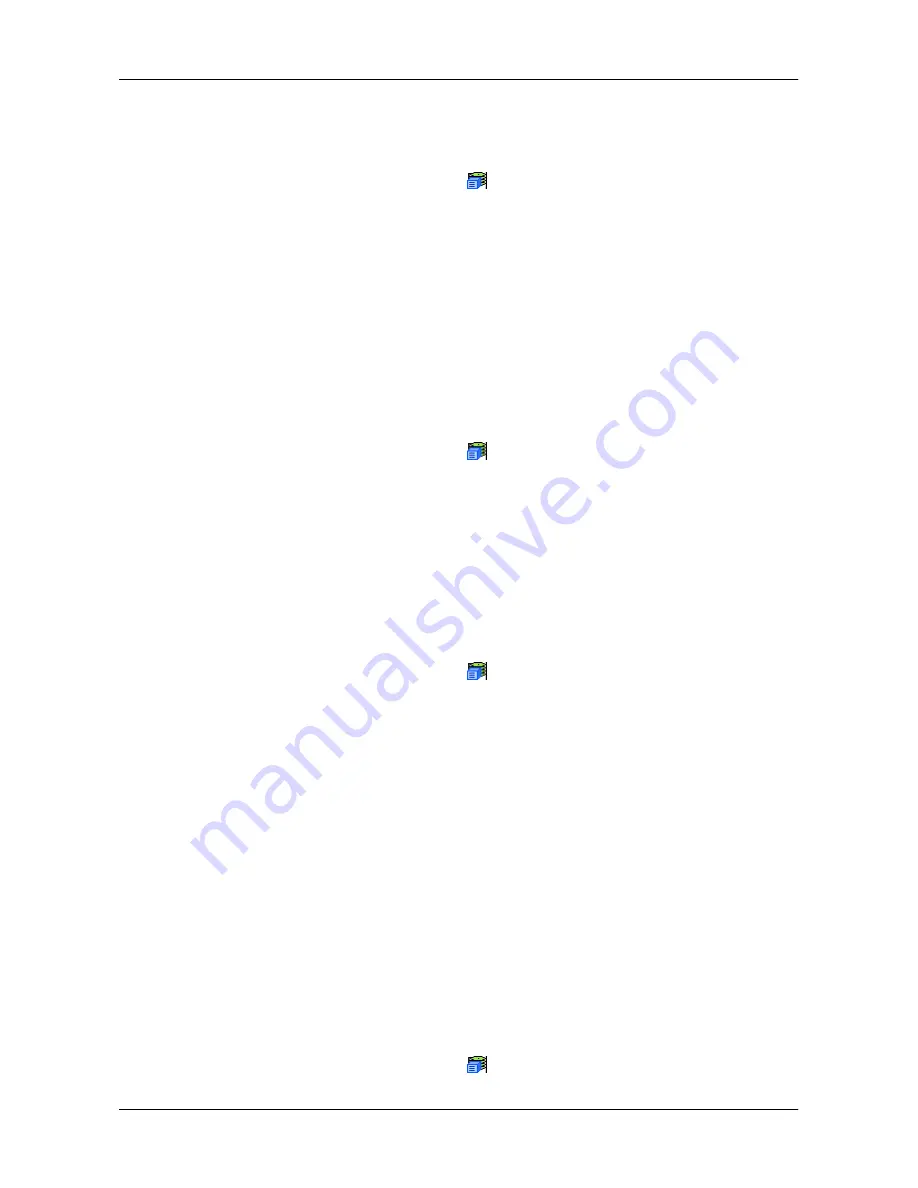
69
Chapter 4: Management with ASUS Storage Management
Saving NVRAM Events
To save the NVRAM event log as a text file:
1. In Tree View, click the Subsystem
icon.
2. In Management View, click the
Events
tab dropdown menu and choose
System Events in
NVRAM
.
3. Click the
Save Event Log
button.
4. In the File Download dialog box, click the
Save
button.
5. In the Save dialog box, name the file, navigate to the folder where you want
to save the log file, and click the
Save
button.
Clearing NVRAM Events
To clear the NVRAM event log:
1. In Tree View, click the Subsystem
icon.
2. In Management View, click the
Events
tab dropdown menu and choose
System Events in
NVRAM
.
3. Click the
Clear Event Log
button.
4. In the Confirmation dialog box, type
confirm
and click the
OK
button.
Viewing Current Background Activities
To view the current background activities:
1. In Tree View, click the Subsystem
icon.
2. In Management View, click the
Background Activities
tab.
A list of current background activities appears, including:
•
Rebuild
•
PDM (Predictive Data Migration)
•
Synchronization
•
Redundancy Check
•
Migration
•
Transition
•
Initialization
•
Media Patrol
Making Background Activity Settings
To make settings for background activities:
1. In Tree View, click the Subsystem
icon.
Summary of Contents for DS300f
Page 1: ...ASUS Storage DS300f DS300i User Manual Version 1 0 ...
Page 10: ...x Language 178 Closing Smart NAS Console 178 ...
Page 27: ...8 Chapter 1 Introduction to ASUS Storage ...
Page 57: ...3 8 Chapter 2 ASUS Storage Installation ...
Page 73: ...54 Chapter 3 ASUS Storage Setup ...
Page 164: ...14 5 Chapter 4 Management with ASUS Storage Management ...
Page 221: ...202 Chapter 5 SmartNAVI ...
Page 235: ...216 Chapter 6 Management with the CLU Figure 4 Controller Status LED Controller Status ...
Page 337: ...318 Chapter 8 Maintenance ...
Page 425: ...406 Chapter 11 Support ...
Page 433: ...414 Appendix A Setting up NAS Network Drives ...
Page 449: ...430 Index ...