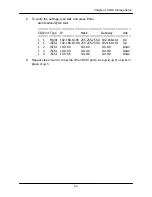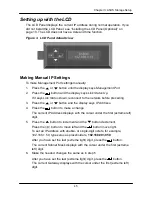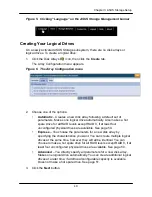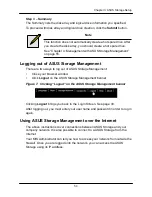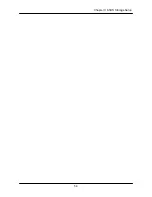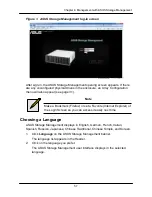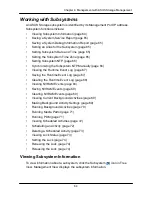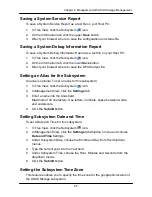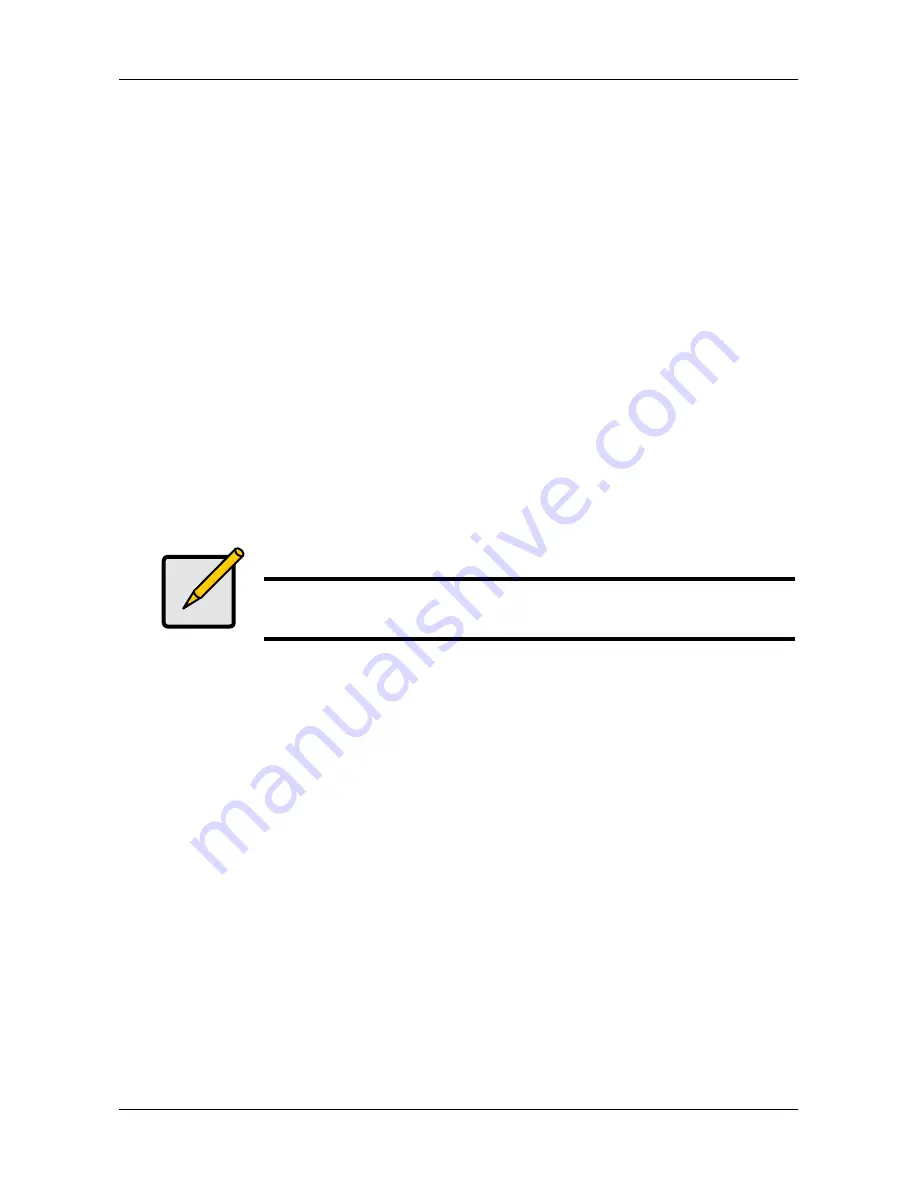
51
Chapter 3: ASUS Storage Setup
4. Click the
Update
button.
Or check the Automatic Update box and updates will occur automatically.
The following parameters display:
•
Disk Arrays
– The number of physical drives in the disk array, their slot
numbers, configurable capacity, and the number of logical drives to be
created
•
Logical Drives
– The slot number of the logical drive(s), their RAID
level, capacity, and stripe size
•
Spare Drives
– The physical drive slot number of the dedicated hot
spare assigned to this disk array (all RAID levels except RAID 0)
If you accept these parameters, proceed to the next step.
If you do NOT accept these parameters, review and modify your selections
in the previous steps.
5. When you are done, click the
Submit
button.
The new disk array appears in the Disk Array List on the Information tab.
Advanced
Note
For an explanation of the parameters under the Advanced option,
see ―Chapter 9: Technology Background‖ on page 319.
When you choose the Advanced option, the
Step 1
– Disk Array Creation
screen
displays.
Step 1
– Disk Array Creation
1. Optional. Enter a name for the disk array in the field provided.
Maximum of 31 characters; letters, numbers, space between characters, and
underline.
2. Uncheck the boxes if you want to disable Media Patrol or PDM.
ASUS recommends leaving these features enabled.
3. Highlight physical drives you want in the disk array from the Available list and
press the
>>
button to move them to the Selected list.
You can also double-click them to move them.
4. When you are done, click the
Next
button.
Step 2
– Logical Drive Creation
1. iSCSI only. If you plan to use this logical drive for NAS, click the
NAS
option
beside LD Type.
2. Do one of the following actions:
Summary of Contents for DS300f
Page 1: ...ASUS Storage DS300f DS300i User Manual Version 1 0 ...
Page 10: ...x Language 178 Closing Smart NAS Console 178 ...
Page 27: ...8 Chapter 1 Introduction to ASUS Storage ...
Page 57: ...3 8 Chapter 2 ASUS Storage Installation ...
Page 73: ...54 Chapter 3 ASUS Storage Setup ...
Page 164: ...14 5 Chapter 4 Management with ASUS Storage Management ...
Page 221: ...202 Chapter 5 SmartNAVI ...
Page 235: ...216 Chapter 6 Management with the CLU Figure 4 Controller Status LED Controller Status ...
Page 337: ...318 Chapter 8 Maintenance ...
Page 425: ...406 Chapter 11 Support ...
Page 433: ...414 Appendix A Setting up NAS Network Drives ...
Page 449: ...430 Index ...