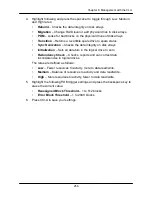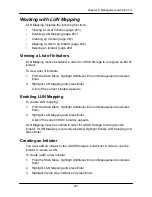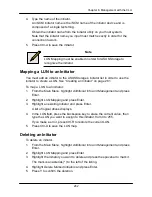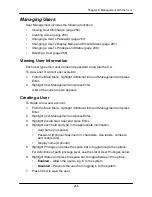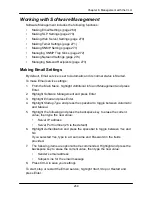271
Chapter 6: Management with the CLU
Making Telnet Settings
By default, Telnet service is set to Automatic and its normal status is Started. To
make Telnet service settings:
1. From the Main Menu, highlight
Additional Info and Management
and press
Enter.
2. Highlight
Software Management
and press Enter.
3. Highlight
Telnet
and press Enter.
4. Highlight
Startup Type
and press the spacebar to toggle between
Automatic
and
Manual
.
5. Highlight the following and press the backspace key to erase the current
value, then type the new value:
•
Port number (2300 is the default)
•
Session Time Out (24 minutes is the default. 1440 minutes = 24 hours)
•
Maximum number of connections (4 is the default)
6. Press Ctrl-A to save your settings.
To start, stop or restart the Telnet service, highlight
Start
,
Stop
, or
Restart
and
press Enter.
Making SNMP Settings
By default, SNMP (Simple Network Management Protocol) service is set to
Automatic and its normal status is Started.
To make SNMP service settings:
1. From the Main Menu, highlight
Additional Info and Management
and press
Enter.
2. Highlight
Software Management
and press Enter.
3. Highlight
SNMP
and press Enter.
4. Highlight
Startup Type
and press the spacebar to toggle between
Automatic
and
Manual
.
5. Highlight the following and press the backspace key to erase the current
value, then type the new value:
•
Port Number
– 161 is the default
•
System Name
– (optional) Type a system name in this field
•
System Location
– Type a country name in this field
•
System Contact
– Type the email address of your system administrator
in this field
•
Read Community
– Type a community name in this field
•
Write Community
– private (no change possible)
Summary of Contents for DS300f
Page 1: ...ASUS Storage DS300f DS300i User Manual Version 1 0 ...
Page 10: ...x Language 178 Closing Smart NAS Console 178 ...
Page 27: ...8 Chapter 1 Introduction to ASUS Storage ...
Page 57: ...3 8 Chapter 2 ASUS Storage Installation ...
Page 73: ...54 Chapter 3 ASUS Storage Setup ...
Page 164: ...14 5 Chapter 4 Management with ASUS Storage Management ...
Page 221: ...202 Chapter 5 SmartNAVI ...
Page 235: ...216 Chapter 6 Management with the CLU Figure 4 Controller Status LED Controller Status ...
Page 337: ...318 Chapter 8 Maintenance ...
Page 425: ...406 Chapter 11 Support ...
Page 433: ...414 Appendix A Setting up NAS Network Drives ...
Page 449: ...430 Index ...