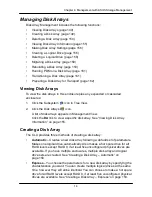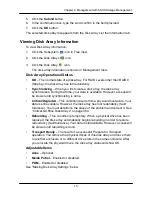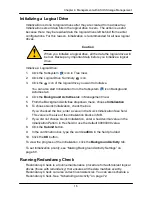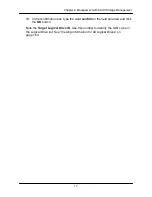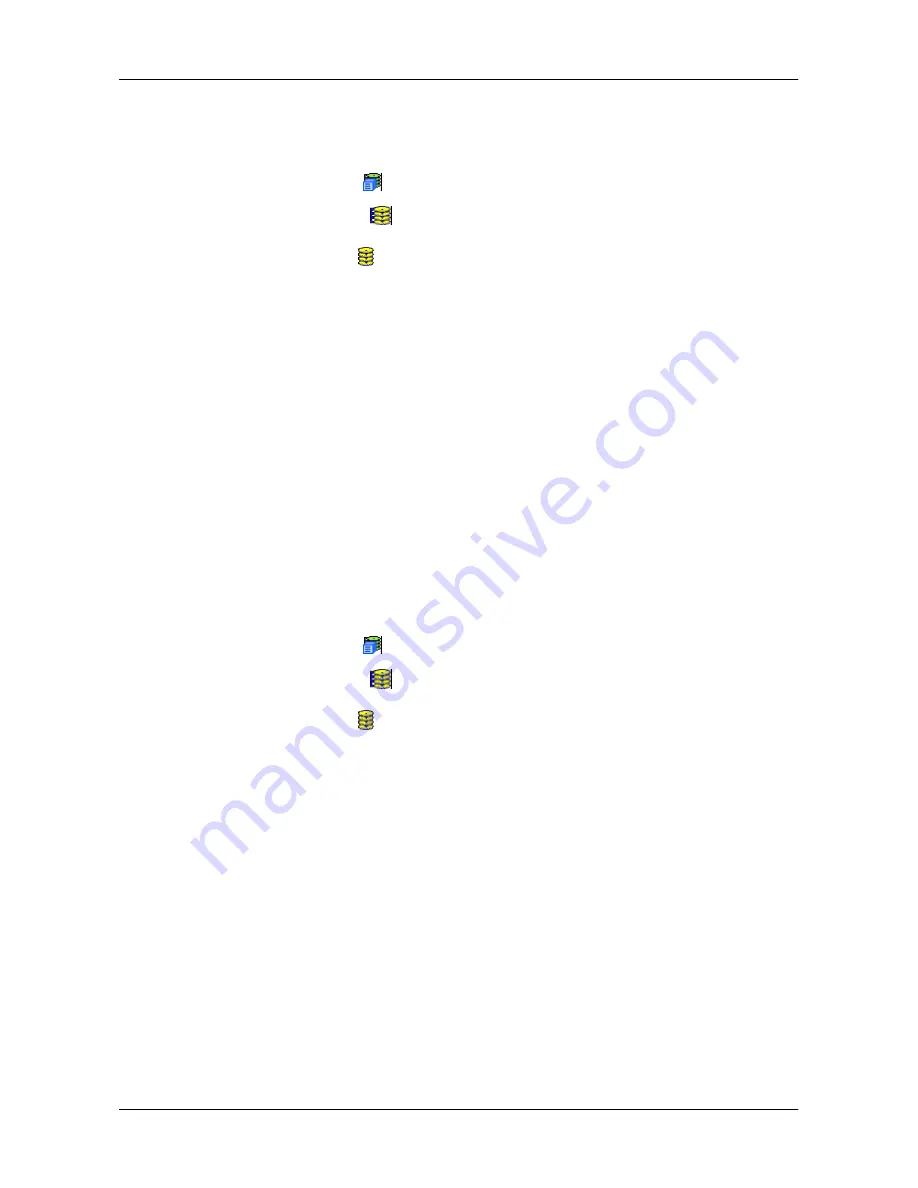
15
6
Chapter 4: Management with ASUS Storage Management
Making Disk Array Settings
To make Disk Array settings:
1. Click the Subsystem
icon in Tree View.
2. Click the Disk Arrays
icon.
3. Click the Disk Array
icon.
4. Click the
Settings
tab in Management View.
5. Optional. Enter an alias in the Disk Array Alias field.
Maximum of 31 characters. Use letters, numbers, space between words,
and underscore. An alias is optional.
6. To enable Media Patrol support, check the
Media Patrol
box.
7. To enable PDM support, check the
PDM
box.
8. Click the
Submit
button.
Creating a Logical Drive
When you create a disk array, you automatically create one logical drive also. If
the initial logical drive used less than the full capacity of the disk array, you can
create additional logical drives from the same disk array.
To create a logical drive:
1. Click the Subsystem
icon in Tree View.
2. Click the Disk Arrays
icon.
3. Click the Disk Array
icon.
4. Click the
Create LD
tab in Management View.
5. iSCSI only. If you plan to use this logical drive for NAS, click the
NAS
option
beside LD Type.
6. Do one of the following actions:
•
For DAS and SAN, enter an Alias (name) for the logical drive.
An Alias is optional. Use letters, numbers, space between words, and
underscore. An Alias is optional.
•
iSCSI only. For NAS, enter a Mount Point (name) for the logical drive.
Maximum of 20 characters. Use letters, numbers, space between
words, and underscore. A Mount Point is
required
.
7. From the RAID Level dropdown list, choose a RAID level for this logical
drive.
All RAID levels supported by the disk array appear in the list. See
―Choosing
a RAID Le
vel‖ on page 332.
Summary of Contents for DS300f
Page 1: ...ASUS Storage DS300f DS300i User Manual Version 1 0 ...
Page 10: ...x Language 178 Closing Smart NAS Console 178 ...
Page 27: ...8 Chapter 1 Introduction to ASUS Storage ...
Page 57: ...3 8 Chapter 2 ASUS Storage Installation ...
Page 73: ...54 Chapter 3 ASUS Storage Setup ...
Page 164: ...14 5 Chapter 4 Management with ASUS Storage Management ...
Page 221: ...202 Chapter 5 SmartNAVI ...
Page 235: ...216 Chapter 6 Management with the CLU Figure 4 Controller Status LED Controller Status ...
Page 337: ...318 Chapter 8 Maintenance ...
Page 425: ...406 Chapter 11 Support ...
Page 433: ...414 Appendix A Setting up NAS Network Drives ...
Page 449: ...430 Index ...