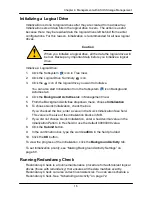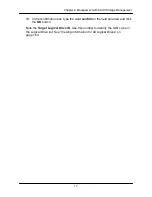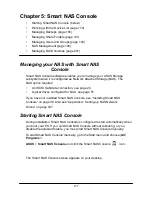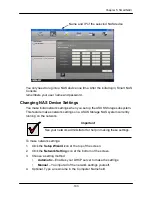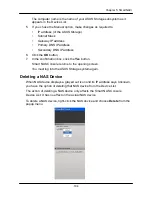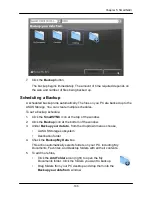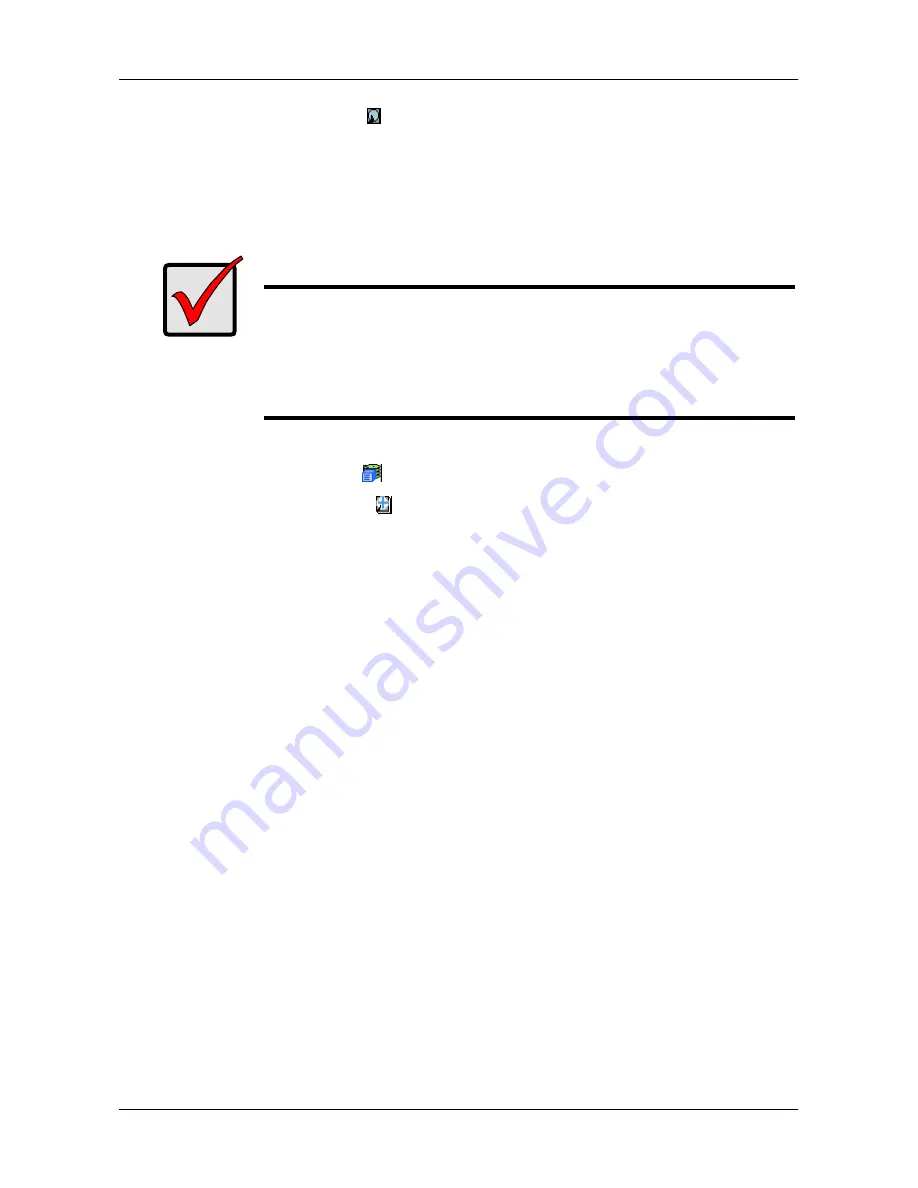
17
2
Chapter 4: Management with ASUS Storage Management
3. Click the Spare Drive
icon.
In Management View, the Enclosure Front View diagram appears with the
location of the spare drive highlighted.
Creating a Spare Drive
Important
•
There must be an unconfigured physical drive available for
selection as a sp
are drive. See ―Viewing a List of Physical
Drive
s‖ on page 140.
•
Be sure the unconfigured physical drive has adequate
capacity to replace the largest drive in the disk array.
To create a spare drive:
1. Click the Subsystem
icon in Tree View.
2. Click the Spare Drives
icon.
3. Click the
Create
tab in Management View.
4. Choose a spare type,
Global
or
Dedicated
.
Global can be used by any disk array. Dedicated can only be used by the
assigned disk arrays
5. Click the
Next
button.
6. To make a revertible spare drive, check the
Revertible
box.
A revertible spare drive can be returned to spare drive status after it replaces
a failed drive in a disk array
. See ―Transition‖ on page 352 for more
information.
7. To enable Media Patrol on this spare drive, check the Enable Media Patrol
box.
8. Dedicated spares only. From the Media Type dropdown menu, choose the
physical drive type used in the array.
•
HDD
– Hard Disk Drives
•
SSD
– Solid State Drives
The drive type you selected appears in the list of Physical Drives. You
cannot mix HDDs and SSDs in the same disk array.
9. In the Physical drives field, highlight the physical drive you want to assign as
a spare drive in the Available list and press the
>>
button to move the drive
to the Selected list.
You can also double-click drives to move them.
Summary of Contents for DS300f
Page 1: ...ASUS Storage DS300f DS300i User Manual Version 1 0 ...
Page 10: ...x Language 178 Closing Smart NAS Console 178 ...
Page 27: ...8 Chapter 1 Introduction to ASUS Storage ...
Page 57: ...3 8 Chapter 2 ASUS Storage Installation ...
Page 73: ...54 Chapter 3 ASUS Storage Setup ...
Page 164: ...14 5 Chapter 4 Management with ASUS Storage Management ...
Page 221: ...202 Chapter 5 SmartNAVI ...
Page 235: ...216 Chapter 6 Management with the CLU Figure 4 Controller Status LED Controller Status ...
Page 337: ...318 Chapter 8 Maintenance ...
Page 425: ...406 Chapter 11 Support ...
Page 433: ...414 Appendix A Setting up NAS Network Drives ...
Page 449: ...430 Index ...