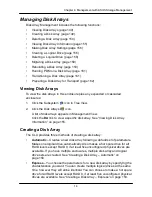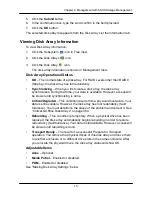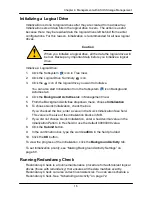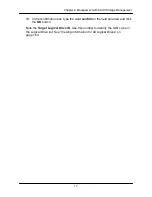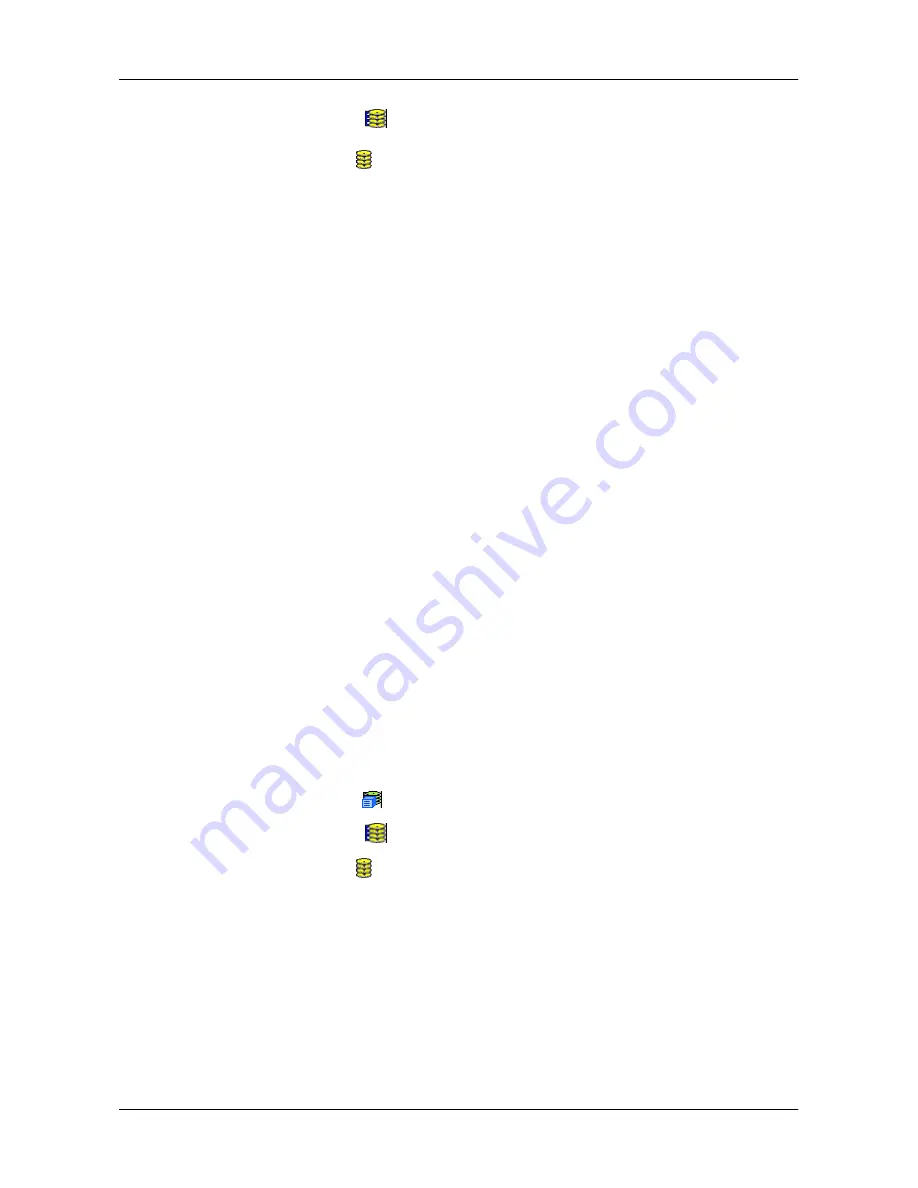
16
0
Chapter 4: Management with ASUS Storage Management
2. Click the Disk Arrays
icon.
3. Click the Disk Array
icon.
If there are multiple disk arrays, choose the icon with the yellow !.
4. From the dropdown menu the Background Activity tab, choose
Start
Rebuild
.
5. Select the Source physical drive.
This is a remaining functional physical drive in the disk array.
6. Select the Target physical drive.
This is the replacement physical drive. The available drives are either HDD
or SSD, depending on the type of drives in the array.
7. Click the
Submit
button.
The Disk Array Background Activity tab shows the rebuild progress on the
replacement (target) physical drive. Depending the size of the physical disk
involved, this process will take some time.
To view more information, click the
Rebuild on PDx
link.
To set Rebuild priority
, see ―Making Background Activity Settings‖ on page 69.
Running Media Patrol on a Disk Array
Media Patrol checks the magnetic media on physical drives. When it finds the
specified number of bad blocks, it will trigger PDM.
See ―Making Background
Activity Setti
ngs‖ on page 69 and ―Running PDM‖ on page 71.
You can schedule Media Patrol to run automatically, see
―Scheduling an Activity‖
on page 72.
To start Media Patrol:
1. Click the Subsystem
icon in Tree View.
2. Click the Disk Arrays
icon.
3. Click the Disk Array
icon.
4. From the dropdown menu the Background Activities tab, choose
Start Media
Patrol
.
5. Click the
Start
button.
Summary of Contents for DS300f
Page 1: ...ASUS Storage DS300f DS300i User Manual Version 1 0 ...
Page 10: ...x Language 178 Closing Smart NAS Console 178 ...
Page 27: ...8 Chapter 1 Introduction to ASUS Storage ...
Page 57: ...3 8 Chapter 2 ASUS Storage Installation ...
Page 73: ...54 Chapter 3 ASUS Storage Setup ...
Page 164: ...14 5 Chapter 4 Management with ASUS Storage Management ...
Page 221: ...202 Chapter 5 SmartNAVI ...
Page 235: ...216 Chapter 6 Management with the CLU Figure 4 Controller Status LED Controller Status ...
Page 337: ...318 Chapter 8 Maintenance ...
Page 425: ...406 Chapter 11 Support ...
Page 433: ...414 Appendix A Setting up NAS Network Drives ...
Page 449: ...430 Index ...