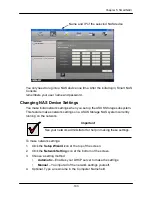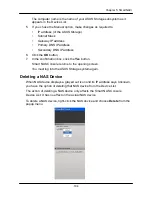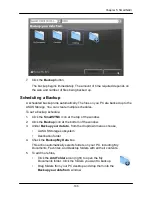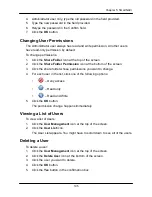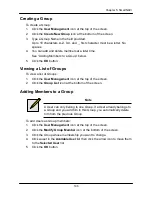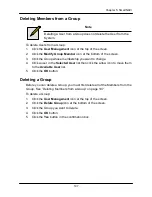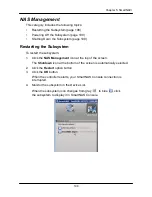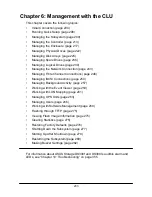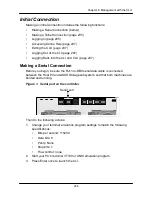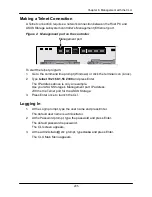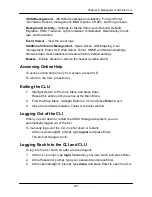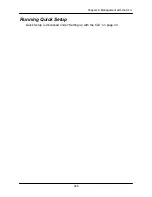193
Chapter 5: SmartNAVI
3. Click the share folder you want to delete.
4. Click the
OK
button.
5. Click the
Yes
button in the first confirmation box.
6. Type
Yes
then click the
OK
button in the second confirmation box.
Mounting a Share Folder /
Creating a Network Drive
To mount a share folder (Linux) or create a network drive (Windows):
1. Click the
Share Folder
icon at the top of the window.
2. Click the
Mount Share Folder
icon at the bottom of the window.
3. Click the share folder you want to mount or make a network drive.
4. Choose a device name (drive letter) from the dropdown menu.
5. Click the
Mount
button.
The share folder appears on your PC as a mounted or network drive.
Un-mounting a Share Folder /
Disconnecting a Network Drive
To un-mount a share folder (Linux) or disconnect a network drive (Windows):
1. Click the
Share Folder
icon at the top of the window.
2. Click the
Mount Share Folder
icon at the bottom of the window.
3. Click the share folder you want to mount or make a network drive.
4. Click the share folder you want to un-mount or delete as a network drive.
5. Click the
Un-Mount
button.
6. Click the
Yes
button in the confirmation box.
The share folder is un-mounted (Linux) or disconnected but the link remains
(Windows).
Summary of Contents for DS300f
Page 1: ...ASUS Storage DS300f DS300i User Manual Version 1 0 ...
Page 10: ...x Language 178 Closing Smart NAS Console 178 ...
Page 27: ...8 Chapter 1 Introduction to ASUS Storage ...
Page 57: ...3 8 Chapter 2 ASUS Storage Installation ...
Page 73: ...54 Chapter 3 ASUS Storage Setup ...
Page 164: ...14 5 Chapter 4 Management with ASUS Storage Management ...
Page 221: ...202 Chapter 5 SmartNAVI ...
Page 235: ...216 Chapter 6 Management with the CLU Figure 4 Controller Status LED Controller Status ...
Page 337: ...318 Chapter 8 Maintenance ...
Page 425: ...406 Chapter 11 Support ...
Page 433: ...414 Appendix A Setting up NAS Network Drives ...
Page 449: ...430 Index ...