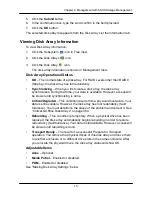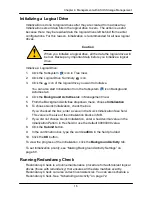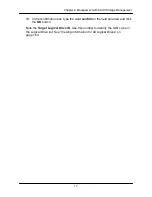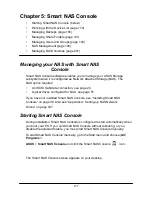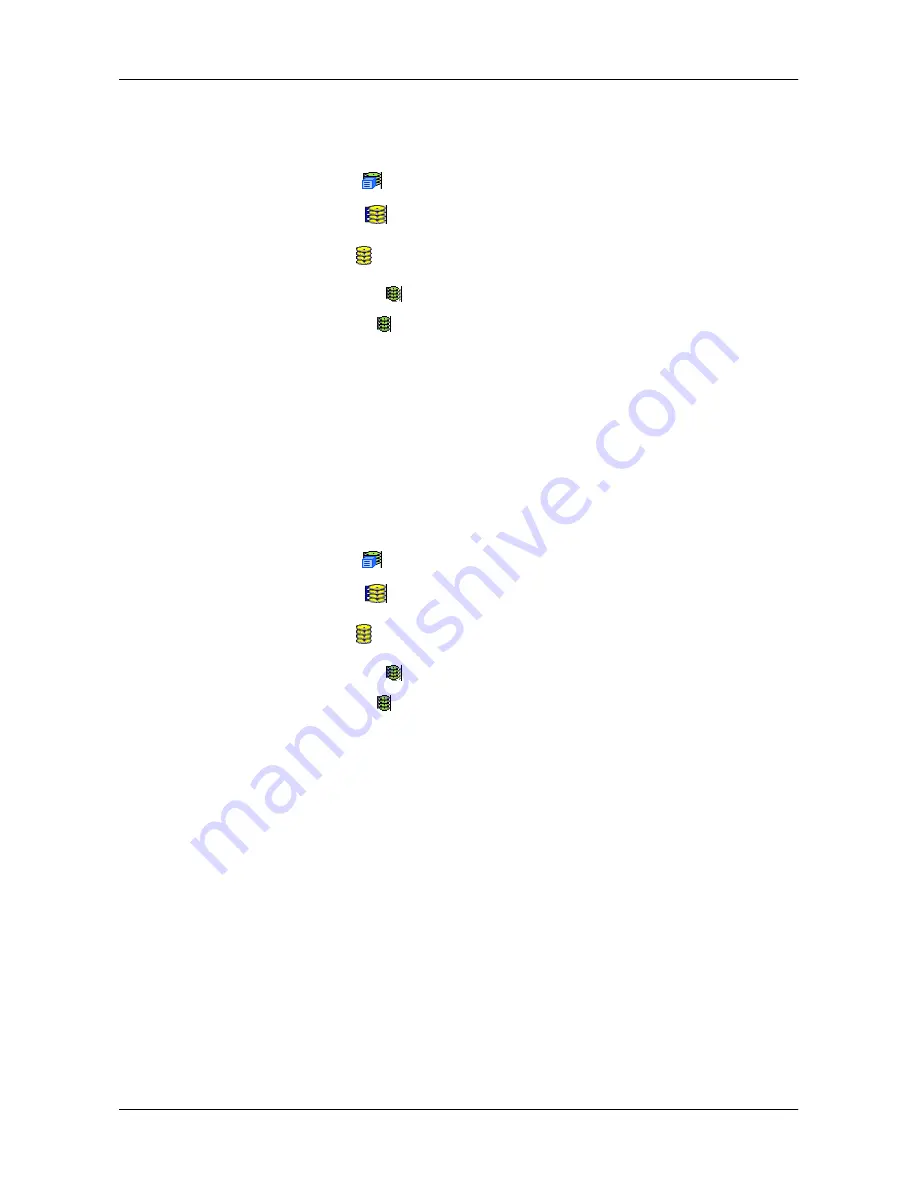
16
5
Chapter 4: Management with ASUS Storage Management
Viewing Logical Drive Statistics
To view information for a single logical drive:
1. Click the Subsystem
icon in Tree View.
2. Click the Disk Arrays
icon.
3. Click the Disk Array
icon.
4. Click the Logical Drives
icon
5. Click the Logical Drive
icon.
6. In Management View, from the dropdown menu on the Information tab,
choose
Statistics
.
Clearing Statistics
To clear statistics, see
―Clearing Statistics‖ on page 126.
Making Logical Drive Settings
To make Logical Drive settings:
1. Click the Subsystem
icon in Tree View.
2. Click the Disk Arrays
icon.
3. Click the Disk Array
icon.
4. Click the Logical Drives
icon
5. Click the Logical Drive
icon.
6. Click the
Settings
tab in Management View.
7. Make setting changes as required:
•
Optional. Enter an alias in the Logical Drive Alias field.
Maximum of 31 characters. Use letters, numbers, space between
words, and underscore. An alias is optional.
•
From the Read Policy dropdown menu, choose a Read Cache policy.
The choices are Read Cache, Read Ahead, and No Cache.
•
From the Write Policy dropdown menu, choose a Write Cache policy.
The choices are Write Back and Write Through (Thru). If you choose No
Read Cache, Write policy is automatically Write Through.
8. Click the
Submit
button.
Summary of Contents for DS300f
Page 1: ...ASUS Storage DS300f DS300i User Manual Version 1 0 ...
Page 10: ...x Language 178 Closing Smart NAS Console 178 ...
Page 27: ...8 Chapter 1 Introduction to ASUS Storage ...
Page 57: ...3 8 Chapter 2 ASUS Storage Installation ...
Page 73: ...54 Chapter 3 ASUS Storage Setup ...
Page 164: ...14 5 Chapter 4 Management with ASUS Storage Management ...
Page 221: ...202 Chapter 5 SmartNAVI ...
Page 235: ...216 Chapter 6 Management with the CLU Figure 4 Controller Status LED Controller Status ...
Page 337: ...318 Chapter 8 Maintenance ...
Page 425: ...406 Chapter 11 Support ...
Page 433: ...414 Appendix A Setting up NAS Network Drives ...
Page 449: ...430 Index ...