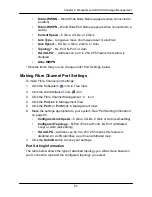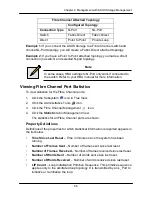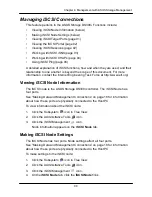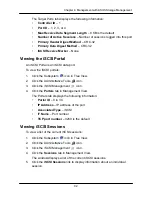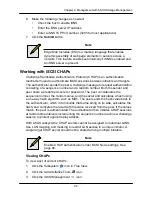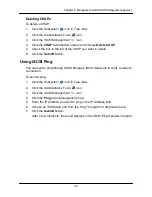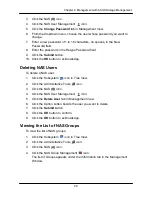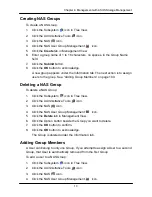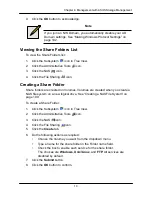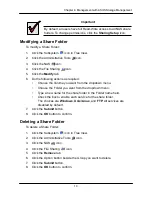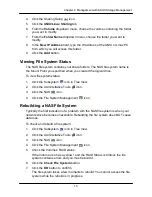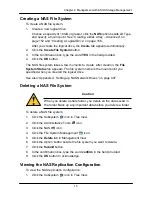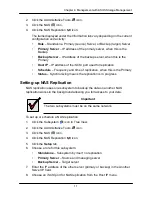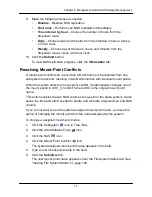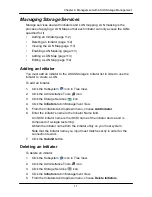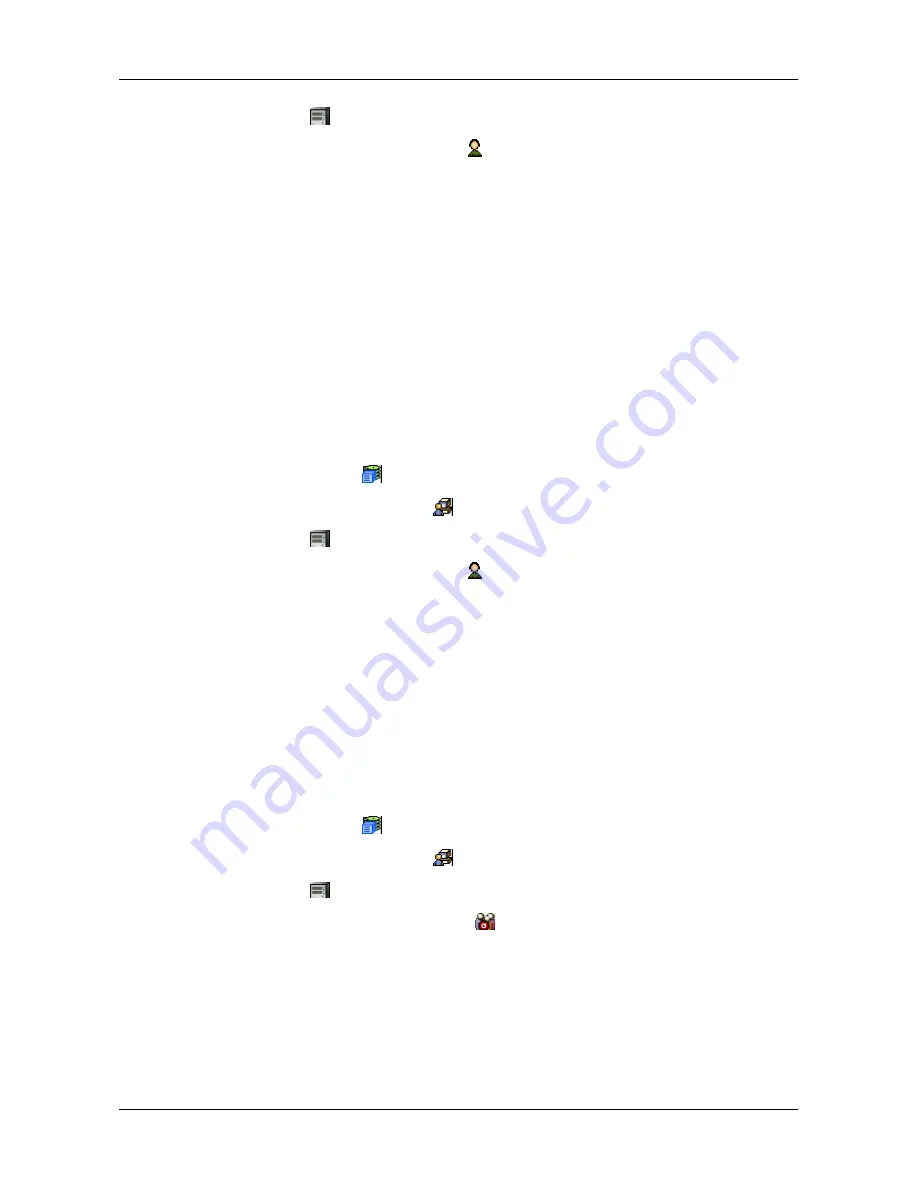
99
Chapter 4: Management with ASUS Storage Management
3. Click the NAS
icon.
4. Click the NAS User Management
icon.
5. Click the
Change Password
tab in Management View.
6. From the dropdown menu, choose the user whose password you want to
change.
7. Enter a new password of 1 to 16 characters, no spaces, in the New
Password field.
8. Enter the password in the Retype Password field.
9. Click the
Submit
button.
10. Click the
OK
button to acknowledge.
Deleting NAS Users
To delete a NAS user:
1. Click the Subsystem
icon in Tree View.
2. Click the Administrative Tools
icon.
3. Click the NAS
icon.
4. Click the NAS User Management
icon.
5. Click the
Delete User
tab in Management View.
6. Click the Option button beside the user you want to delete.
7. Click the
Submit
button.
8. Click the
OK
button to confirm.
9. Click the
OK
button to acknowledge.
Viewing the List of NAS Groups
To view the list of NAS groups:
1. Click the Subsystem
icon in Tree View.
2. Click the Administrative Tools
icon.
3. Click the NAS
icon.
4. Click the NAS Group Management
icon.
The list of Groups appears under the Information tab in the Management
Window.
Summary of Contents for DS300f
Page 1: ...ASUS Storage DS300f DS300i User Manual Version 1 0 ...
Page 10: ...x Language 178 Closing Smart NAS Console 178 ...
Page 27: ...8 Chapter 1 Introduction to ASUS Storage ...
Page 57: ...3 8 Chapter 2 ASUS Storage Installation ...
Page 73: ...54 Chapter 3 ASUS Storage Setup ...
Page 164: ...14 5 Chapter 4 Management with ASUS Storage Management ...
Page 221: ...202 Chapter 5 SmartNAVI ...
Page 235: ...216 Chapter 6 Management with the CLU Figure 4 Controller Status LED Controller Status ...
Page 337: ...318 Chapter 8 Maintenance ...
Page 425: ...406 Chapter 11 Support ...
Page 433: ...414 Appendix A Setting up NAS Network Drives ...
Page 449: ...430 Index ...