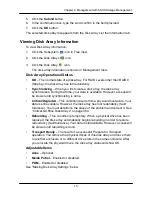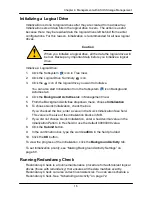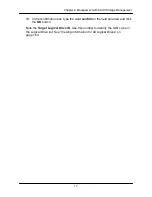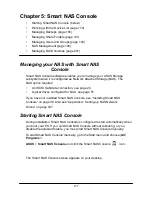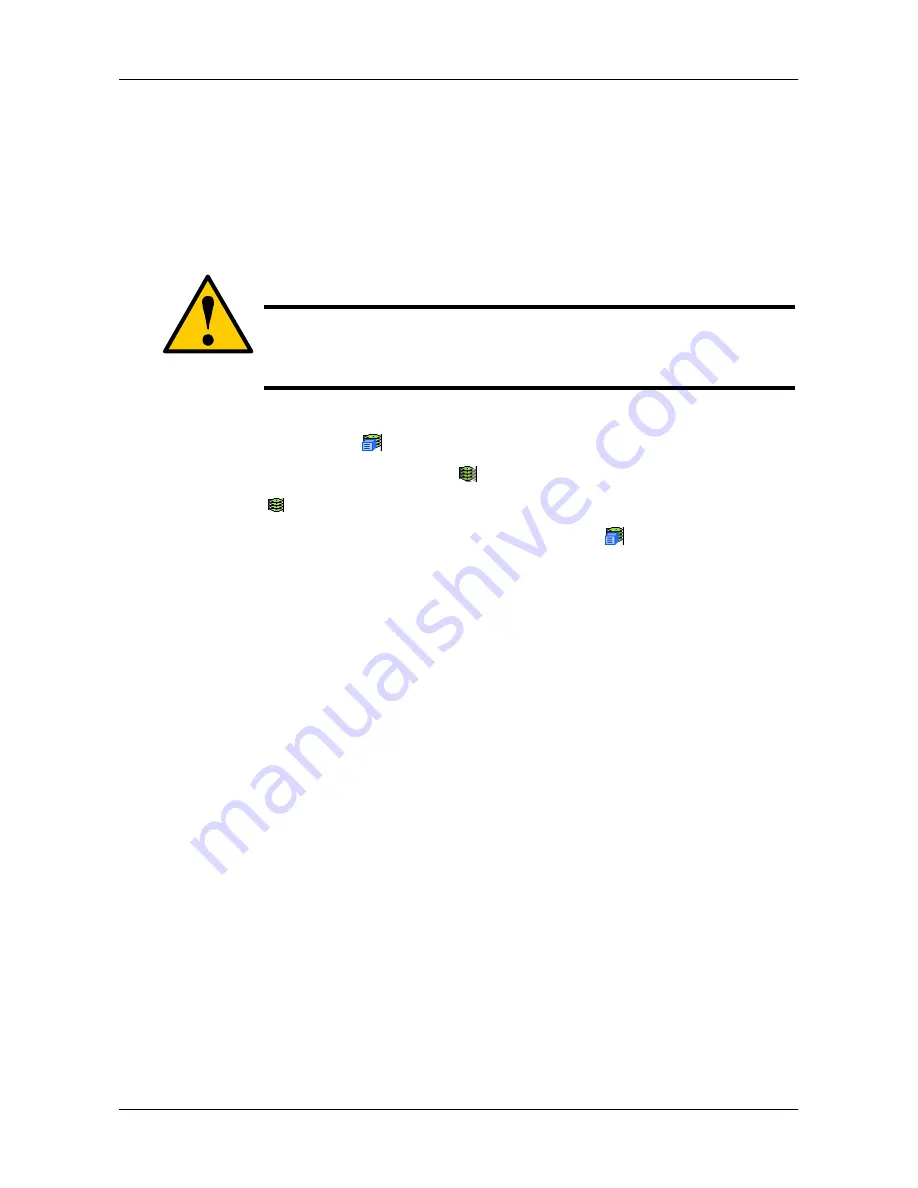
16
6
Chapter 4: Management with ASUS Storage Management
Initializing a Logical Drive
Initialization is done to logical drives after they are created from a disk array.
Initialization sets all data bits in the logical drive to zero. The action is useful
because there may be residual data the logical drives left behind from earlier
configurations. For this reason, Initialization is recommended for all new logical
drives.
Caution
When you initialize a logical drive, all the data the logical drive will
be lost. Backup any important data before you initialize a logical
drive.
Initialize a Logical Drive:
1. Click the Subsystem
icon in Tree View.
2. Click the Logical Drive Summary
icon.
3. Click the
icon of the logical drive you want to Initialize.
You can also start Initialization from the Subsystem
icon Background
Activities tab
4. Click the
Background Activities
tab in Management View.
5. From the Background Activities dropdown menu, choose
Initialization
.
6. To choose Quick Initialization, check the box.
If you checked the box, enter a value in the Quick Initialization Size field.
This value is the size of the initialization blocks in MB.
7. If you did not choose Quick Initialization, enter a hexidecimal value in the
Initialization Pattern in Hex field or use the default 00000000 value.
8. Click the
Submit
button.
9. In the confirmation box, type the word
confirm
in the field provided.
10. Click the
OK
button.
To view the progress of the Initialization, click the
Background Activity
tab.
To set Initialization priority
, see ―Making Background Activity Settings‖ on
page 69.
Running Redundancy Check
Redundancy Check is a routine maintenance procedure for fault-tolerant logical
drives (those with redundancy) that ensures all the data matches exactly.
Redundancy Check can also correct inconsistencies. You can also schedule a
Redundancy Check.
See ―Scheduling an Activity‖ on page 72.
Summary of Contents for DS300f
Page 1: ...ASUS Storage DS300f DS300i User Manual Version 1 0 ...
Page 10: ...x Language 178 Closing Smart NAS Console 178 ...
Page 27: ...8 Chapter 1 Introduction to ASUS Storage ...
Page 57: ...3 8 Chapter 2 ASUS Storage Installation ...
Page 73: ...54 Chapter 3 ASUS Storage Setup ...
Page 164: ...14 5 Chapter 4 Management with ASUS Storage Management ...
Page 221: ...202 Chapter 5 SmartNAVI ...
Page 235: ...216 Chapter 6 Management with the CLU Figure 4 Controller Status LED Controller Status ...
Page 337: ...318 Chapter 8 Maintenance ...
Page 425: ...406 Chapter 11 Support ...
Page 433: ...414 Appendix A Setting up NAS Network Drives ...
Page 449: ...430 Index ...