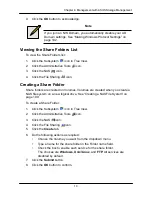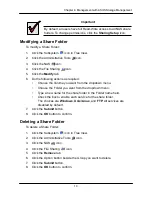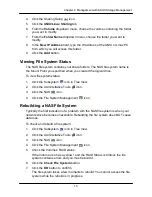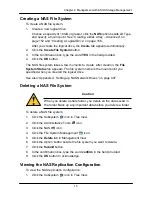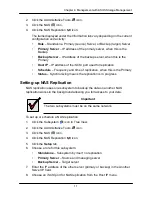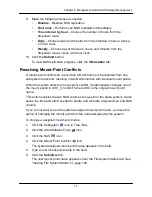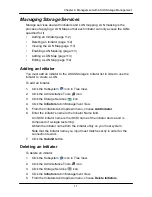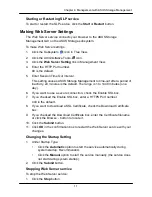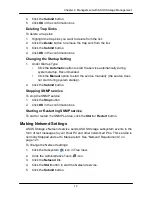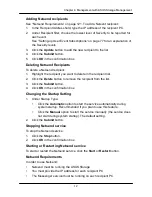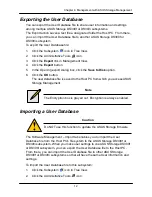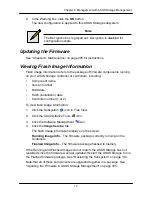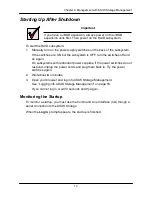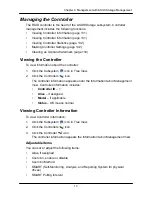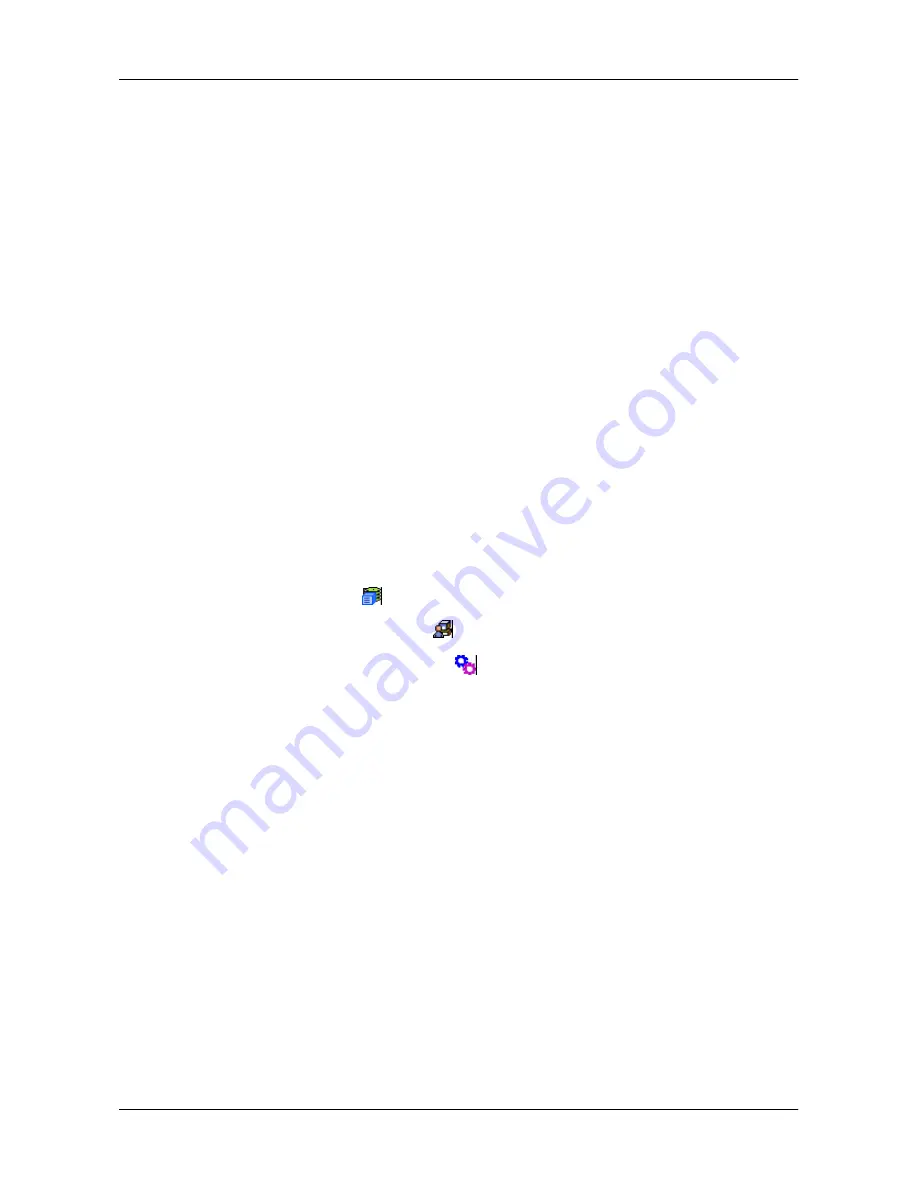
11
6
Chapter 4: Management with ASUS Storage Management
3.
Click the Software Management
icon.
4.
Click the
SLP
link.
5.
Choose the Startup Type.
Changing the Startup Setting
1. Under Startup Type:
•
Click the
Automatic
option to start the service automatically during
system startup. Recommended.
•
Click the
Manual
option to start the service manually (the service does
not start during system startup).
2. Click the
Submit
button.
Stopping Email service
To stop the Email service:
1. Click the
Stop
button.
2. Click
OK
in the confirmation box.
Starting or Restarting Email service
To start or restart the Email service, click the
Start
or
Restart
button.
Making SLP Settings
ASUS Storage's SLP service discovers services available over the Internet. To
make SLP service settings:
1. Click the Subsystem
icon in Tree View.
2. Click the Administrative Tools
icon.
•
Click the
Automatic
option to start the service automatically during
system startup. Recommended.
•
Click the
Manual
option to start the service manually (the service does
not start during system startup).
6. Click the
Submit
button.
Stopping SLP service
To stop the SLP service:
1. Click the
Stop
button.
2. Click
OK
in the confirmation box.
Summary of Contents for DS300f
Page 1: ...ASUS Storage DS300f DS300i User Manual Version 1 0 ...
Page 10: ...x Language 178 Closing Smart NAS Console 178 ...
Page 27: ...8 Chapter 1 Introduction to ASUS Storage ...
Page 57: ...3 8 Chapter 2 ASUS Storage Installation ...
Page 73: ...54 Chapter 3 ASUS Storage Setup ...
Page 164: ...14 5 Chapter 4 Management with ASUS Storage Management ...
Page 221: ...202 Chapter 5 SmartNAVI ...
Page 235: ...216 Chapter 6 Management with the CLU Figure 4 Controller Status LED Controller Status ...
Page 337: ...318 Chapter 8 Maintenance ...
Page 425: ...406 Chapter 11 Support ...
Page 433: ...414 Appendix A Setting up NAS Network Drives ...
Page 449: ...430 Index ...