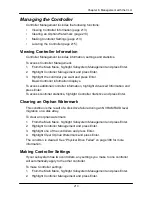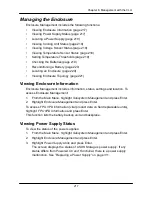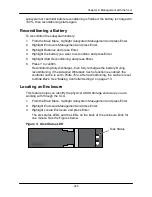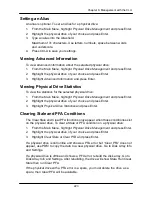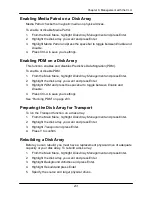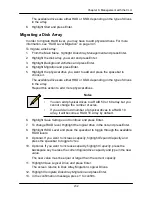227
Chapter 6: Management with the CLU
Creating a Disk Array
– Express
To create a disk array using the Express feature:
1. From the Main Menu, highlight
Disk Array Management
and press Enter.
2. Highlight
Create New Array
and press Enter.
3. Highlight
Configuration Method
and press the spacebar to toggle to
Express
.
4. Highlight
Configuration Method
and press to spacebar to choose each of the
following characteristics for your disk array:
•
Redundancy
•
Capacity
•
Performance
•
Spare Drive
5. Highlight
Number of Logical Drives
and press the backspace key to erase
the current value.
6. Enter the number of logical drives you want.
7. Highlight
Application Type
and press the spacebar to toggle though the
applications and choose the best one for your disk array.
•
File Server
•
Video Stream
•
Transaction Data
•
Transaction Log
•
Other
8. Press Ctrl-A to save your settings and move to the next screen.
9. Review the proposed configuration of disk array and logical drive(s).
To accept the proposed configuration and create the disk array and logical
drive(s), highlight
Save Configuration
and press Enter.
To reject the proposed configuration, highlight
Cancel Array Configuration
and press Enter. You will return to the Disk Arrays Summary screen.
To create a disk array with different characteristics, highlight
Create New
Array
and press Enter. Repeat the steps above specifying different
parameters.
If you have both Hard Disk Drives (HDD) and Solid State Drives (SSD),
separate disk arrays will be created for your HDDs and for your SSDs. Each
array will have the number of logical drives that you specified.
Summary of Contents for DS300f
Page 1: ...ASUS Storage DS300f DS300i User Manual Version 1 0 ...
Page 10: ...x Language 178 Closing Smart NAS Console 178 ...
Page 27: ...8 Chapter 1 Introduction to ASUS Storage ...
Page 57: ...3 8 Chapter 2 ASUS Storage Installation ...
Page 73: ...54 Chapter 3 ASUS Storage Setup ...
Page 164: ...14 5 Chapter 4 Management with ASUS Storage Management ...
Page 221: ...202 Chapter 5 SmartNAVI ...
Page 235: ...216 Chapter 6 Management with the CLU Figure 4 Controller Status LED Controller Status ...
Page 337: ...318 Chapter 8 Maintenance ...
Page 425: ...406 Chapter 11 Support ...
Page 433: ...414 Appendix A Setting up NAS Network Drives ...
Page 449: ...430 Index ...