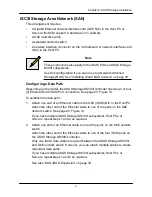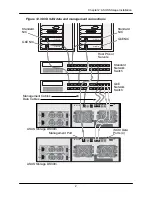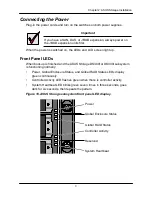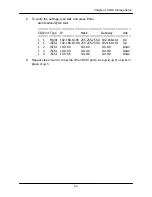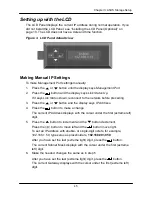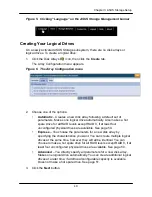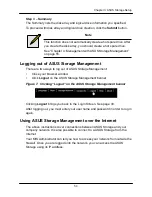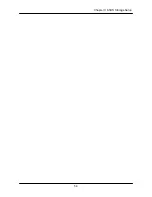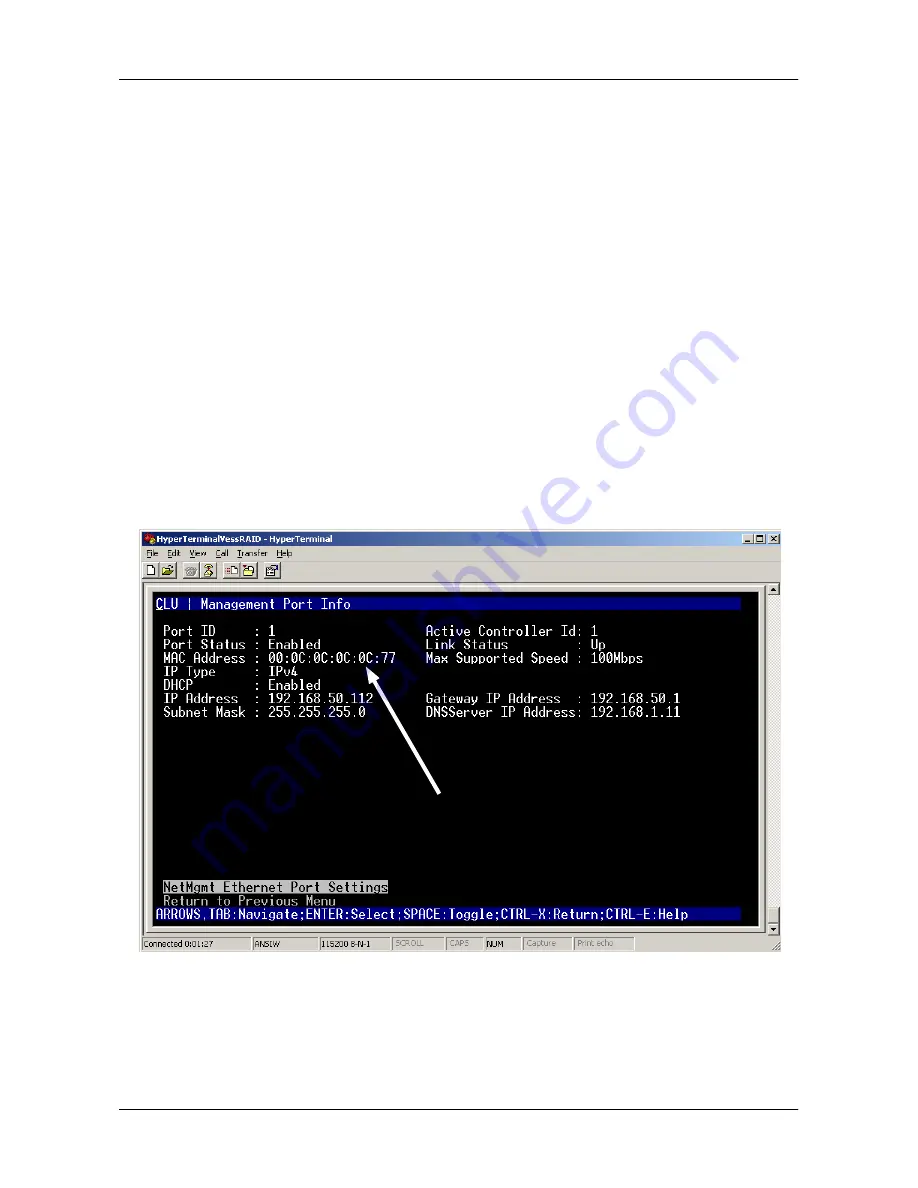
40
Chapter 3: ASUS Storage Setup
Choosing DHCP or a Static IP Address
When you setup your ASUS Storage, you have the option of:
•
Enabling DHCP and letting your DHCP server assign the IP address to the
ASUS Storage
’s management port.
•
Specifying a static IP address for the ASUS Storage
’s management port.
If you choose to enable DHCP, have your Network Administrator dedicate an IP
address for the ASUS Storage, linked to the ASUS Storage
’s MAC address. This
action will prevent the DHCP server from assigning a new IP address when the
ASUS Storage restarts, with the result that users can no longer log in.
To access the MAC address for ASUS Storage
’s management port:
1. At the administrator@cli> prompt, type
menu
and press Enter.
The CLU main menu appears.
2. In the CLU Main Menu, highlight
Network Management
and press Enter,
then highlight the management port and press Enter
Figure 1. Viewing the management port
’s MAC address.
MAC Address
Default IP Addresses
ASUS Storage ships from the factory a default Management Port IP address of
192.168.0.1 and default iSCSI Port IP addresses of 10.0.0.2 through 10.0.0.5.
You must change these addresses to work with your network.
Summary of Contents for DS300f
Page 1: ...ASUS Storage DS300f DS300i User Manual Version 1 0 ...
Page 10: ...x Language 178 Closing Smart NAS Console 178 ...
Page 27: ...8 Chapter 1 Introduction to ASUS Storage ...
Page 57: ...3 8 Chapter 2 ASUS Storage Installation ...
Page 73: ...54 Chapter 3 ASUS Storage Setup ...
Page 164: ...14 5 Chapter 4 Management with ASUS Storage Management ...
Page 221: ...202 Chapter 5 SmartNAVI ...
Page 235: ...216 Chapter 6 Management with the CLU Figure 4 Controller Status LED Controller Status ...
Page 337: ...318 Chapter 8 Maintenance ...
Page 425: ...406 Chapter 11 Support ...
Page 433: ...414 Appendix A Setting up NAS Network Drives ...
Page 449: ...430 Index ...