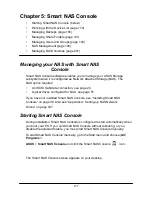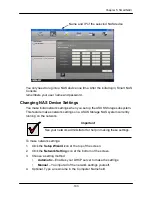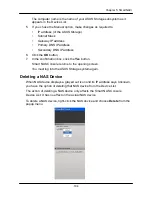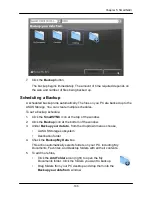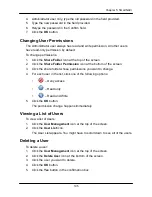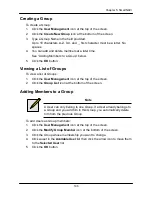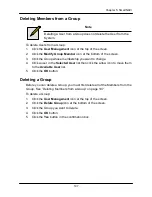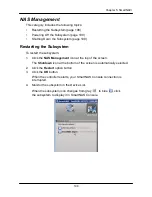186
Chapter 5: SmartNAVI
7. Click the
Backup
button.
The backup begins immediately. The amount of time required depends on
the size and number of files being backed up.
Scheduling a Backup
A scheduled backup runs automatically. The files on you PC are backed up to the
ASUS Storage. You can create multiple schedules.
To set a backup schedule:
1. Click the
SmartSYNC
icon at the top of the window.
2. Click the
Backup
icon at the bottom of the window.
3. Under
Backup your data to
, from the dropdown menus choose,
•
A ASUS Storage subsystem
•
Destination folder
4. Check the
Backup My Data
box.
This action automatically selects folders on your PC, including My
Documents, Favorites, and Desktop folders with all their contents.
5. To add more files,
•
Click the
Add Folders
Icon (right) to open the My
Documents folder. Click the folders you want to backup.
•
Drag folders from your PC desktop and drop them into the
Backup your data from
window.
Summary of Contents for DS300f
Page 1: ...ASUS Storage DS300f DS300i User Manual Version 1 0 ...
Page 10: ...x Language 178 Closing Smart NAS Console 178 ...
Page 27: ...8 Chapter 1 Introduction to ASUS Storage ...
Page 57: ...3 8 Chapter 2 ASUS Storage Installation ...
Page 73: ...54 Chapter 3 ASUS Storage Setup ...
Page 164: ...14 5 Chapter 4 Management with ASUS Storage Management ...
Page 221: ...202 Chapter 5 SmartNAVI ...
Page 235: ...216 Chapter 6 Management with the CLU Figure 4 Controller Status LED Controller Status ...
Page 337: ...318 Chapter 8 Maintenance ...
Page 425: ...406 Chapter 11 Support ...
Page 433: ...414 Appendix A Setting up NAS Network Drives ...
Page 449: ...430 Index ...