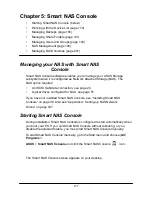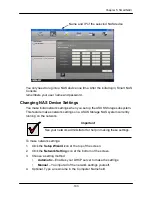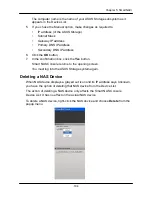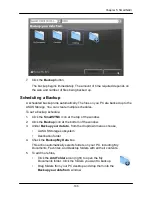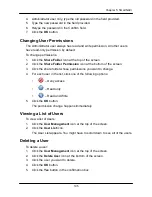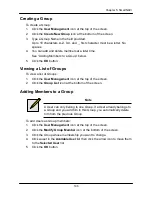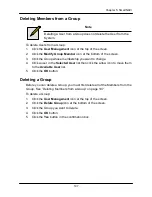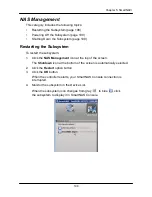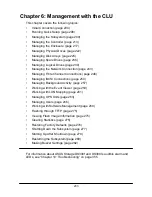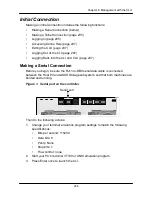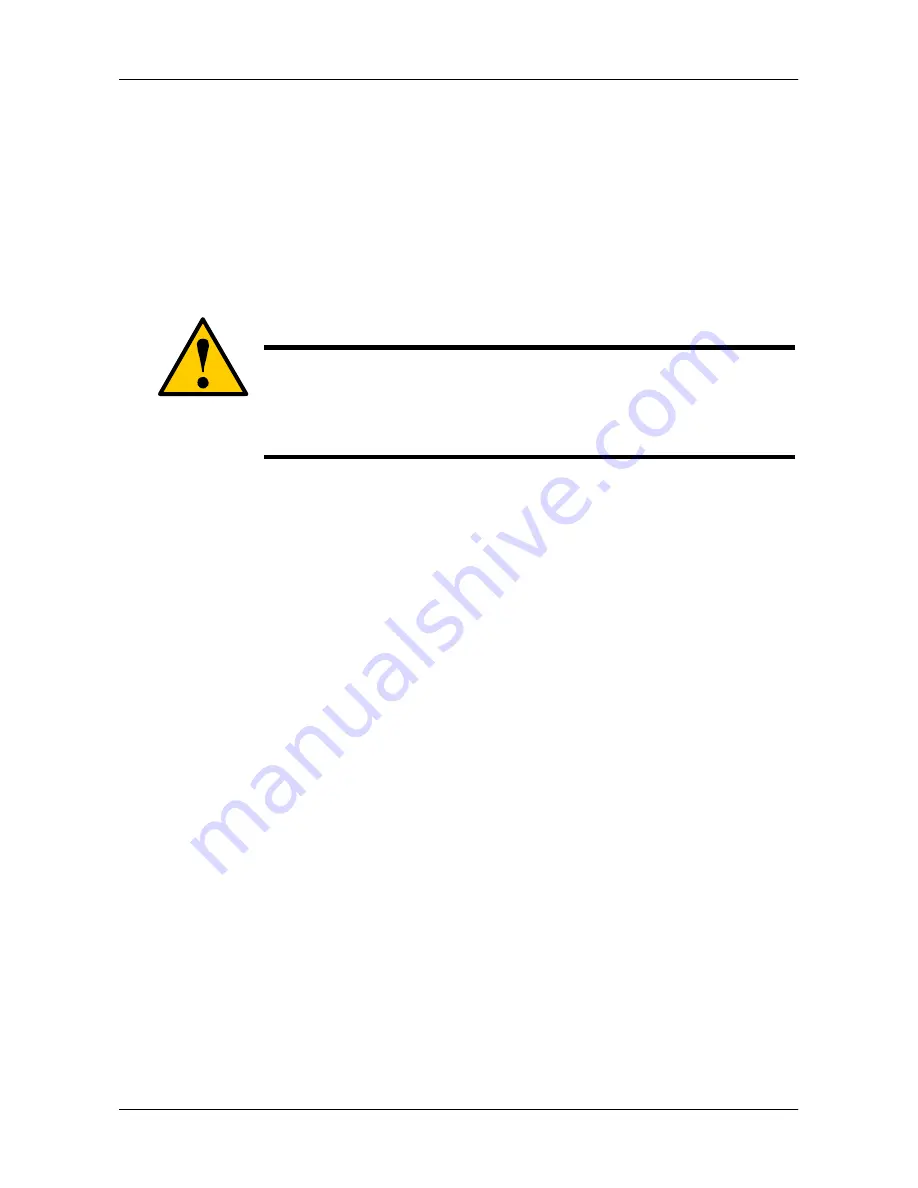
189
Chapter 5: SmartNAVI
4. Click the
Delete
button.
5. Click the
Yes
button in the confirmation box.
Restoring Backed-up Files
You can also choose to restore the files to their original location on your PC or an
alternative location.
The original file structure is maintained during backup and restoration.
Caution
If you restore to the original folders on your PC, the restore
function will overwrite the files in those folders.
Be careful which files you restore and where on your PC you direct
the backup files.
To restore your backed-up files from the ASUS Storage subsystem to your PC:
1. Click the
SmartSYNC
icon at the top of the window.
2. Click the
Restore
icon at the bottom of the window.
3. Click the folder whose contents you want to restore.
4. Click an option button for:
•
Restore to original folder
– The backup files will overwrite the files on
your PC
•
Restore to a specific folder
– No files are overwritten on your PC
5. If you chose Restore to a specific folder, do one of the following actions:
•
Type the name of an existing folder in the field provided
•
Type the name of an new folder in the field provided
•
Click the Folder icon and navigate to the folder you want to use for a
target, then click the
Open
button.
6. Click the
Restore
button.
The restoration begins immediately. The amount of time required depends
on the size and number of files being restored.
Viewing the Backup Event Log
Backup events report on backups, schedules, and file transfers.
Events are reported by date, time, severity (information or error) and description.
To view Backup Event Log:
1. Click the
SmartSYNC
icon at the top of the window.
Summary of Contents for DS300f
Page 1: ...ASUS Storage DS300f DS300i User Manual Version 1 0 ...
Page 10: ...x Language 178 Closing Smart NAS Console 178 ...
Page 27: ...8 Chapter 1 Introduction to ASUS Storage ...
Page 57: ...3 8 Chapter 2 ASUS Storage Installation ...
Page 73: ...54 Chapter 3 ASUS Storage Setup ...
Page 164: ...14 5 Chapter 4 Management with ASUS Storage Management ...
Page 221: ...202 Chapter 5 SmartNAVI ...
Page 235: ...216 Chapter 6 Management with the CLU Figure 4 Controller Status LED Controller Status ...
Page 337: ...318 Chapter 8 Maintenance ...
Page 425: ...406 Chapter 11 Support ...
Page 433: ...414 Appendix A Setting up NAS Network Drives ...
Page 449: ...430 Index ...