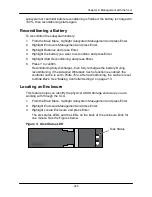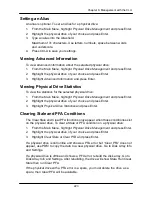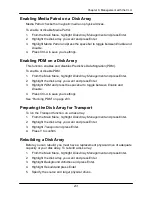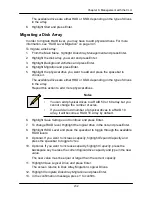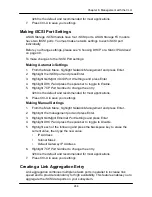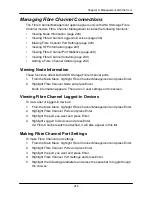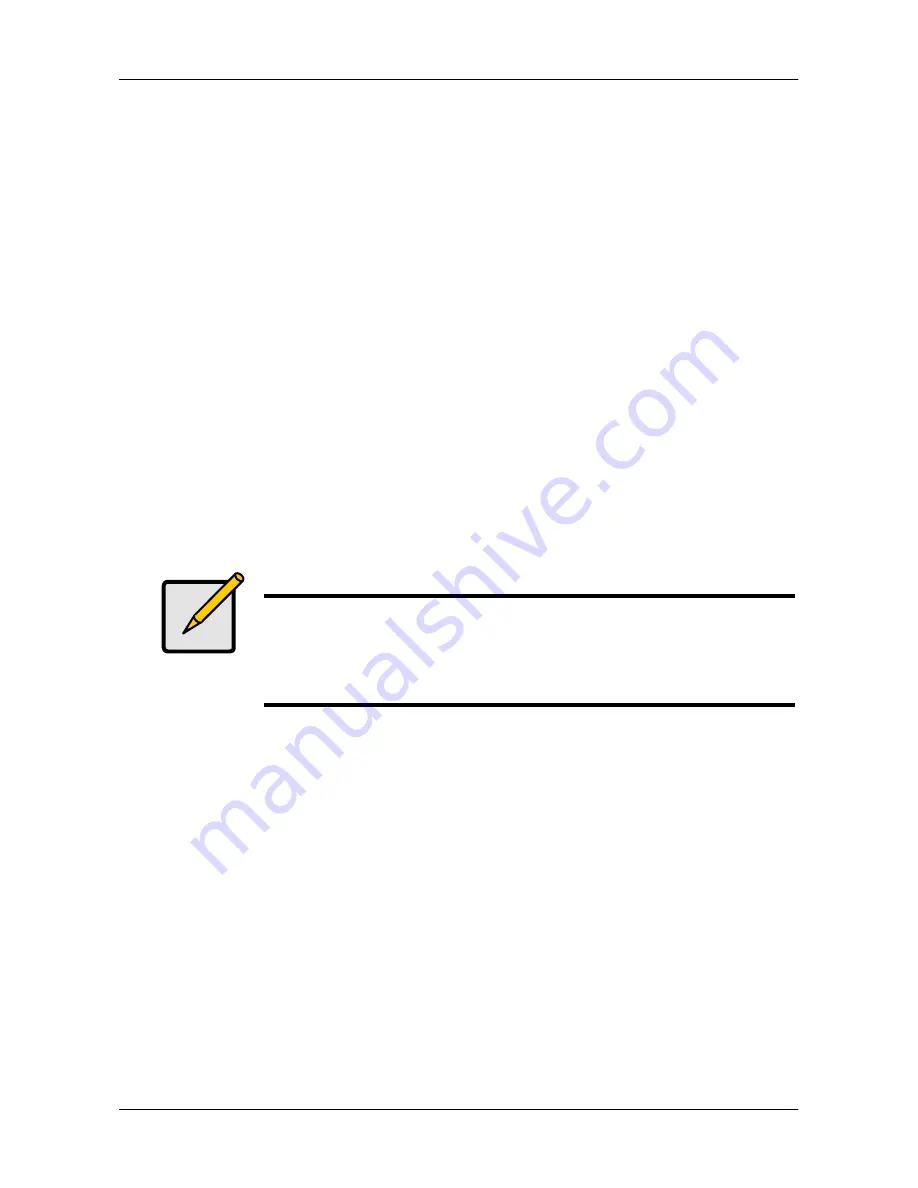
232
Chapter 6: Management with the CLU
The available drives are either HDD or SSD, depending on the type of drives
in the array.
6. Highlight
Start
and press Enter.
Migrating a Disk Array
In order to migrate RAID level, you may have to add physical drives. For more
information
, see ―RAID Level Migration‖ on page 341.
To migrate a disk array:
1. From the Main Menu, highlight
Disk Array Management
and press Enter.
2. Highlight the disk array you want and press Enter.
3. Highlight
Background Activities
and press Enter.
4. Highlight
Migration
and press Enter.
5. Highlight the physical drive you want to add and press the spacebar to
choose it.
The available drives are either HDD or SSD, depending on the type of drives
in the array.
Repeat this action to add more physical drives.
Notes
•
You can add physical drives to a RAID 50 or 60 array but you
cannot change the number of axles.
•
If you add an odd number of physical drives to a RAID 10
array, it will become a RAID 1E array by default.
6. Highlight
Save Settings and Continue
and press Enter.
7. To change RAID level, Highlight the logical drive in the list and press Enter.
8. Highlight
RAID Level
and press the spacebar to toggle through the available
RAID levels.
9. Optional. If you want to increase capacity, highlight
Expand Capacity
and
press the spacebar to toggle to
Yes
.
10. Optional. If you want to increase capacity, highlight
Capacity
, press the
backspace key to erase the current logical drive capacity and type in the new
value.
The new value must be equal or larger than the current capacity.
11. Highlight
Save Logical Drive
and press Enter.
The screen returns to Disk Array Migration Logical Drives.
12. Highlight
Complete Disk Array Migration
and press Enter.
13. In the confirmation message, press Y to confirm.
Summary of Contents for DS300f
Page 1: ...ASUS Storage DS300f DS300i User Manual Version 1 0 ...
Page 10: ...x Language 178 Closing Smart NAS Console 178 ...
Page 27: ...8 Chapter 1 Introduction to ASUS Storage ...
Page 57: ...3 8 Chapter 2 ASUS Storage Installation ...
Page 73: ...54 Chapter 3 ASUS Storage Setup ...
Page 164: ...14 5 Chapter 4 Management with ASUS Storage Management ...
Page 221: ...202 Chapter 5 SmartNAVI ...
Page 235: ...216 Chapter 6 Management with the CLU Figure 4 Controller Status LED Controller Status ...
Page 337: ...318 Chapter 8 Maintenance ...
Page 425: ...406 Chapter 11 Support ...
Page 433: ...414 Appendix A Setting up NAS Network Drives ...
Page 449: ...430 Index ...