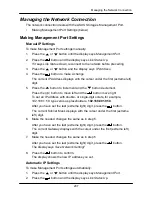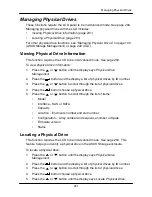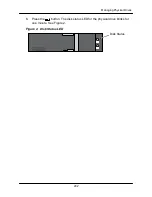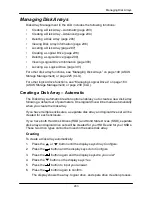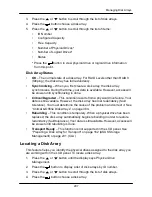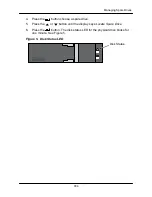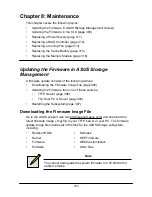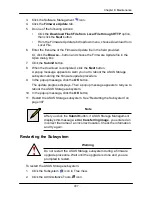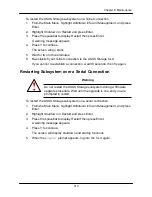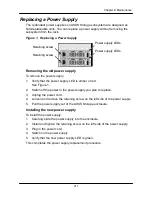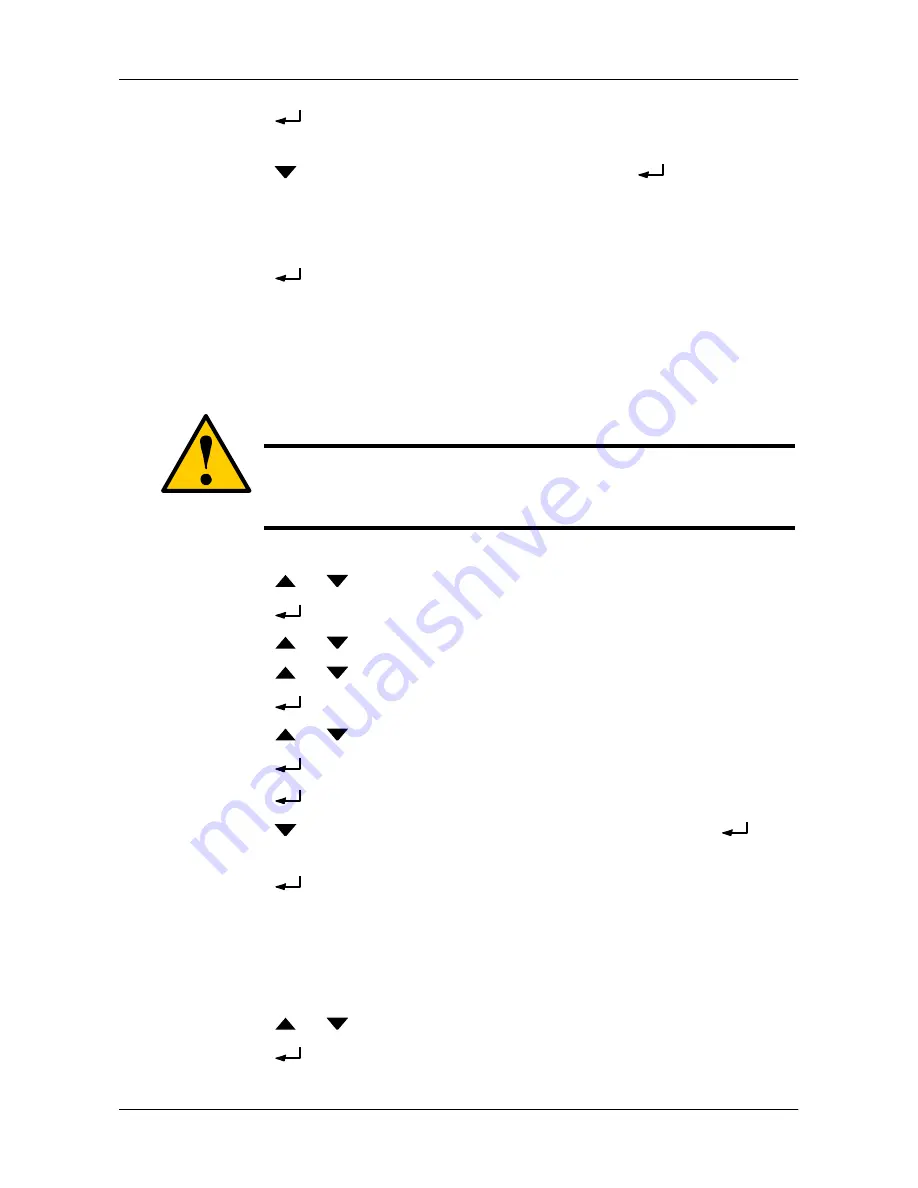
296
Managing Disk Arrays
2.
Press the
button again to display the available physical drives by
3.
number.
Press the
button to move through the list
.
Press the
button to
choose a physical drive for your spare drive.
Note that your spare drive must be the same type of drive, HDD or SSD, as
the drives in your disk array.
4. Press the
button again to confirm.
The display shows the spare drive creation process. When the creation is
finished, the LCD returns to
Spare Drive Create
.
Deleting a Disk Array
Caution
When you delete a disk array, you delete all the logical drives and
the data they contain. Back up all important data before deleting a
disk array.
To delete a disk array:
1. Press the
or
button until the display says
Array Configure
.
2. Press the
button and the display says
Auto Configure
.
3. Press the
or
button until the display says
Advanced Configure
.
4. Press the
or
button until the display says
Disk Array Delete.
5. Press the
button again to display a list of disk arrays
.
6. Press the
or
button choose a disk array for deletion
.
7. Press the
button and the display says
Delete Disk Array X?
8. Press the
button again and the display says
Are you sure? NO.
9. Press the
button to change the answer to
Y
ES, then press the
button.
10. Press the
button again to confirm.
The chosen disk array is deleted.
Viewing Disk Array Information
To view disk array information:
1. Press the
or
button until the display says
Disk Array Management
.
2. Press the
button and the display a list of disk arrays by ID number.
Summary of Contents for DS300f
Page 1: ...ASUS Storage DS300f DS300i User Manual Version 1 0 ...
Page 10: ...x Language 178 Closing Smart NAS Console 178 ...
Page 27: ...8 Chapter 1 Introduction to ASUS Storage ...
Page 57: ...3 8 Chapter 2 ASUS Storage Installation ...
Page 73: ...54 Chapter 3 ASUS Storage Setup ...
Page 164: ...14 5 Chapter 4 Management with ASUS Storage Management ...
Page 221: ...202 Chapter 5 SmartNAVI ...
Page 235: ...216 Chapter 6 Management with the CLU Figure 4 Controller Status LED Controller Status ...
Page 337: ...318 Chapter 8 Maintenance ...
Page 425: ...406 Chapter 11 Support ...
Page 433: ...414 Appendix A Setting up NAS Network Drives ...
Page 449: ...430 Index ...