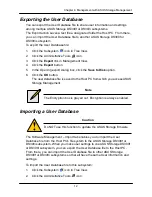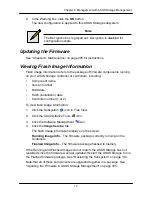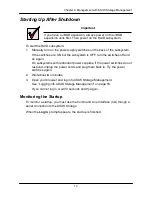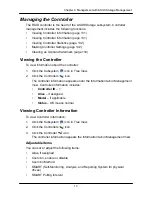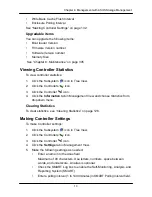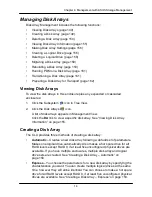13
6
Chapter 4: Management with ASUS Storage Management
Figure 6. Disk Status LED
Figure 7. ASUS Storage enclosure LEDs
Dirty Cache
Controller Status
Fan 2
USB 1
USB 2
Battery
Fan 1
Viewing Enclosure Topology
To view Enclosure Topology:
1. Click the Subsystem
icon in Tree View.
2. Click the Enclosures
icon.
3. Click the
Topology
tab in Management View.
Enclosure topology refers to the manner in which the data paths among the
enclosures are connected:
•
Individual Subsystem
– One ASUS Storage subsystem
•
JBOD Expansion
– One ASUS Storage subsystem plus one or more ASUS
DS300j expansion units, managed through the ASUS Storage or head unit
The logical connections for these arrangements are shown the Enclosure
Topology tab. The physical connections for these arrangements are discussed in
―Chapter 2: ASUS Storage Installation‖ on page 9.
Viewing Enclosure Information
To view enclosure information:
1. Click the Subsystem
icon in Tree View.
2. Click the Enclosures
icon.
Disk Status
Power/Activiyt
Summary of Contents for DS300f
Page 1: ...ASUS Storage DS300f DS300i User Manual Version 1 0 ...
Page 10: ...x Language 178 Closing Smart NAS Console 178 ...
Page 27: ...8 Chapter 1 Introduction to ASUS Storage ...
Page 57: ...3 8 Chapter 2 ASUS Storage Installation ...
Page 73: ...54 Chapter 3 ASUS Storage Setup ...
Page 164: ...14 5 Chapter 4 Management with ASUS Storage Management ...
Page 221: ...202 Chapter 5 SmartNAVI ...
Page 235: ...216 Chapter 6 Management with the CLU Figure 4 Controller Status LED Controller Status ...
Page 337: ...318 Chapter 8 Maintenance ...
Page 425: ...406 Chapter 11 Support ...
Page 433: ...414 Appendix A Setting up NAS Network Drives ...
Page 449: ...430 Index ...