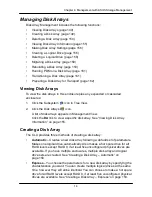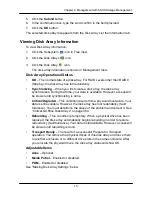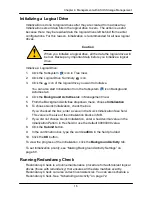15
1
Chapter 4: Management with ASUS Storage Management
If you prefer to specific the parameters directly, use the Advanced option to
create your disk array.
If you are uncertain about choosing parameters for your disk array, use the
Automatic option.
If you have both Hard Disk Drives (HDD) and Solid State Drives (SSD), separate
disk arrays will be created for your HDDs and for your SSDs. Each array will have
the number of logical drives that you specified.
To create a new disk array:
1. Click the Subsystem
icon in Tree View.
2. Click the Disk Arrays
icon.
3. Click the
Create
tab in Management View.
4. From the Create tab dropdown menu, choose
Express
.
5. Check the boxes to choose any one or combination of:
•
Redundancy
– The array will remain available if a physical drive fails
•
Capacity
– The greatest possible amount of data capacity
•
Performance
– The highest possible read/write speed
•
Mixing SATA/SAS Drive
– Check this box if you want to use both SATA
and SAS drives in the same disk array
If the box is unchecked, and you have both SATA and SAS drives,
different arrays will be created for each type of drive.
6. In the Number of Logical Drives field, enter the number of logical drives you
want to make from this disk array.
7. From the Application Type menu, choose an application that best describes
your intended use for this disk array:
•
File Server
•
Video Stream
•
Transaction Data
•
Transaction Log
•
Other
8. Click the
Update
button.
Or check the Automatic Update box and updates will occur automatically.
The following parameters display:
•
Disk Arrays
– The number of physical drives in the disk array, their slot
numbers, configurable capacity, and the number of logical drives to be
created
•
Logical Drives
– The slot number of the logical drive(s), their RAID
level, capacity, and stripe size
•
Spare Drives
– The physical drive slot number of the dedicated hot
spare assigned to this disk array (all RAID levels except RAID 0)
Summary of Contents for DS300f
Page 1: ...ASUS Storage DS300f DS300i User Manual Version 1 0 ...
Page 10: ...x Language 178 Closing Smart NAS Console 178 ...
Page 27: ...8 Chapter 1 Introduction to ASUS Storage ...
Page 57: ...3 8 Chapter 2 ASUS Storage Installation ...
Page 73: ...54 Chapter 3 ASUS Storage Setup ...
Page 164: ...14 5 Chapter 4 Management with ASUS Storage Management ...
Page 221: ...202 Chapter 5 SmartNAVI ...
Page 235: ...216 Chapter 6 Management with the CLU Figure 4 Controller Status LED Controller Status ...
Page 337: ...318 Chapter 8 Maintenance ...
Page 425: ...406 Chapter 11 Support ...
Page 433: ...414 Appendix A Setting up NAS Network Drives ...
Page 449: ...430 Index ...