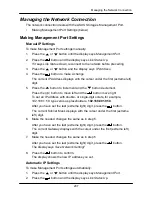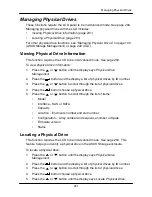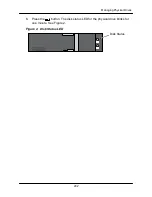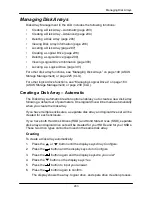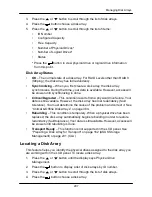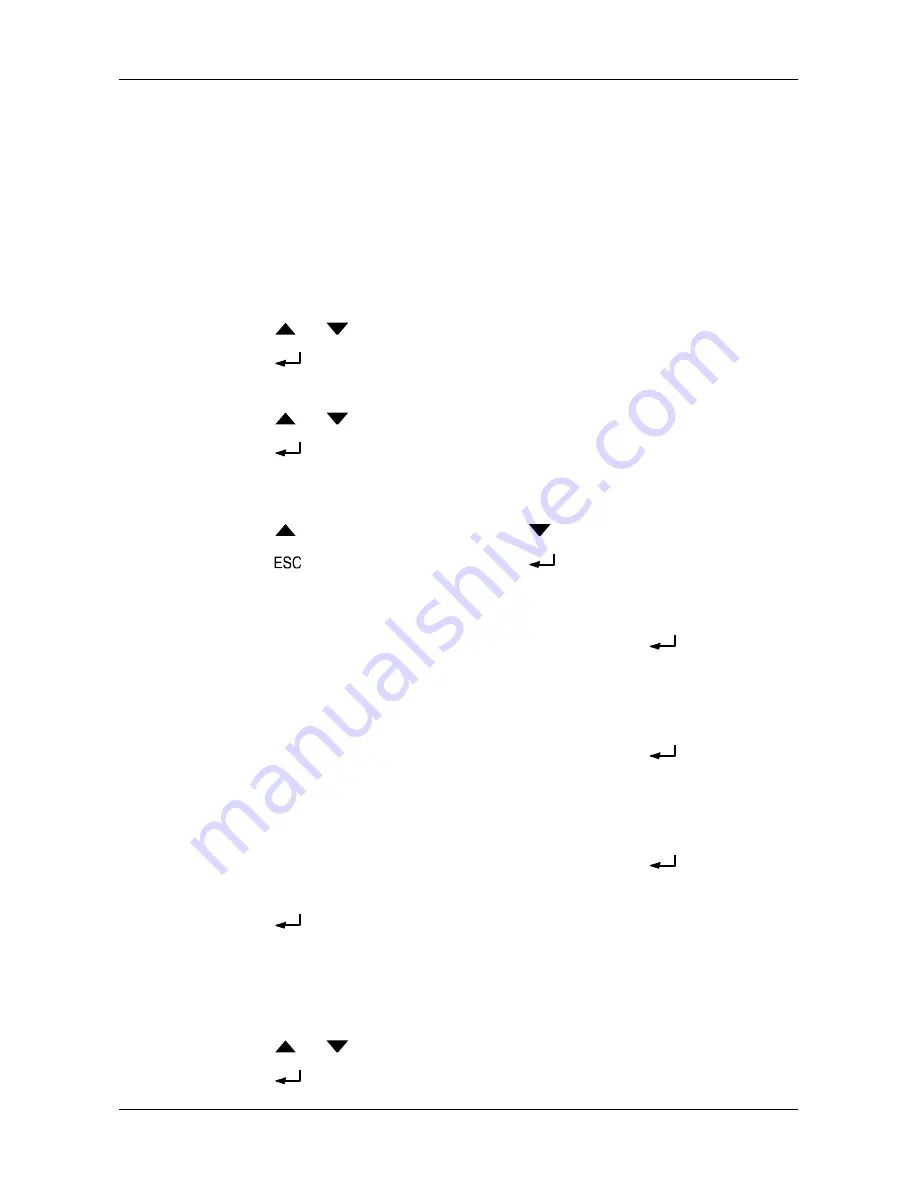
287
Managing the Network Connection
Managing the Network Connection
The network connection deals with the ASUS Storage
’s Management Port.
•
Making Management Port Settings (below)
Making Management Port Settings
Manual IP Settings
To make Management Port settings manually:
1. Press the
or
button until the display says
Management Port
.
2. Press the
button and the display says
Link Status Up
.
If it says
Link Status Down
, reconnect to the network before preceding.
3. Press the
or
button and the display says
IP Address.
4. Press the
button to make a change.
The current IP Address displays with the cursor under the first (extreme left)
digit.
5. Press the
button to increment and the
button decrement.
Press the
button to move left and the
button move right.
To set an IP address with double- or single-digit octets, for example,
192.168.1.50, type zeros as placeholders,
192.168.001.050
.
After you have set the last (extreme right) digit, press the
button.
The current Subnet Mask displays with the cursor under the first (extreme
left) digit.
6. Make the needed changes the same as in step 5.
After you have set the last (extreme right) digit, press the
button.
The current Gateway displays with the cursor under the first (extreme left)
digit.
7. Make the needed changes the same as in step 5.
After you have set the last (extreme right) digit, press the
button.
The display says
Save Network Setting?
8. Press the
button to confirm.
The display shows the new IP address you set.
Automatic IP Settings
To make Management Port settings automatically:
1. Press the
or
button until the display says
Management Port
.
2. Press the
button and the display says
Link Status Up
.
Summary of Contents for DS300f
Page 1: ...ASUS Storage DS300f DS300i User Manual Version 1 0 ...
Page 10: ...x Language 178 Closing Smart NAS Console 178 ...
Page 27: ...8 Chapter 1 Introduction to ASUS Storage ...
Page 57: ...3 8 Chapter 2 ASUS Storage Installation ...
Page 73: ...54 Chapter 3 ASUS Storage Setup ...
Page 164: ...14 5 Chapter 4 Management with ASUS Storage Management ...
Page 221: ...202 Chapter 5 SmartNAVI ...
Page 235: ...216 Chapter 6 Management with the CLU Figure 4 Controller Status LED Controller Status ...
Page 337: ...318 Chapter 8 Maintenance ...
Page 425: ...406 Chapter 11 Support ...
Page 433: ...414 Appendix A Setting up NAS Network Drives ...
Page 449: ...430 Index ...