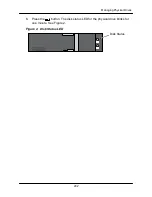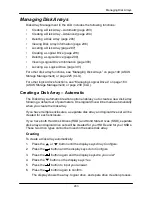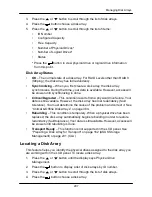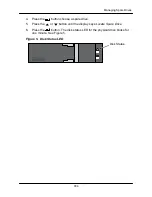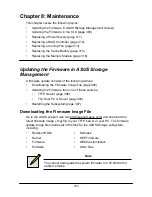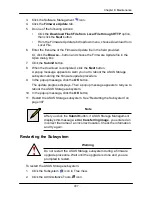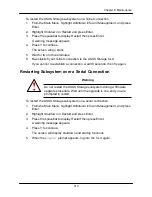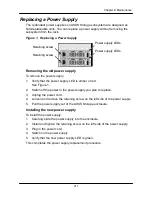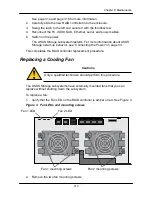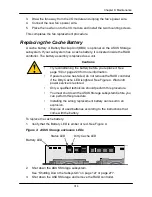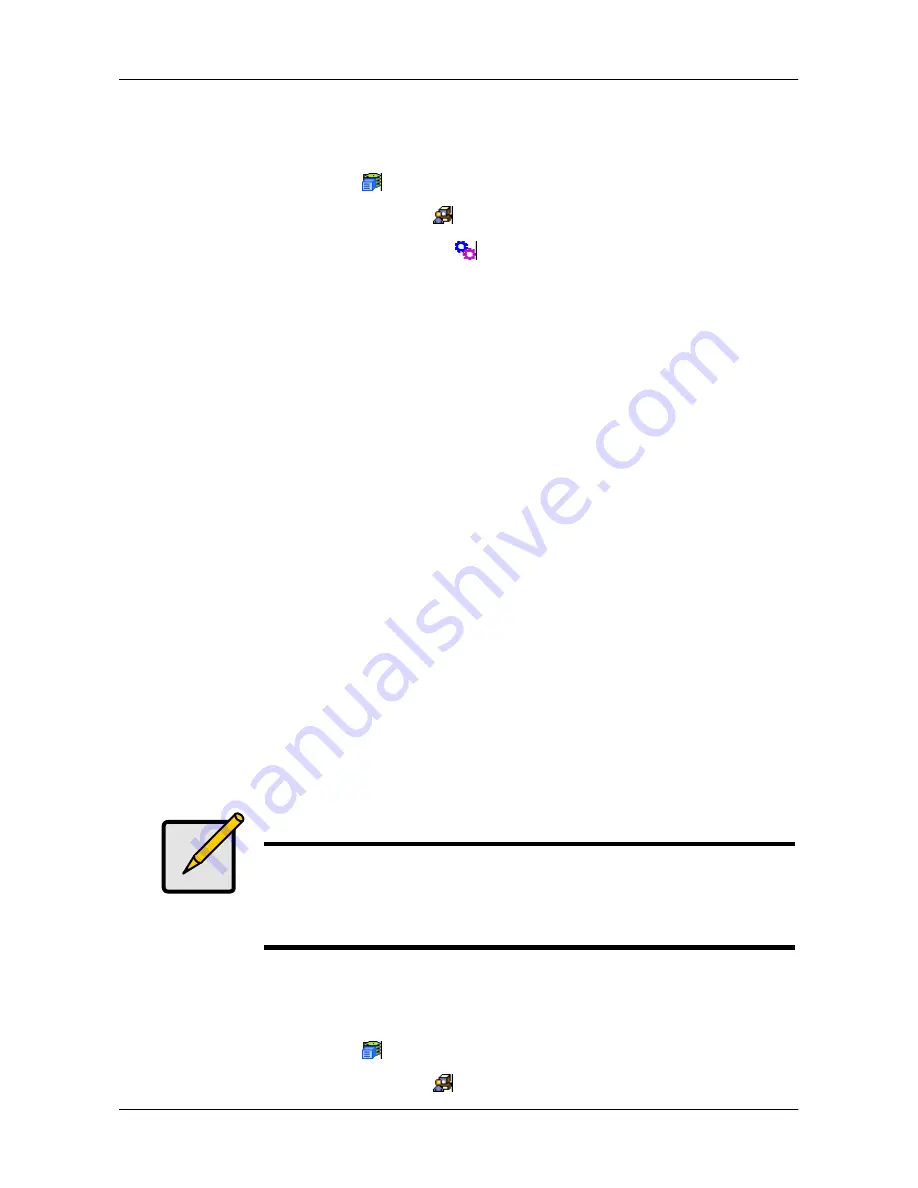
306
Chapter 8: Maintenance
3.
Click the Software Management
icon.
4.
Click the
Firmware Update
tab.
5.
Do one of the following actions:
Updating Firmware from TFTP Server
To update the firmware from a TFTP server:
1. Click the Subsystem
icon in Tree View.
2. Click the Administrative Tools
icon.
•
Click the
Download from TFTP Server
option, then click the
Next
button.
•
From the Firmware Update tab dropdown menu, choose
Download from
TFTP Server
.
6. Enter the hostname or IP address of your TFTP server in the field provided.
7. Enter the port number of your TFTP server in the field provided (69 is the
default).
8. Enter the filename of the Firmware Update file in the field provided.
9. Click the
Submit
button.
10. When the download is completed, click the
Next
button.
A popup message appears warning you not to reboot the ASUS Storage
subsystem during the firmware update procedure.
11. In the popup message, click the
OK
button.
The update progress displays. Then a popup message appears to tell you to
reboot the ASUS Storage subsystem.
12. In the popup message, click the
OK
button.
13. Restart the ASUS Storage subsystem
. See ―Restarting the Subsystem‖ on
page 307.
Note
After you click the
Submit
button, if ASUS Storage Management
displays this message:
error transferring image
, you entered an
incorrect file name or an incorrect location. Check the information
and try again.
Updating Firmware from your PC
To update the firmware from your PC:
1. Click the Subsystem
icon in Tree View.
2. Click the Administrative Tools
icon.
Summary of Contents for DS300f
Page 1: ...ASUS Storage DS300f DS300i User Manual Version 1 0 ...
Page 10: ...x Language 178 Closing Smart NAS Console 178 ...
Page 27: ...8 Chapter 1 Introduction to ASUS Storage ...
Page 57: ...3 8 Chapter 2 ASUS Storage Installation ...
Page 73: ...54 Chapter 3 ASUS Storage Setup ...
Page 164: ...14 5 Chapter 4 Management with ASUS Storage Management ...
Page 221: ...202 Chapter 5 SmartNAVI ...
Page 235: ...216 Chapter 6 Management with the CLU Figure 4 Controller Status LED Controller Status ...
Page 337: ...318 Chapter 8 Maintenance ...
Page 425: ...406 Chapter 11 Support ...
Page 433: ...414 Appendix A Setting up NAS Network Drives ...
Page 449: ...430 Index ...