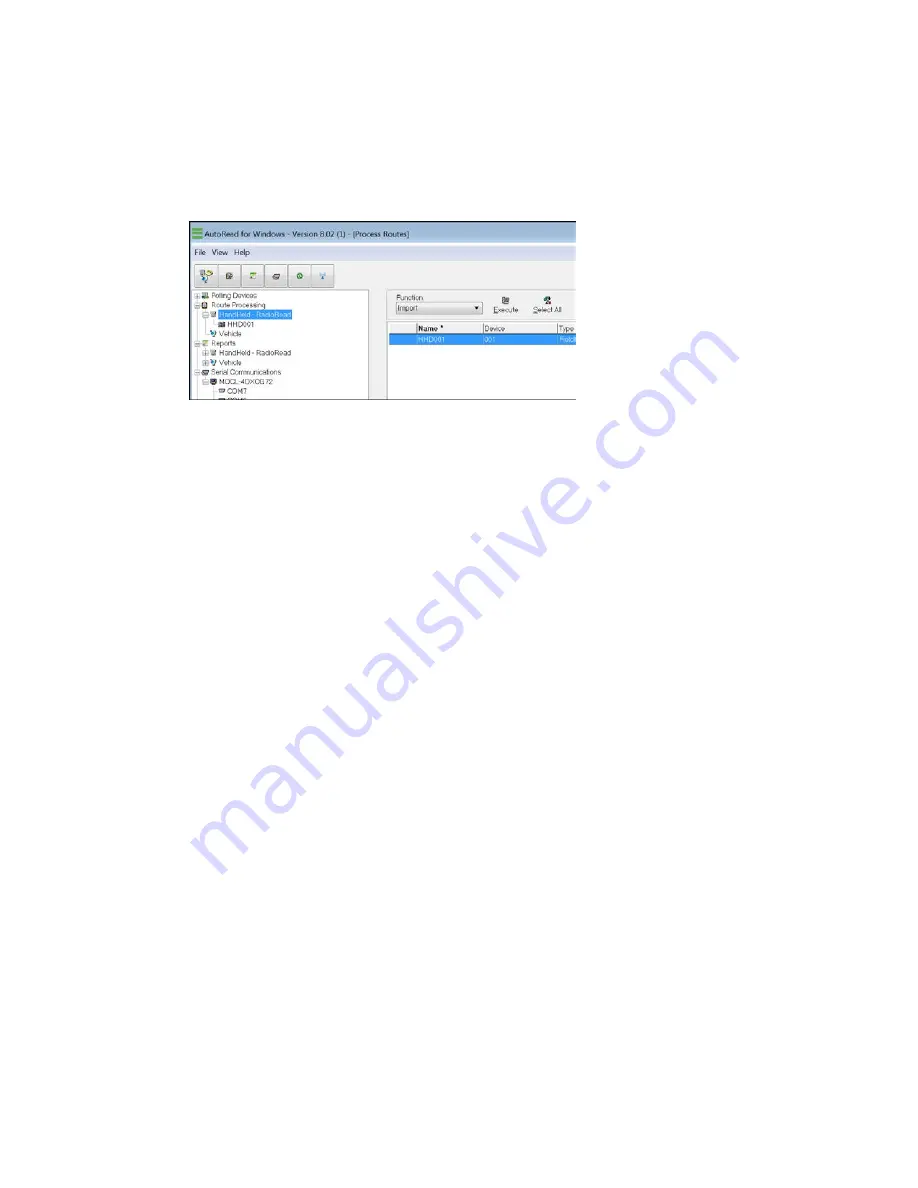
Move Unread Meters from a Route
1. Open to the
Process Routes
screen by selecting the
View
menu, then selecting
Routes
and
View
.
2. Click
Handheld
, PhonRead, or
Vehicle
in the Tree View, depending on the desired
protocol.
3. Click the
Function
menu and select either
Move Unread Meters
or
Move Unvisited
Meters
from the drop down menu
4. Click
Execute
.
5. A list of available destination routes will appear. Select the desired destination route by
clicking on it, and then click
OK
. All the unread or unvisited meters from the original
route are moved to the destination route. If there were other meters already in the
destination route, you will also be asked where to place the moved meters. The choices
are:
• At the beginning of the route,
• at the end of the route, or
• after a certain meter in the route. If the you need to split the unread meters between
two or more devices or routes, then it is necessary to perform a
Cut and Paste
, or a
Copy and Paste
procedure to split the meters between routes.
Cut/Paste or Copy/Paste Meters to Another Route
When performing a Cut and Paste or Copy and Paste of meters from one route to another,
it is important to first make sure that a destination route is available to accept the cut or
copied meters. A route is available to accept cut or copied meters when it is either in a No
Meters (Data: Not Loaded) or a Ready To Load (Data: Not Loaded) status.
Perform a Cut and Paste or Copy and Paste of Meters from a Route
1. Go to the
Process Routes
screen.
2. Double click the desired route. This brings up the
Route Detail
tab for this selected
route. You may also click the plus sign (+) in front of Handheld, PhonRead, or Vehicle in
the Tree View, and then click the desired route name.
7 Additional Route Processing Options | 75
Содержание sensus AutoRead
Страница 1: ...AutoRead User Guide AUG 10030 03...
Страница 68: ...6 Route Processing Functions 68...






























