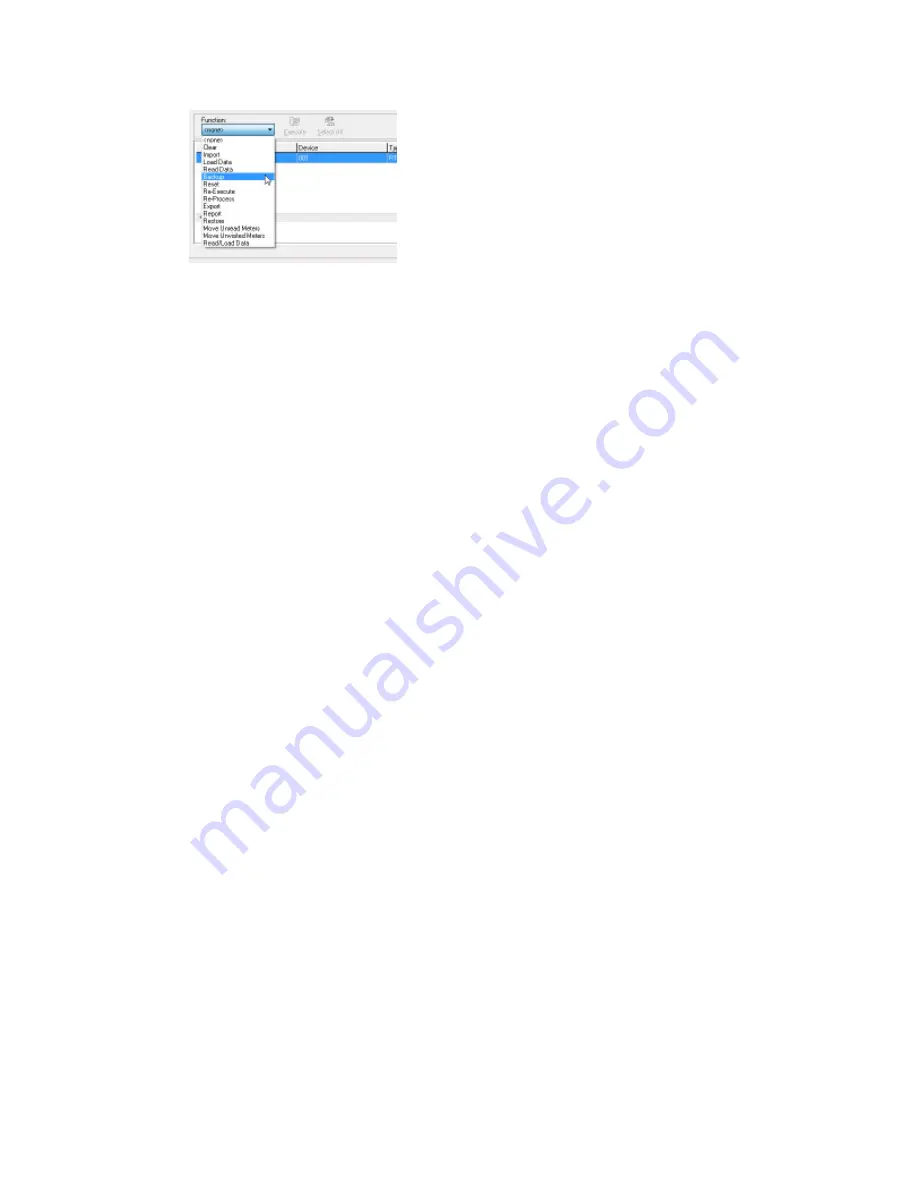
If the status of the selected route is Complete (Data: Available), this means that all steps
necessary to process the readings in AutoRead have been completed. You can now
safely quit or minimize the AutoRead application. In most cases, the reading file will
already be created in the folder specified in the AutoRead Route Maintenance screen.
4. Check Reports. If configured to do so, AutoRead will automatically print a
predetermined set of meter management reports after the user performs the Read
Data function. These reports are intended to give the user an opportunity to view the
readings before transferring them to the billing program. These reports can show
problems that the meter reader encountered during the meter reading process, and can
also display high and low consumption, unread meters, and a statistical summary of the
data among other things. If no reports printed after performing a Read Data function,
and you would like to use the reports, refer to Appendix A or contact Sensus Technical
Services at 1-800-638-3748
5. Transfer Readings to Billing. The final steps in the reading cycle are performed in
the Billing program. Basically, these steps will apply the readings file that AutoRead
generates to the individual customer records in the billing software. These steps are
specific to your particular billing software. If the billing program resides on a mainframe,
these steps may also require a file transfer program to move the readings file from the
PC to the mainframe. Again, these steps will vary depending on your particular billing
software. Please contact your billing system's Technical Support department for the
appropriate steps to transfer and update the readings to the customer accounts.
5 Vehicle Process Routes | 60
Содержание sensus AutoRead
Страница 1: ...AutoRead User Guide AUG 10030 03...
Страница 68: ...6 Route Processing Functions 68...
















































