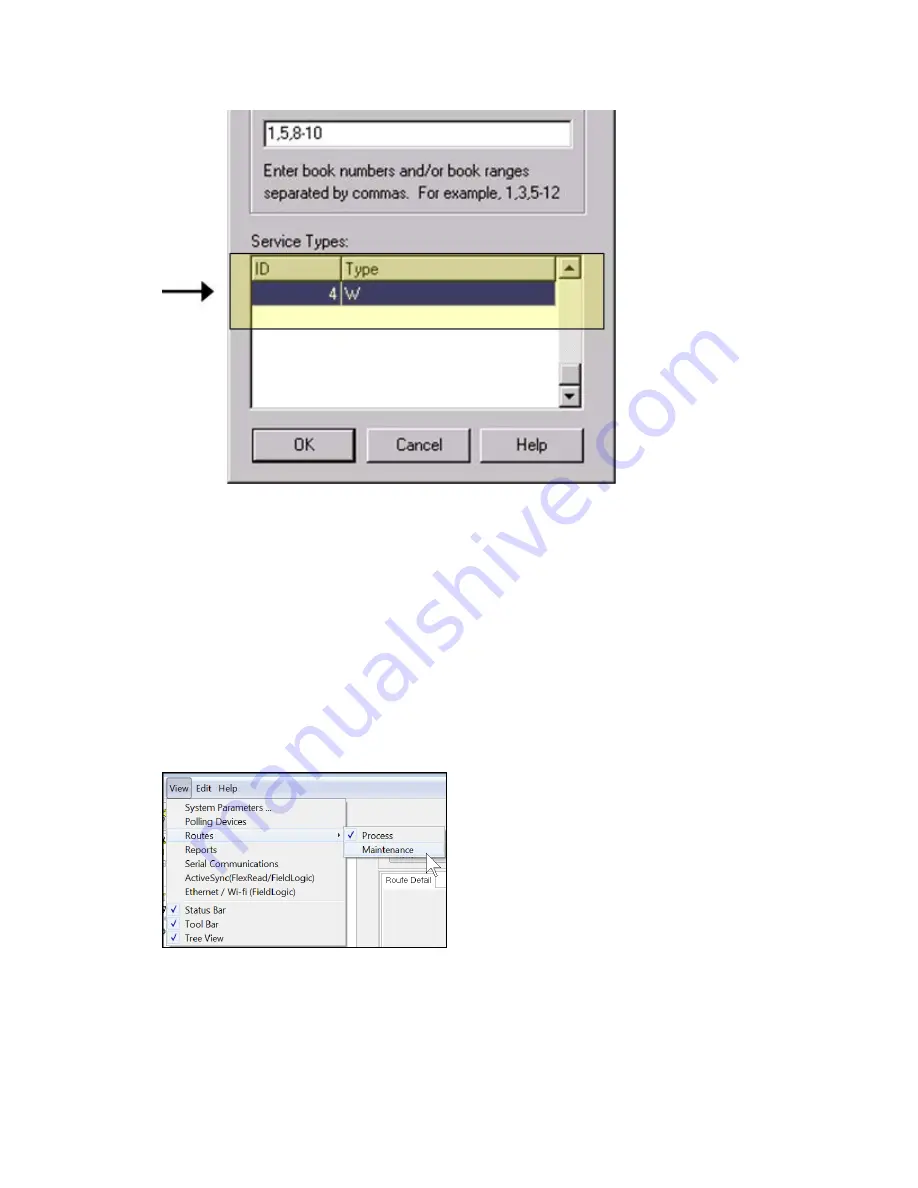
Click the
OK
box to begin importing the specified book(s).
Note
:
When retrieving readings, after performing the standard Read Data and Backup steps in
AutoRead as described in Sections 4 and 5 of the included manual, the readings file should
be present in the
InHance Utility | Readings | Reading File Maintenance
menu. If there
are any questions on accessing the Reading File Maintenance menu or how to calculate
these reads, please contact IMSofTech's InHance billing technical support.
How do I add in an MXU Programmer to my List of
routes so I can load it to the HHD?
In AutoRead, click on
View
in the top left, then on
Routes
, then
Maintenance
.
On the left side of the screen in the
Tree View
, click on
HandHeld RadioRead
to highlight
it. You should then see that the
Add
button is enabled in the middle of the screen.
Appendix A: Frequently Asked Questions | 141
Содержание sensus AutoRead
Страница 1: ...AutoRead User Guide AUG 10030 03...
Страница 68: ...6 Route Processing Functions 68...
















































