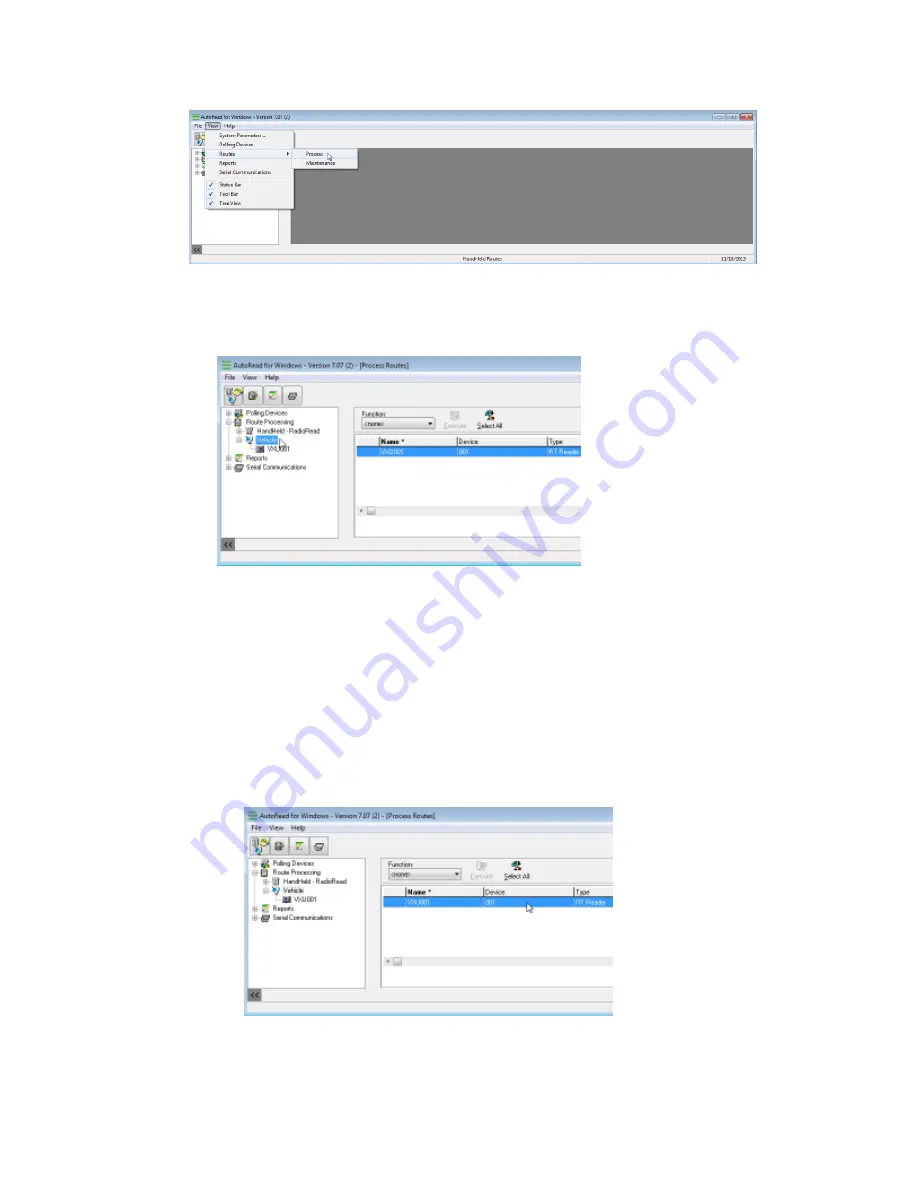
a) To process a Vehicle route, it is necessary to select the Vehicle protocol from the
Tree View on the left of the screen. Click
Vehicle
under Route Processing. You are
now ready to process routes in the Vehicle protocol. The Vehicle routes display on
the right half of the screen.
b) Once all the Vehicle routes are displayed on the right portion of the screen, the
desired route(s) must be selected. The routes in AutoRead can be named after
the device: (VXU001, VXU002, etc.) or they can be named after the individual
book numbers or route names that have been chosen at your utility. For example:
(Book 6, Route 2, West Side, Commercial, etc). Routes in AutoRead can have any
name that the user wishes, and a single route in AutoRead can consist of several
individual books or groups of meters. The main thing to remember is that a route in
AutoRead refers to each line on the Process Routes screen (the right portion of the
screen). Each line represents a route or a group of meters that are read together.
1. To select a single route, click on the desired route.
2. The route will change color or become highlighted in a different color (usually
dark blue), meaning that it is selected.
Note
: It is possible to load more than one vehicle route onto a drive. Please refer to Section
7.1 for more information if needed.
5 Vehicle Process Routes | 54
Содержание sensus AutoRead
Страница 1: ...AutoRead User Guide AUG 10030 03...
Страница 68: ...6 Route Processing Functions 68...
















































