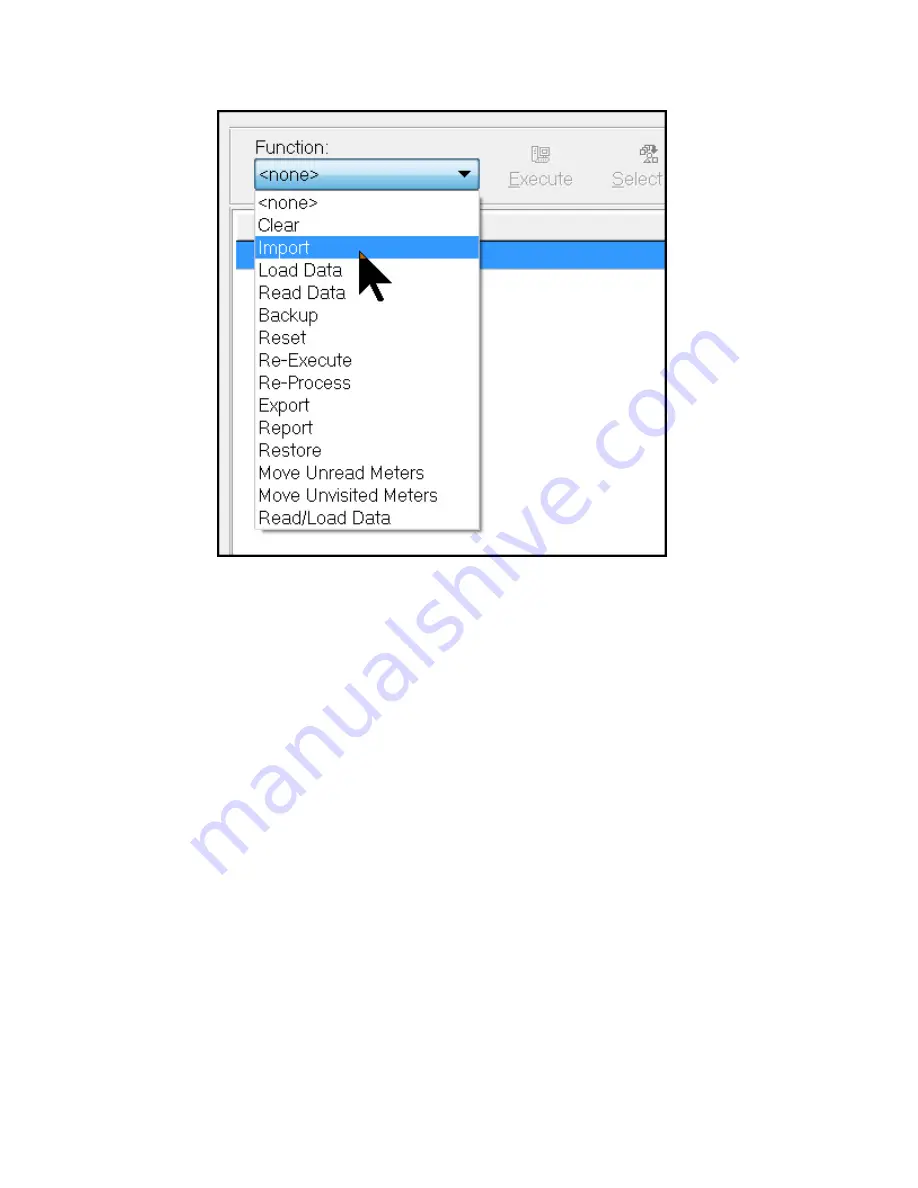
c) After performing the Import function, the status of the selected route changes
to Ready To Load (Data: Not Loaded) and the column Meters Read/On Route
updates with the number of meters imported. This number should match the
number of meters sent over from the billing system and signifies that the route file
did successfully Import into the AutoRead database. The data is not yet loaded
to the device, as is noted in the second part of the route's status of (Data: Not
Loaded). If the status of the selected route did not change to Ready To Load (Data:
Not Loaded), an error occurred during the Import process. Check the Error column
of the selected route(s) for any errors, and refer to Appendix A or contact Sensus
Technical Services at 1-800-638-3748.
Note
: If an (e) appears to the left of the route name after performing an Import function,
Route Exceptions have been detected. Refer to Section 7.5 for more information.
Note
: Once the route information is successfully imported to AutoRead, questions can be
added to the route prior to loading it. Refer to Section 7.2 for more information.
5. Load Data. After importing the route, the next step is to Load the route information from
the AutoRead program to a USB flash drive for the Vehicle system.
Note
: For procedures on how to configure AutoRead to use a USB flash drive for the vehicle
disk, please see Appendix A.
a) To Load from the Vehicle flash drive, move the mouse pointer to the Function box
at the top of the screen, and left click on the
Down
arrow to open the drop-down
list of functions.
b) Select
Load Data
from the list of available functions.
c) Click on the
Execute
button to the right of the Function box to start the Load
operation.
5 Vehicle Process Routes | 56
Содержание sensus AutoRead
Страница 1: ...AutoRead User Guide AUG 10030 03...
Страница 68: ...6 Route Processing Functions 68...






























