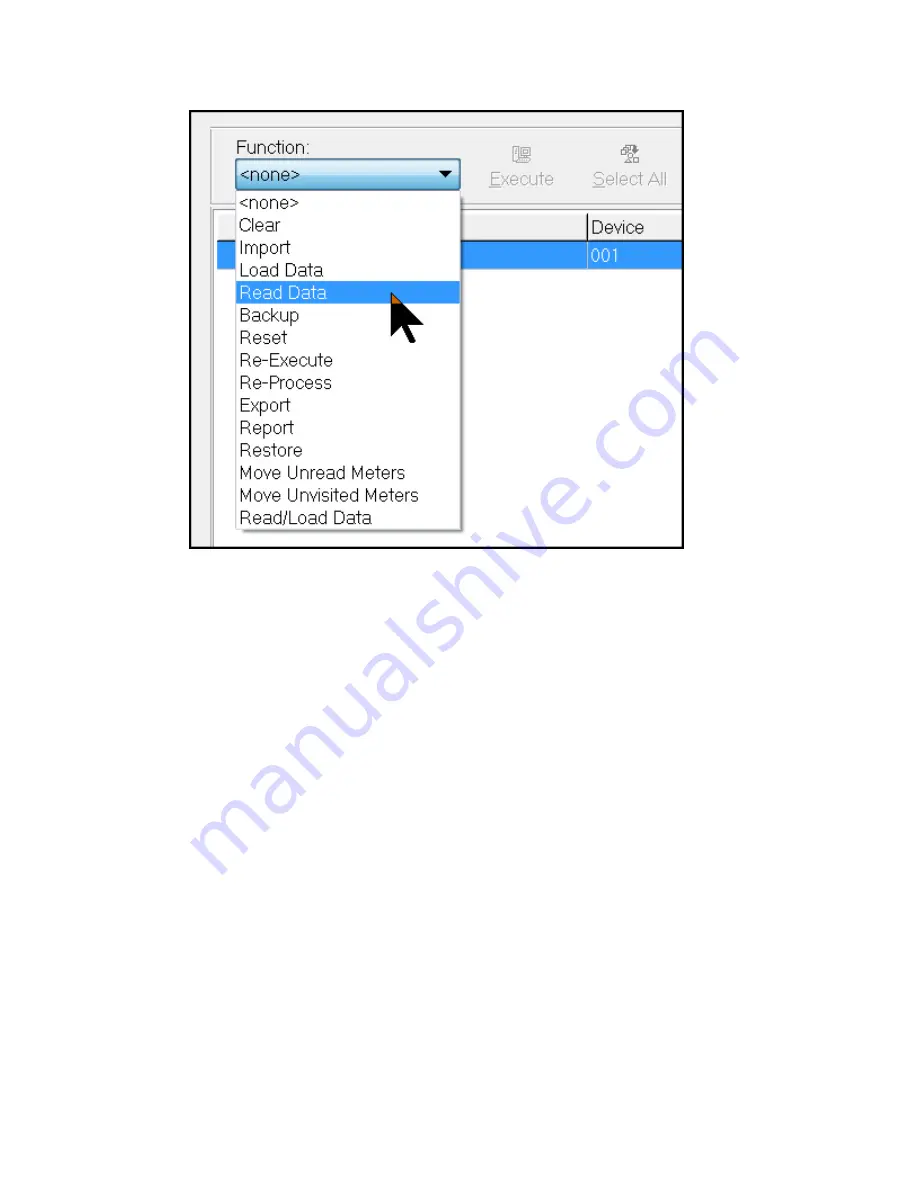
a) To perform a Read Data function, select
Read Data
in the
Function
menu.
b) Click
Execute
to perform the function.
c) You are prompted to insert the Vehicle drive into the AutoRead PC at this point. If
the drive is not already in the AutoRead computer, insert it and click
OK
.
After the Read Data process has completed, the status for the selected route is either
Backup Required (Data: Available) or Complete (Data: Available), depending on the
configurations in AutoRead. AutoRead will create a readings (export) file for billing
automatically. In addition, if configured to do so, AutoRead will print the selected meter
management reports automatically.
If the status of the selected route did not change to Backup Required (Data: Available)
or Complete (Data: Available), an error occurred during the Read Data process. Check
the column labeled Error for the selected route, and refer to Appendix A or contact
Sensus Technical Services at 1-800-638-3748.
If the route is in Complete (Data: Available) status, AutoRead was not configured
to prompt the user for a Backup function. However, a Backup function can still be
performed from this status. It is recommended to perform a Backup of the route and
reading data at this point, but it is not required. Continue onto step 3 to do a Backup,
or to step 4 if skipping the Backup.
3. Backup. If the status of the selected route is Backup Required (Data: Available),
AutoRead is configured to expect a Backup operation. It is advisable to perform the
Backup function as soon as possible. To perform the backup, select
Backup
from the
Function menu and click
Execute
.
5 Vehicle Process Routes | 59
Содержание sensus AutoRead
Страница 1: ...AutoRead User Guide AUG 10030 03...
Страница 68: ...6 Route Processing Functions 68...
















































