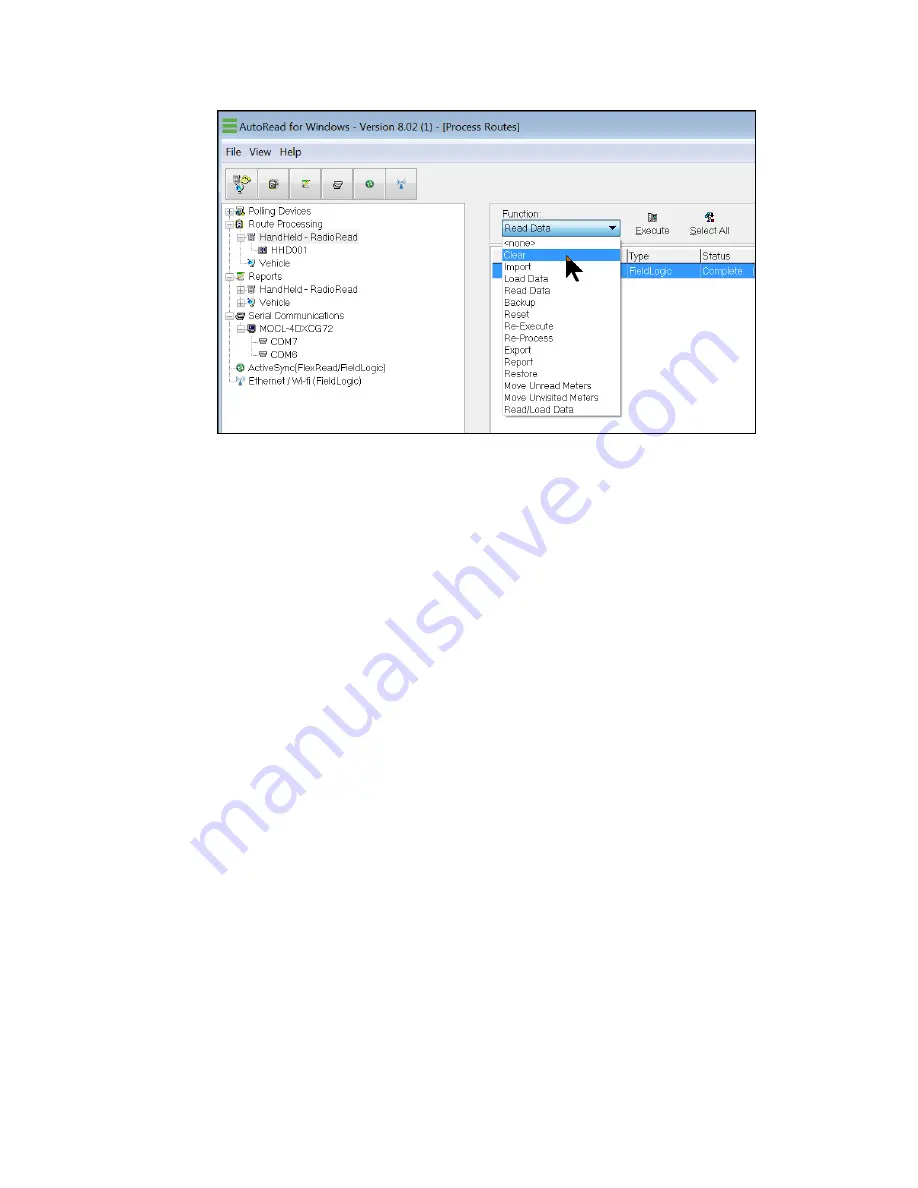
c) Click
Execute
, located to the right of the Function menu, to perform the function.
Depending on how your AutoRead program is configured, you may be asked to
confirm your decision to clear the route. Double-check that the selected route is
the correct one, and click
Yes
. If the selected route is not the correct route to clear,
click
No
.
d) Once the selected route is successfully Cleared, its status will change to No Meters
(Data: Not Loaded). This means that the route is cleared of the old information and
is ready for the new route information to be Imported.
Important
: If a status other than No Meters (Data: Not Loaded) is displayed, there may have
been an error during the Clear operation. Check the column labeled Error for any errors, and
refer to
Appendix A
or contact Sensus Technical Services at 1-800-638-3748.
4. Import. After Clearing the route, the next step is to Import the new route information into
the AutoRead database. The route information is in the file that was created from the
billing program. To Import a route, first make sure that the correct route is still selected
(highlighted).
a) Click on the
Down
arrow of the
Function
menu at the top of the screen, and select
Import
from the menu.
4 HHD Process Routes | 48
Содержание sensus AutoRead
Страница 1: ...AutoRead User Guide AUG 10030 03...
Страница 68: ...6 Route Processing Functions 68...






























