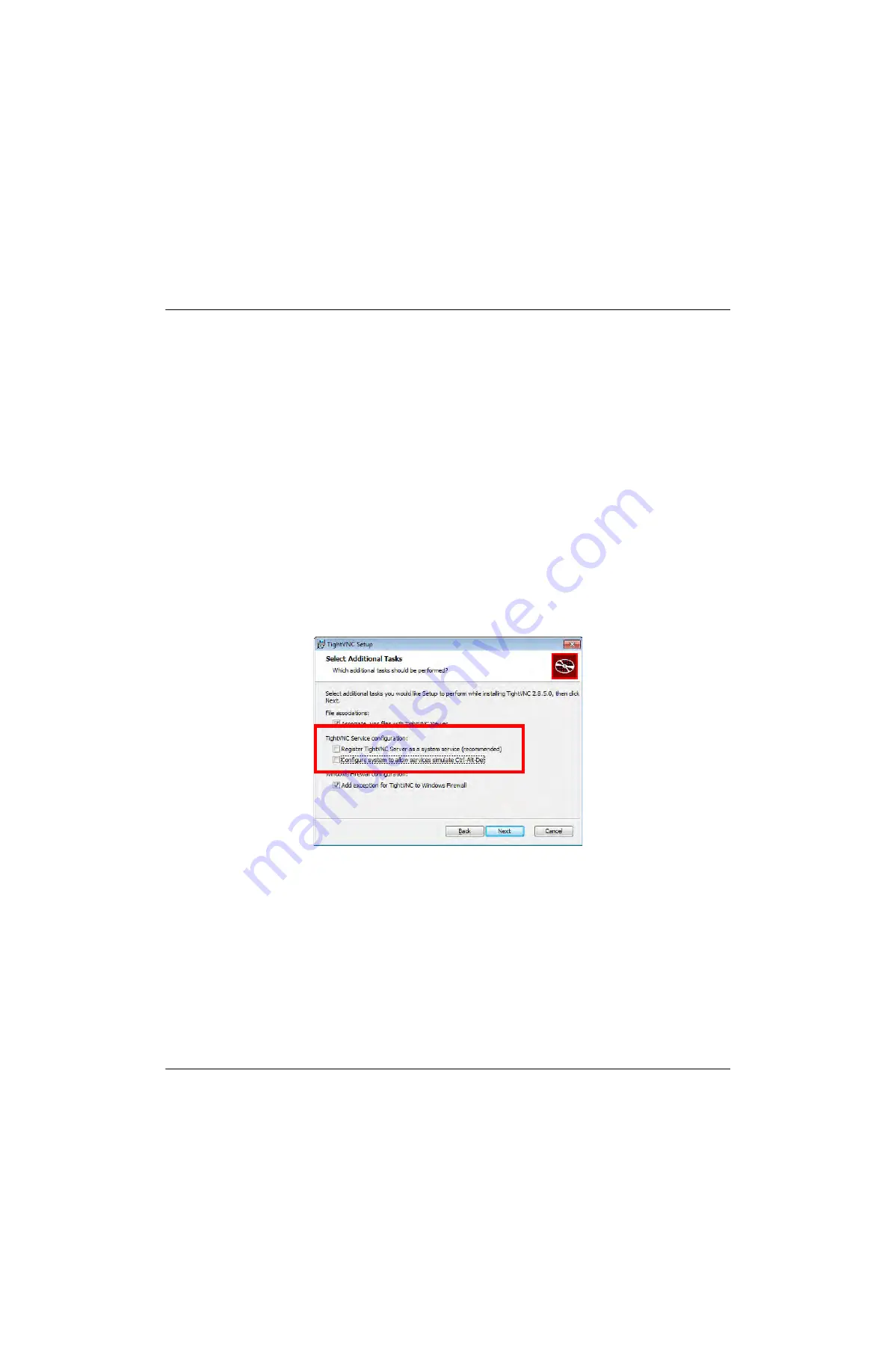
Chapter 2 - Operation
Installation
139187 / Rev. 500
RGS-2000NG TCAS Test Set Operation Manual
1-2-1
September 2021
Subject to Export Control. See Cover Page for details.
Page 4
1.6
REMOTE (VNC) CONNECTION
The RGS-2000NG can be controlled using an external Host Controller such as a computer, tablet or
Smartphone and a Tight VNC Viewer client. This section describes how to establish a remote connection
with the RGS-2000NG using the Tight VNC Viewer Software Tool.
For more information about Tight VNC, and for information about downloading Tight VNC Viewer, go to
h t t p : / / w w w . t i g h t v n c . c o m
.
NOTE:
READ THIS PROCEDURE THOROUGHLY BEFORE PROCEEDING. PAY
ATTENT ION TO ANY NOTES OR S PECIAL INSTRUCTIONS PROVIDED IN THIS
SECTIO N. THIS SECTIO N CONTAIN S IMAGES OF TIGHT VNC VIEWER
WINDOWS FOR REFERENCE ONLY. IMAGES ARE FROM TIGHT VNC VIEWER
VERSI ON 2.5. 1. IMAGES MAY VARY FROM OTHER VERSIO NS O F THE
APPLICATION.
1.6.1
PRELIMINARY PROCEDURE
1.6.1.1
Install Tight VNC Viewer
Download and install Tight VNC Viewer on the host controller (i.e., computer, tablet or Smartphone).
The installation procedure is a guided installation procedure. The installation default settings are valid
with the RGS-2000NG except as noted below.
NOTE:
WHEN INSTALLING TIGHT VNC, UNCHECK THE TIGHTVNC SERVICE
CONFIGURATION OPTIONS (SHOWN BELOW) ON THE “ SELECT ADDITIONAL
T A SKS S C RE E N. ”
Figure 1.2.1 - 2 Tight VNC Viewer Installation Settings
1.6.1.2
Establish Test Set Network Connection
In order to establish a remote connection between the Test Set and Host Controller, the Test Set and
Host Controller must be connected to the same Local Area Network (LAN). Refer to section
for information about connecting the Test Set to a network.
NOTE:
Make note of the Test Set’s IP Address: it is needed to establish a Remote VNC Connection.






























