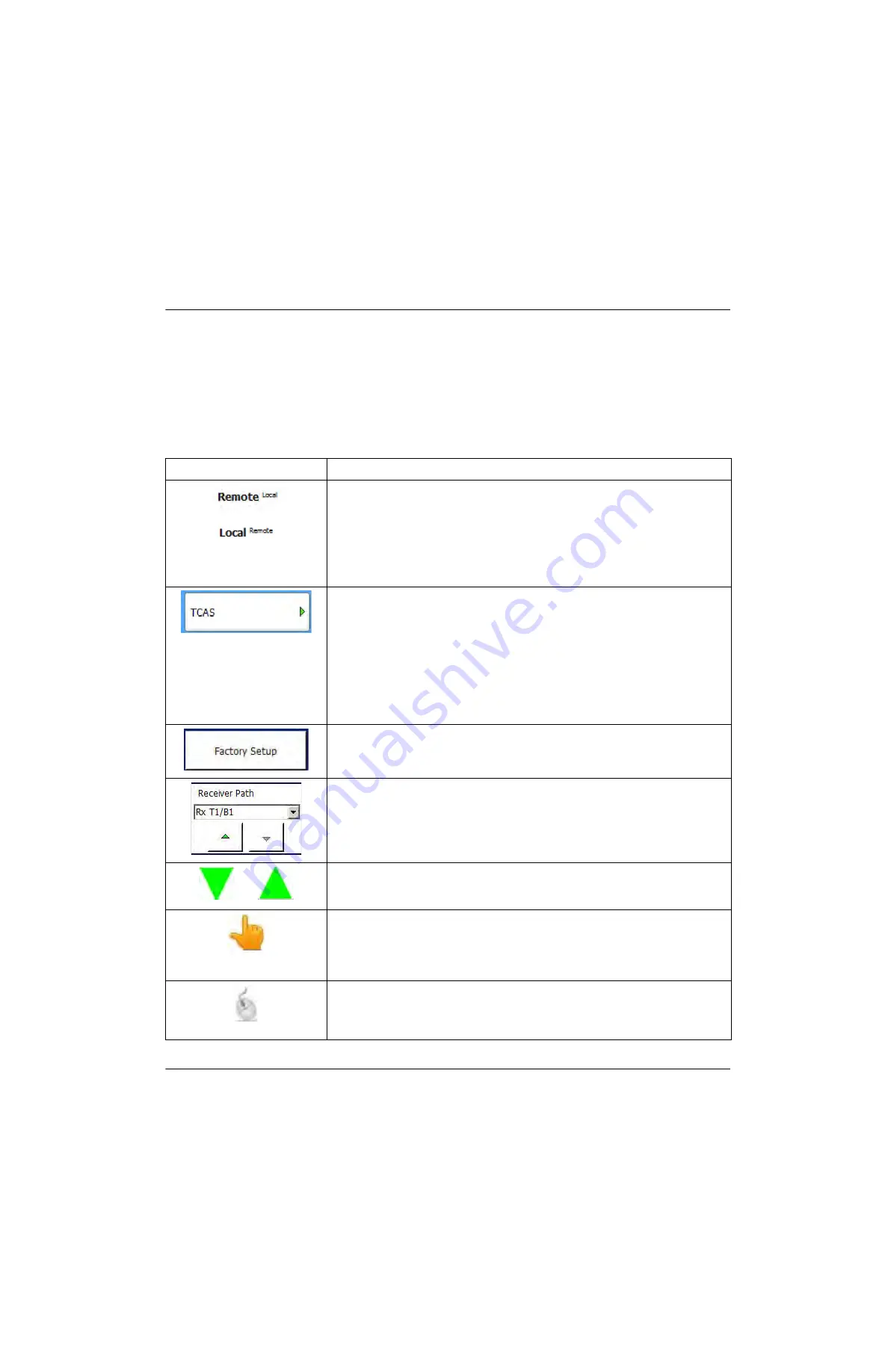
Operation,
Screen Layout and Navigation
1-2-3
RGS-2000NG TCAS Test Set Operation Manual
139187 / Rev. 500
Page 4
Subject to Export Control. See Cover Page for details.
September 2021
3.1.1
MAIN DISPLAY AREA
The content of the Main Display Area changes depending on the selected test mode and selected
function. This area may display setting fields as shown in Figure 1.2.3 - 1 or measurement data as
shown in Figure 1.2.3 - 2.
3.1.2
SOFTKEY MENU
The Softkey Menu contains softkeys which are used to access Test Set functions, define settings and
navigate the User Interface. The table below describes the types of softkeys found on various
RGS-2000NG Screens.
Softkey
Description
The Mode of Operation Button indicates the Test Set mode of operation.
Local Mode - All controls on the Touch Screen are enabled and the Test
Set is controlled using the Touchscreen Data Entry Tools. Refer to
Section 3.2.2, Touch Screen Data Entry Tools
.
Remote Mode - Remote indicates the Test Set is being controlled using
a an external via Remote Programming Commands. Remote Mode is
enabled and disabled via the remote script. Refer to
Section
Function Softkeys and Menu Softkeys are identified by a button with a
green arrow. These softkeys are used to access additional user screens
and settings.
Menu Softkey: Updates the Softkey Menu to display a softkey sub-menu
that contains additional parameters for the selected softkey.
Examples: TCAS Softkey, TCAS Settings Softkey and TCAS Signal
Generator Softkey
Function Softkey: Displays another Screen and corresponding Softkeys
for the selected function.
Examples: TCAS Block Transmission Softkey, TCAS Scenario Softkey
Action Softkeys perform a function. Pressing an Action Softkey initiates
the specified function.
Examples: Clear Softkey, Refresh Softkey, Export Softkey
A Setting Softkey contains controls that are used to define a Test Set
parameter.
In some instances the fields and parameters present on Setting Softkeys
are the same as the fields and parameters that are shown on the Main
Display Area.
Green Arrow Softkeys indicate when a menu can be advanced up or
down to access additional softkeys.
Arrow Softkeys are grey when inactive (indicates end of Softkey Menu).
Touch Screen Mode - Selects Touch Screen Mode as the primary means
of editing and navigating the Test Set’s Screens. When using
Touchscreen Mode, pressing a setting field displays a numeric keypad,
keyboard or listbox for selection or entry of the parameter.
Refer to
section
.
Device Mode - Selects Device Mode as the primary means of editing and
navigating the Test Set’s Screens. The fields on the Main User screen
can be modified using an external mouse or keypad.
Refer to
.






























