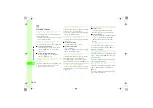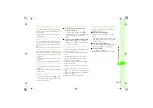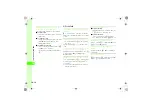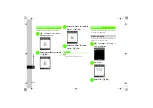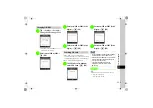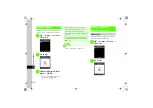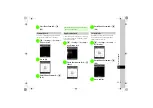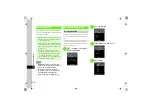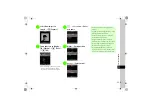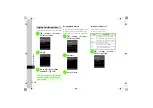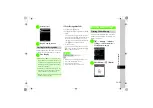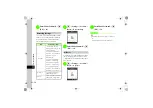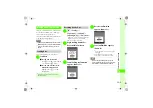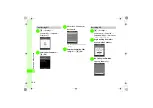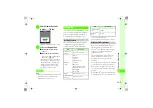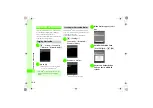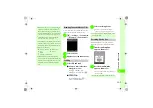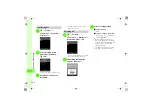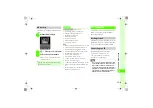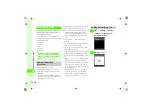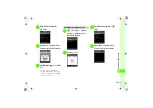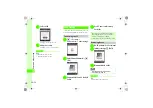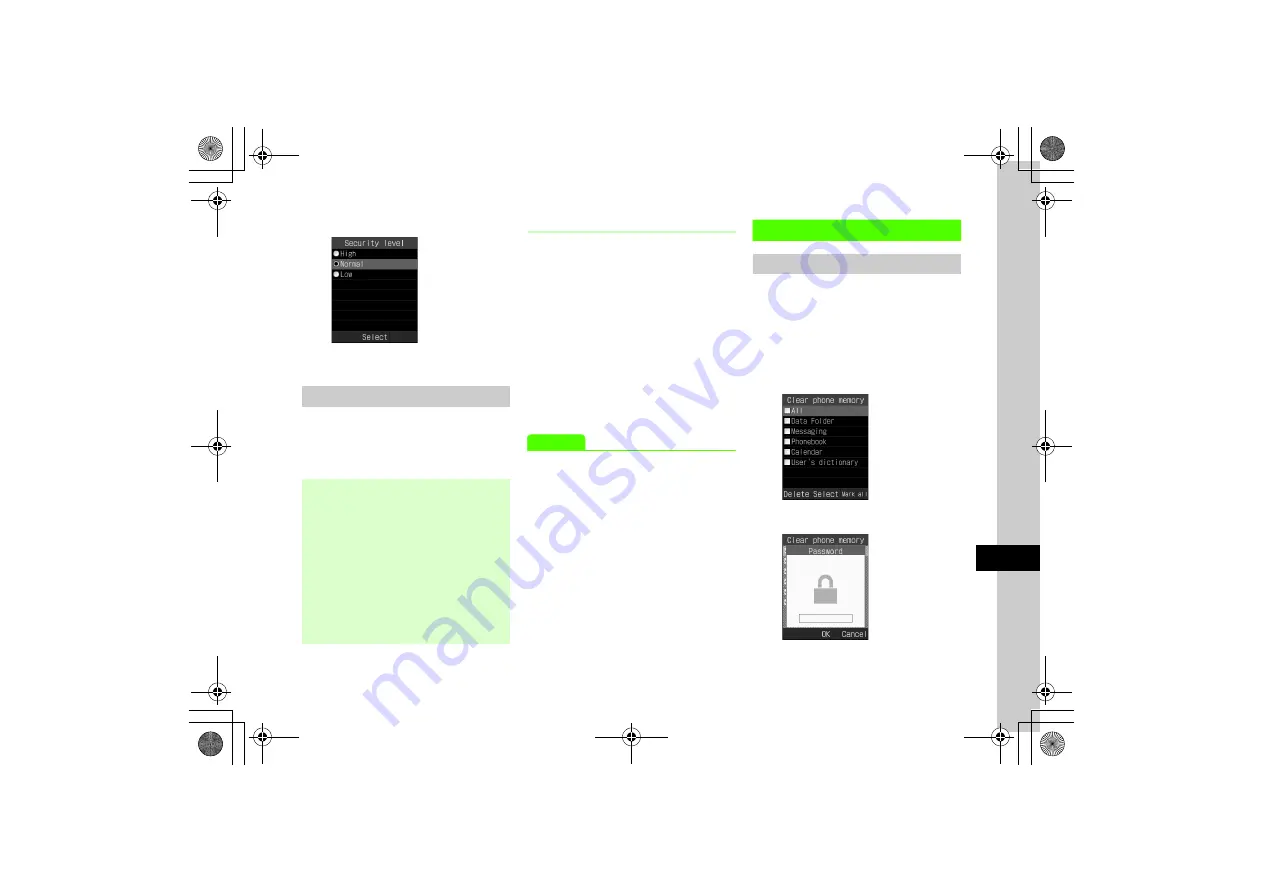
11
11-11
Handse
t Se
curity
b
Security level
c
High
,
Normal
, or
Low
Starting Facial Recognition
Facial Recognition starts when the power is turned
on. When face is recognized, 820SC is enabled.
a
Face Display
If Facial Recognition Fails
To try again, press
w
(Recog.).
If recognition fails, follow steps below accordingly:
●
If similar
- Use question and answer to complete recognition.
Question appears. Press
c
(Answer) and enter it.
- When a question and an answer are not saved,
enter Phone Password. Enter Phone Password and
press
c
(OK) to complete recognition.
●
If no match is found
- Use Phone Password conduct the recognition. Press
c
(Code), enter Phone Password and press
c
(OK) to complete recognition.
Advanced
s
●
Activate or cancel Facial Recognition (
●
●
●
Save Facial Recognition User (
Restoring Default Settings
Clearing Phone Memory
Clear Data Folder, Messaging, 820SC Phonebook,
Calendar, or User's dictionary. Alternatively, clear
all 820SC files at once.
a
c
→
Settings
→
Memory
settings
→
Phone memory
→
Clear phone memory
b
Check items
→
w
(Delete)
●
When
Guidance
(
Preview
, image
appears. When face is recognized, focus moves to
recognized face. Recognition result appears with
Matching
(green frame),
Similar
(yellow frame),
or
Unknown
(red frame).
●
Internal camera is used for Facial Recognition. Dust
or smudges on the lens may lead to recognition
failure. Clean with a soft cloth before use.
●
While functions are in use, Facial Recognition may
take time. End other functions.