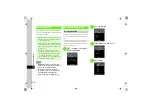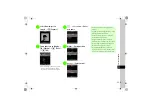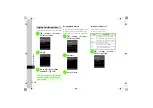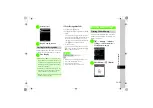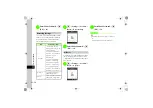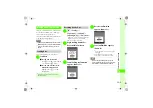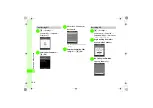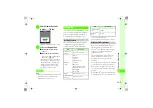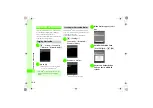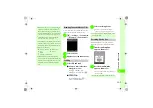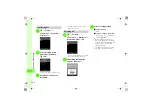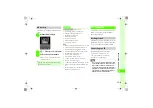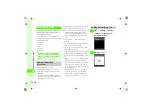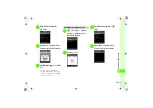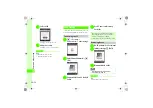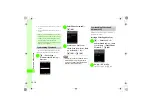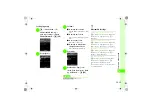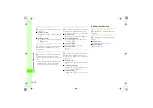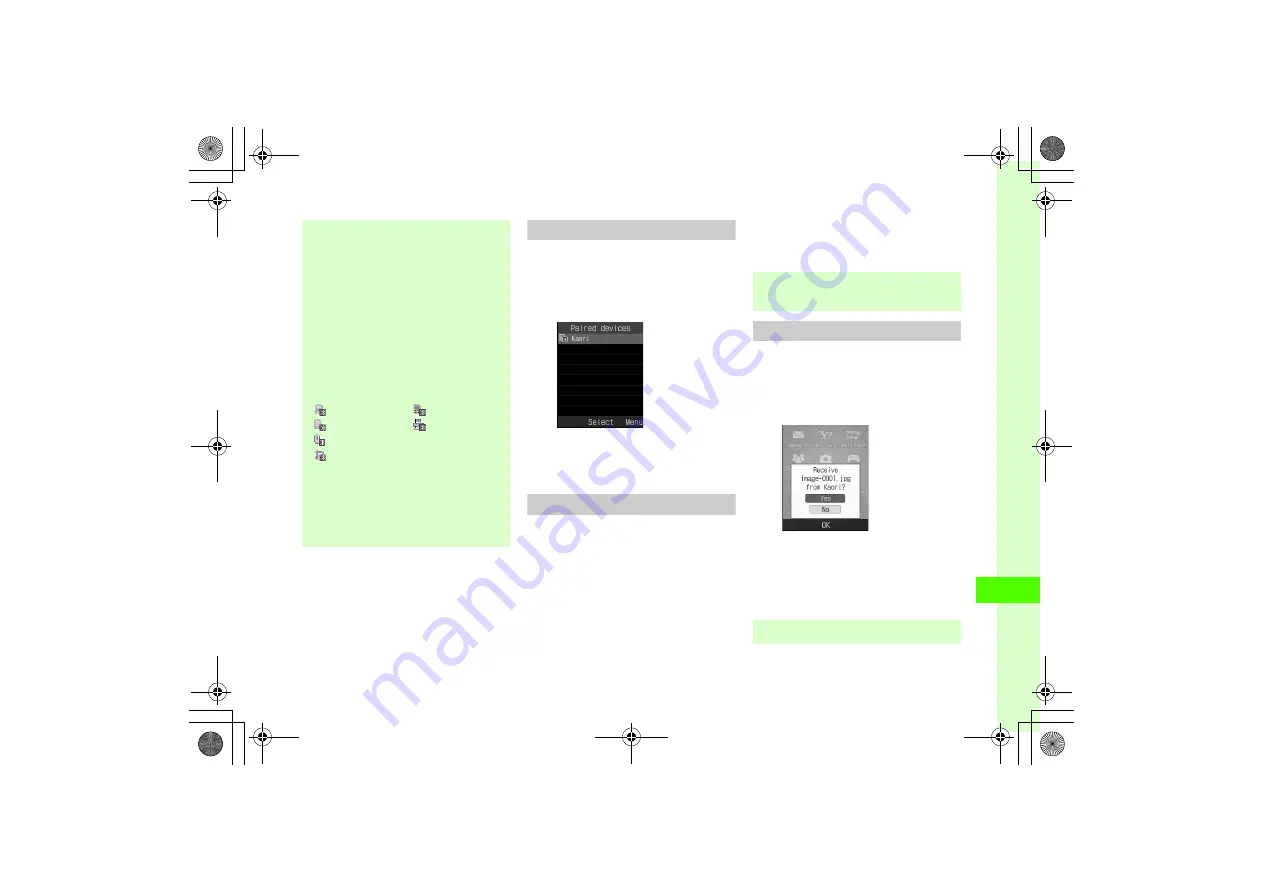
12
12-7
Co
nne
ctivi
ty & F
ile
Bac
k
up
Browsing Connected Device Files
Access connected device's shared folders or files.
Import or delete files from the other device.
a
c
→
Settings
→
Connectivity
→
Bluetooth
→
Paired devices
b
Select a device
c
Approve access on source device
Sending
a
Select file and send
■
From Data Folder, Phonebook,
Bookmarks, or Tasks
In list,
o
→
Send
→
Via
bluetooth
→
Select entries
→
w
(Send)
→
Yes
■
From Calendar
In list, highlight entry
→
o
→
Send
→
Via bluetooth
b
Select receiving device
●
Receiver accepts and transfer begins.
●
If device is not registered, register it first.
Receiving One by One
After sender approves connection, file transfer
begins and received file is saved in Data Folder.
a
Transfer confirmation
appears, choose
Yes
b
Received confirmation
appears, choose
Yes
●
Save received pictogram files to
Pictures
or
My Pictograms
.
●
Authorization Code is a 4- to 16-digit password
required for transmissions between Bluetooth
®
devices. When connecting to a handsfree device,
enter specified Authorization Code. Authorization
Code entry is not required for registered devices.
●
If authorization fails, a confirmation appears.
Choose
Yes
and repeat from step
d
.
●
If 10 paired devices are already registered, oldest
is deleted to make room for the new one. If all are
authenticated, memory full confirmation appears.
●
Paired Devices Indicators
: Personal Computer
: Mobile Phone
: PDA
: Printer
: Others
: Handsfree Device/Headset
●
If a Bluetooth
®
connection request appears,
choose
Yes
and enter specified Authorization Code
within 30 seconds. For paired devices, choose
Yes
to establish connection without Authorization
Code.
●
Some functions allow sending option from Details
or Playback window.
●
Received folders are saved to
Other documents
.