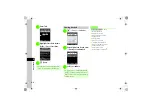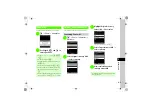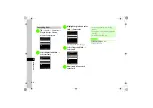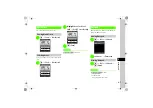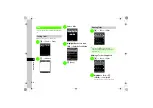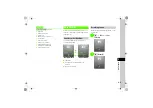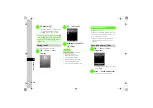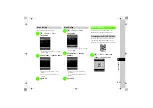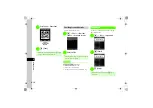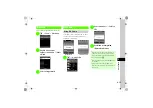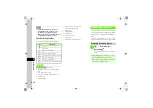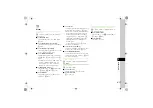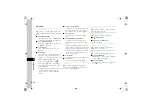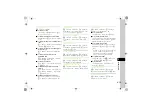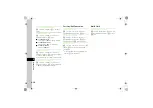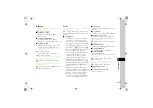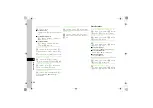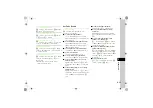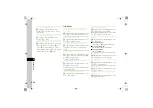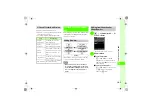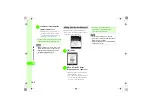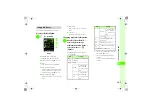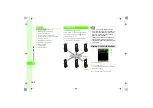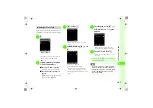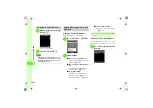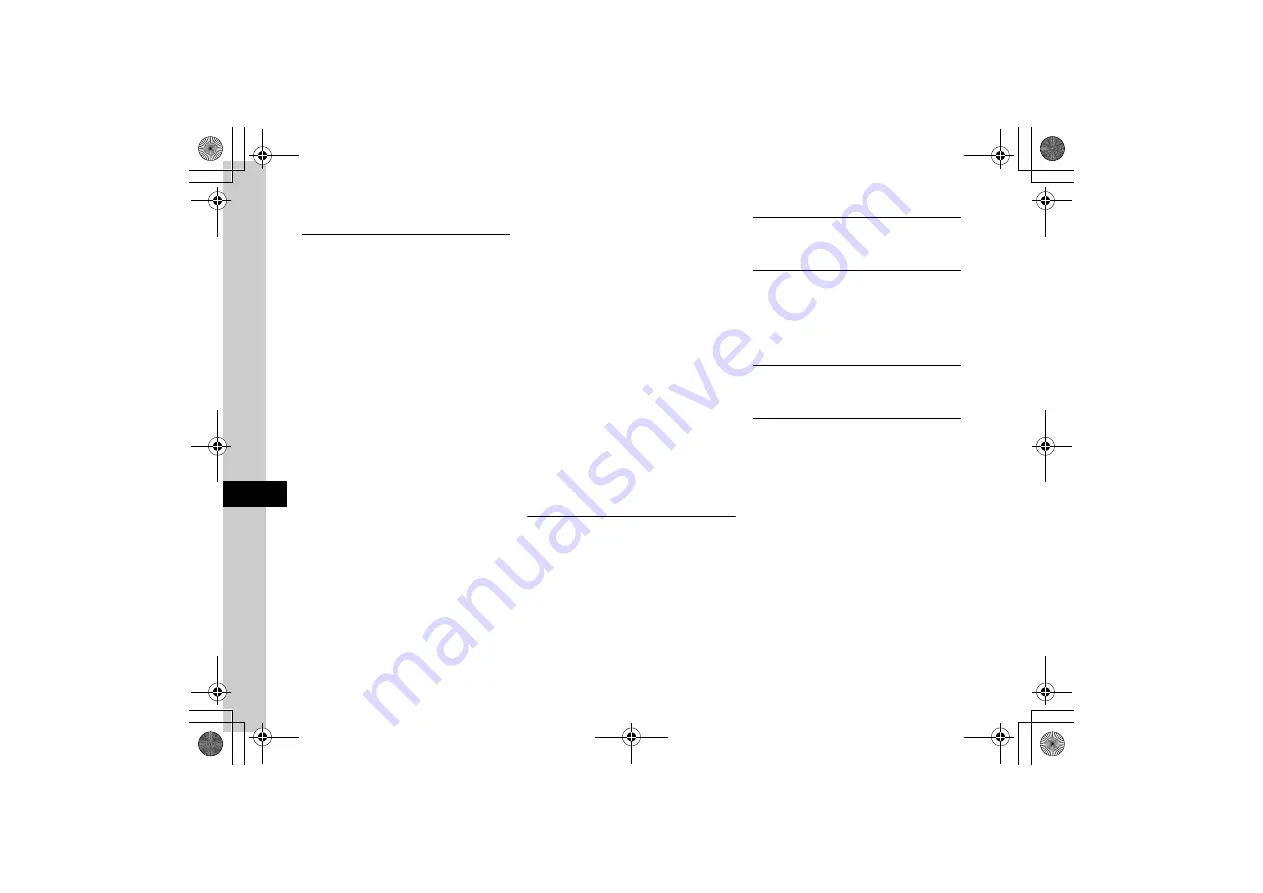
9
9-18
Ha
ndy Extr
as
Calendar
Saving to Schedule
c
→
Tools
→
Calendar
→
w
(New)
→
Enter
title
→
Highlight Start date & time field
→
Enter date
& time
■
To set End date & time
Select End date & time field
→
Highlight End date
& time field
→
Enter date and time
→
w
(Save)
■
To set Schedule for all day
Select Start or End date & time field
→
w
(Check)
→
c
(OK)
→
w
(Save)
■
To set Category
Select Category field
→
Select a Category
→
w
(Save)
■
To set Alarm
Select Alarm field
→
Select Alarm time field
→
Select time
→
Select Duration field
→
Select
Duration
→
Select Alert tone/video field
→
Select
folder
→
Highlight file
→
w
(Play)
→
o
(Select)
→
Select Volume field
→
Use
a
to
adjust volume
→
c
(OK)
→
Select Vibration
field
→
Off
or
Pattern 1
to
Pattern 5
→
w
(Done)
→
w
(Save)
●
If a Memory Card file is set as Alarm Sound, copy
to 820SC confirmation appears. For a copy
protected file, move to 820SC confirmation
appears.
■
To repeat a set Schedule
Select Repeat field
→
No repetition
,
Every day
,
Every week
,
Every month
, or
Every year
→
Enter a number of times to repeat
→
w
(Save)
■
To set Location
Select Location field
→
Enter content
→
w
(Save)
■
To automatically delete Schedule
Select Expiry field
→
After 1 month
,
After 1
year
,
After 2 years
, or
After 3 years
→
w
(Save)
●
Upon expiry, schedule is automatically deleted
from Calendar. (e.g. if Expiry is
After 1 year
, and
Repetition is unset, schedule is deleted one year
from event end date. If Repetition is set, schedule
is deleted one year after last repetition. Select
Off
to cancel auto delete.
■
To set Details
Select Details field
→
Enter content
→
w
(Save)
■
To set Secret
Select Secret field
→
On
or
Off
→
w
(Save)
Editing Schedule
c
→
Tools
→
Calendar
→
Select a date
→
Select a schedule
→
c
(Edit)
→
Edit in the same
way as on registration
→
w
(Save)
Switching View Mode
c
→
Tools
→
Calendar
→
o
→
View mode
→
Monthly
,
Daily
, or
Weekly
Opening a Specific Date
c
→
Tools
→
Calendar
→
o
→
Go to
■
To show today
'
s date
Today
■
To toggle to a specified date
Date
→
Enter date
Viewing Schedule by Category
c
→
Tools
→
Calendar
→
o
→
List by
category
→
Select a Category
Sending Schedule
c
→
Tools
→
Calendar
→
o
→
Send events
■
To send via Bluetooth
®
Via bluetooth
→
Check a schedule
→
w
(Send)
→
Yes
→
(
)
■
To send via infrared
Via infrared
→
Check a schedule
→
w
(Send)
→
Yes
(