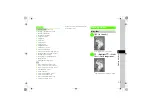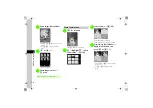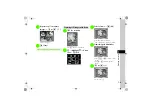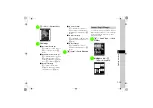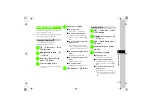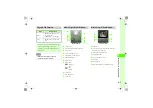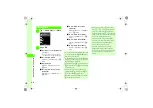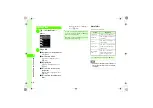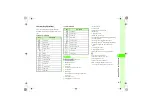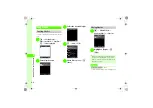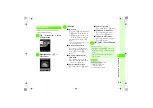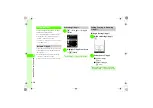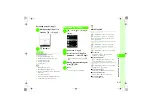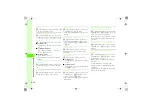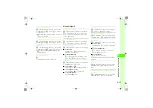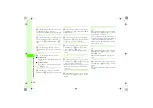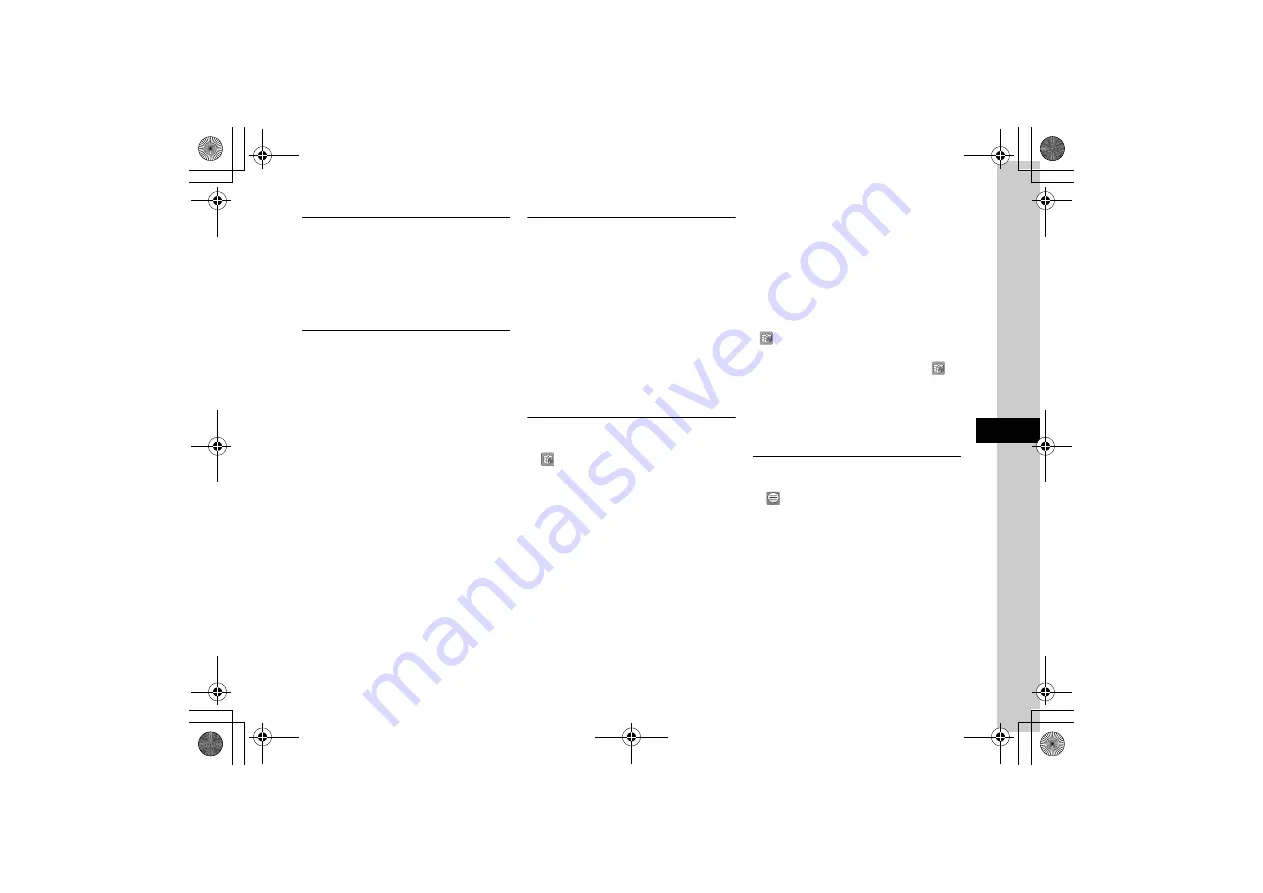
7
7-21
Camer
a
&
I
m
aging
Swapping Base Image and Image Merged as
Line Art
c
→
Data Folder
→
Select a file location
→
Highlight a file
→
o
→
Edit
→
mPostcard
→
c
(Add)
→
Add a still image to merge to
→
o
→
Swap image
→
P.7-13 Compositing Still Images
Editing Composite Still Images
c
→
Data Folder
→
Select a file location
→
Highlight a file
→
o
→
Edit
→
mPostcard
→
c
(Add)
→
Select an image
→
c
(Merge)
→
o
(Edit)
■
To adjust position of line art
o
→
Move
→
Use
a
to move
→
w
(Done)
→
w
(Save)
→
Enter file name
■
To resize line art
o
→
Resize
→
Use
j
to adjust size
→
w
(Done)
→
w
(Save)
→
Enter file name
■
To rotate line art
o
→
Rotate
→
Use
s
to rotate
→
w
(Done)
→
w
(Save)
→
Enter file name
■
To change color of line art
o
→
Change colour
→
Use
s
to select
color
→
w
(Done)
→
w
(Save)
→
Enter file
name
■
To adjust line art shadow
o
→
Shadow on
or
Shadow off
→
w
(Done)
→
w
(Save)
→
Enter file name
Saving and Sending Composite Still Images
c
→
Data Folder
→
Select a file location
→
Highlight a file
→
o
→
Edit
→
mPostcard
→
c
(Add)
→
Add a still image to merge to
→
c
(Merge)
→
c
(S & S)
■
To send via message
Via message
→
Enter file name
→
(
■
To send via Bluetooth
®
Via bluetooth
→
Enter file name
→
(
■
To send via infrared
Via infrared
→
Enter file name
→
(
Adding Icon to Image
c
→
Camera
→
Dynamic effect
→
Select a file
→
(Icon)
→
Select an icon
■
To adjust size of added icon
o
→
Size
→
Use
j
to adjust size
→
w
(Done)
→
Use
a
to adjust position
→
w
(Done)
→
w
(Save)
→
Enter file name
■
To rotate added icon
o
→
Rotate
→
Use
s
to adjust rotation
angle
→
w
(Done)
→
Use
a
to adjust position
→
w
(Done)
→
w
(Save)
→
Enter file name
■
To reverse added icon
o
→
Reverse
→
Use
a
to adjust angle
→
w
(Done)
→
Use
a
to adjust position
→
w
(Done)
→
w
(Save)
→
Enter file name
■
To make added icon transparent
o
→
Transparency
→
Use
j
to adjust
degree of transparency
→
w
(Done)
→
Use
a
to adjust position
→
w
(Done)
→
w
(Save)
→
Enter file name
●
With Memory Card inserted, select a file from
Pictures
or
Digital camera
folder.
●
To add an icon, before pressing
w
(Save), select
(Icon) and repeat the operation.
●
Add up to five icons.
●
To delete an icon added while editing, select
(Icon) and press
w
(Delete). When an icon is added,
the added icon is highlighted. Press
w
(Delete) to
delete it. When multiple icons are added, use
s
to
highlight an icon to delete
→
w
(Delete)
→
c
(Done).
Adding Created Balloons to Images
c
→
Camera
→
Dynamic effect
→
Select a file
→
(Balloon)
→
Normal
→
Select a balloon
→
Enter text
■
To adjust font size
o
→
Font size
→
Use
j
to adjust size
→
w
(Done)
→
Use
a
to adjust text position
→
w
(Done)
→
w
(Save)
→
Enter file name
■
To adjust font color
o
→
Font color
→
Use
s
to adjust text color
→
w
(Done)
→
Use
a
to adjust position
→
w
(Done)
→
w
(Save)
→
Enter file name