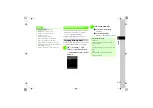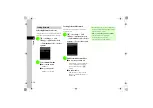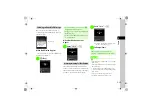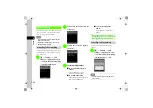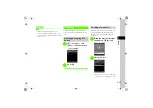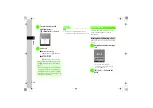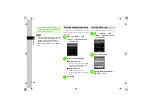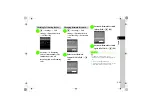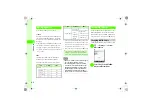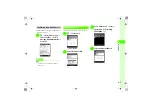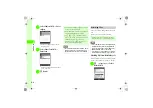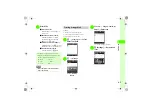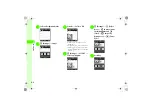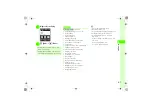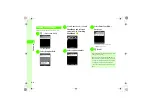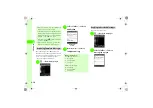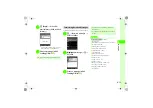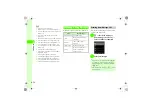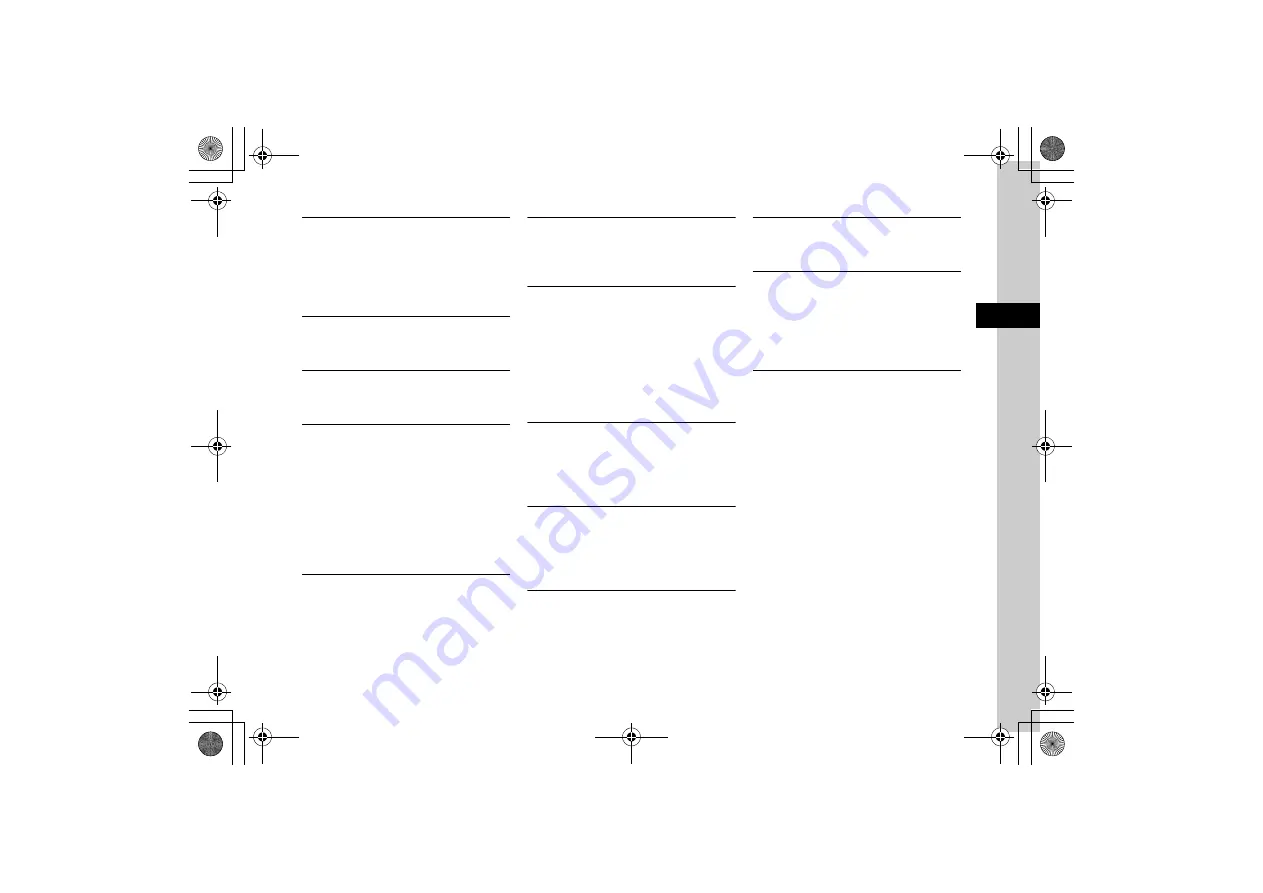
3-25
3
Ca
lli
ng
Putting a Video Call On Hold
During Video Call,
o
→
Hold
●
Alternative picture is sent during on hold and neither
party can hear the other's voice.
●
To reconnect the call, press
w
(Answer) or press
o
and select
Retrieve
.
Adjusting Outgoing Image Brightness
During Video Call,
o
→
Display settings
→
Brightness
→
Use
s
to adjust Brightness
Adjusting Outgoing Image Color
During Video Call,
o
→
Display settings
→
Effects
→
None
,
Black & White
, or
Sepia
Setting Alternative Picture Instead of My Image
During Video Call,
o
→
Settings
→
Alternative
picture
■
To restore default image
Preset picture
→
c
(OK)
■
To select image from Data Folder
Pictures
→
Select image
→
c
(OK)
●
With Memory Card inserted, files can be selected
from
Pictures
and
Digital camera
folders after
Pictures
selected.
Adjusting Incoming Video Quality
During Video Call,
o
→
Settings
→
Incoming
video quality
→
Motion prioritized
,
Standard
, or
Quality prioritized
Adjusting Outgoing Video Quality
During Video Call,
o
→
Settings
→
Outgoing
video quality
→
Motion prioritized
,
Standard
, or
Quality prioritized
Setting On Hold Picture
During Video call,
o
→
Settings
→
Hold setting
■
To restore default image
Preset picture
→
c
(OK)
■
To select image from Data Folder
Pictures
→
Select image
→
c
(OK)
●
With Memory Card inserted, files can be selected
from
Pictures
and
Digital camera
folders after
Pictures
selected.
Muting Handset Microphone
During Video Call,
o
→
Settings
→
Mute my voice
→
On
or
Off
●
Setting is not applied to the current Video Call.
Effective from the next Video Call.
Switching Speaker/Phone
During Video Call,
o
→
Settings
→
Loud speaker
→
On
or
Off
●
Setting is not applied to the current Video Call.
Effective from the next Video Call.
Adjusting Video Call Backlight Setting
During Video Call,
o
→
Settings
→
Backlight
→
On
or
Off
●
Set backlight during video Call. When
Off
is set,
Display becomes dim.
Adjusting Call Retry Setting
During Video Call,
o
→
Settings
→
Retry with
→
Always ask
,
Voice call
,
Message
, or
None
Answering Voice Call from Specified Party
Automatically
During Video Call,
o
→
Settings
→
Auto answer
→
On/Off
→
On
or
Off
●
When a Video Call arrives from the specified party, a
tone sounds and the call is automatically answered.
Creating Auto Answer List
During Video Call,
o
→
Settings
→
Auto answer
→
Auto answer list
→
o
→
Add
→
Enter Phone
Password
→
c
(OK)
■
To enter phone number directly
Direct input
→
Enter phone number
■
To select from Phonebook
Phonebook
→
Search Phonebook and select
entry (
■
To select from call log
Call log
→
l
(Received calls) or
r
(Dialed
calls)
→
Select log
●
When a Video Call arrives from the specified party, a
tone sounds and the call is automatically answered.