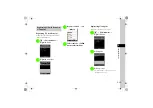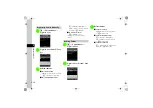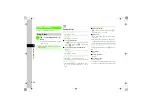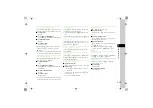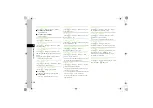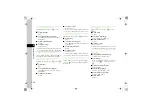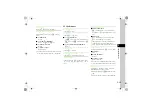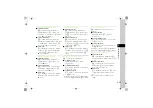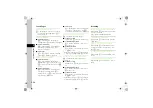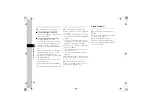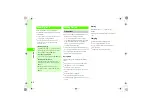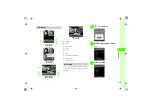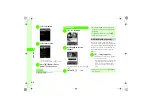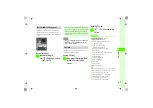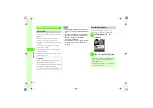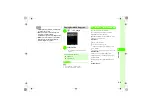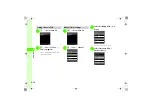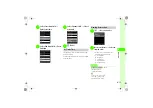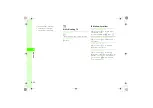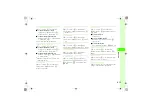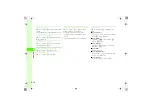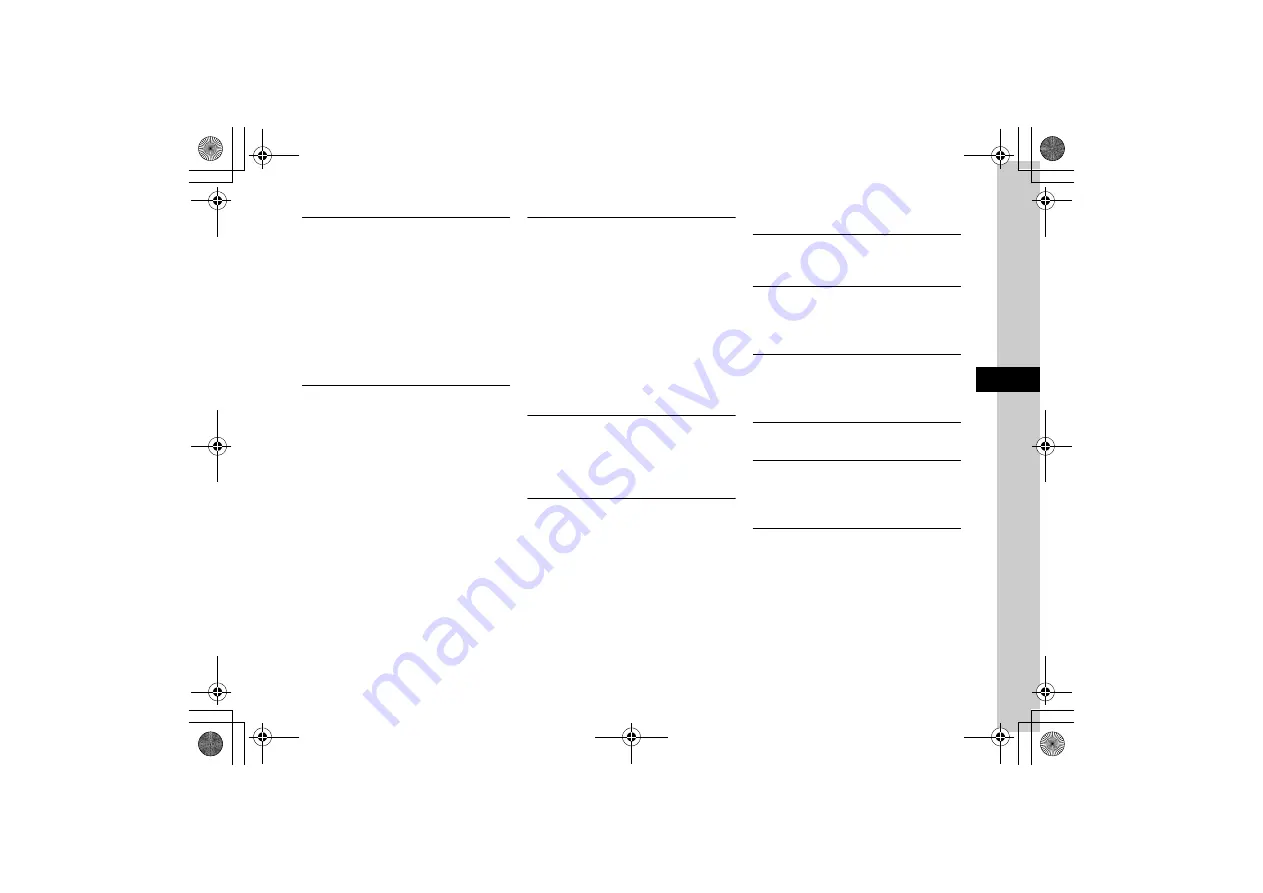
5-25
5
Int
e
rnet Servi
ces
Editing Streaming Bookmark URL
■
From main menu
c
→
Media Player
→
Streaming
→
Bookmark
→
Highlight bookmark
→
o
→
Edit bookmark
→
Select title field
→
Edit title
→
Select URL
→
Edit URL
→
w
(Save)
■
From streaming window
While streaming,
o
→
View bookmark
→
Highlight entry to edit
→
o
→
Edit bookmark
→
Select title field
→
Edit title
→
Select URL
→
Edit URL
→
w
(Save)
Saving Streaming Bookmark by Direct Entry
■
From main menu
c
→
Media Player
→
Streaming
→
Bookmark
→
o
→
Add bookmark
→
Select
title field
→
Enter title
→
Select URL field
→
Enter
URL
→
w
(Save)
■
From streaming window
While streaming,
o
→
View bookmark
→
o
→
Add bookmark
→
Select title field
→
Enter
title
→
Select URL field
→
Enter URL
→
w
(Save)
Deleting Streaming Bookmark URL
c
→
Media Player
→
Streaming
→
Bookmark
■
To delete an entry
Highlight bookmark
→
o
→
Delete
→
Selected
→
Yes
■
To delete multiple entries
o
→
Delete
→
Multiple
→
Check bookmarks
→
w
(Delete)
→
Yes
■
To delete all entries
o
→
Delete
→
All
→
Yes
●
Alternatively, in streaming window, press
o
→
View bookmark
→
Highlight URL
→
o
→
Delete
.
Editing History of Streaming
c
→
Media Player
→
Streaming
→
History
→
Highlight entry
→
o
→
Edit history
→
Select title
field
→
Edit title
→
Select URL
→
Enter URL
→
w
(Save)
Deleting History of Streaming
c
→
Media Player
→
Streaming
→
History
■
To delete an entry
Highlight URL
→
o
→
Delete
→
Selected
→
Yes
■
To delete multiple entries
o
→
Delete
→
Multiple
→
Check URLs to
delete
→
w
(Delete)
→
Yes
■
To delete all entries
o
→
Delete
→
All
→
Yes
●
Alternatively, in streaming window, press
o
→
View history
→
Highlight URL
→
o
→
Delete
.
S! Quick News (Japanese)
Viewing Content Details
In S! Quick News list, highlight content
→
o
→
Details
Refreshing S! Quick News List
In S! Quick News list, select content
→
o
→
Refresh
●
Press
o
(Cancel) to cancel refresh.
Viewing S! Quick News from List
In S! Quick News list, select content
→
Highlight item
→
o
→
Access website
→
Yes
●
Press
o
(Cancel) to cancel.
Viewing S! Loop Content Details
In S! Loop list, highlight content
→
o
→
Details
Refreshing S! Loop List
In S! Loop list, select content
→
Highlight item
→
o
→
Refresh
●
Press
o
(Cancel) to cancel refresh in process.
Viewing S! Loop from List
In S! Loop list, select content
→
Highlight item
→
o
→
Access website
→
Yes
●
Press
o
(Cancel) to cancel.