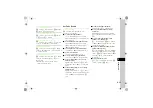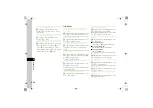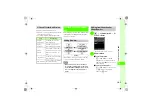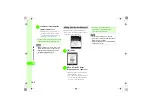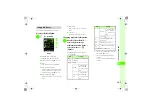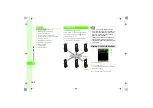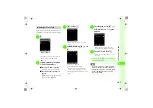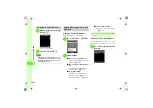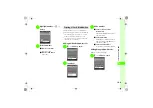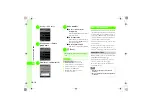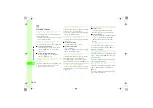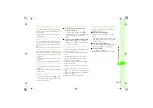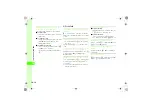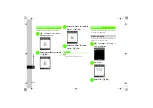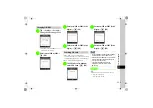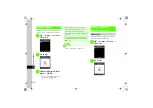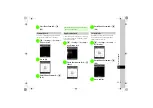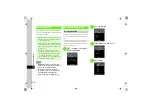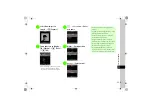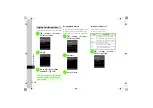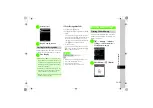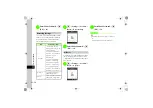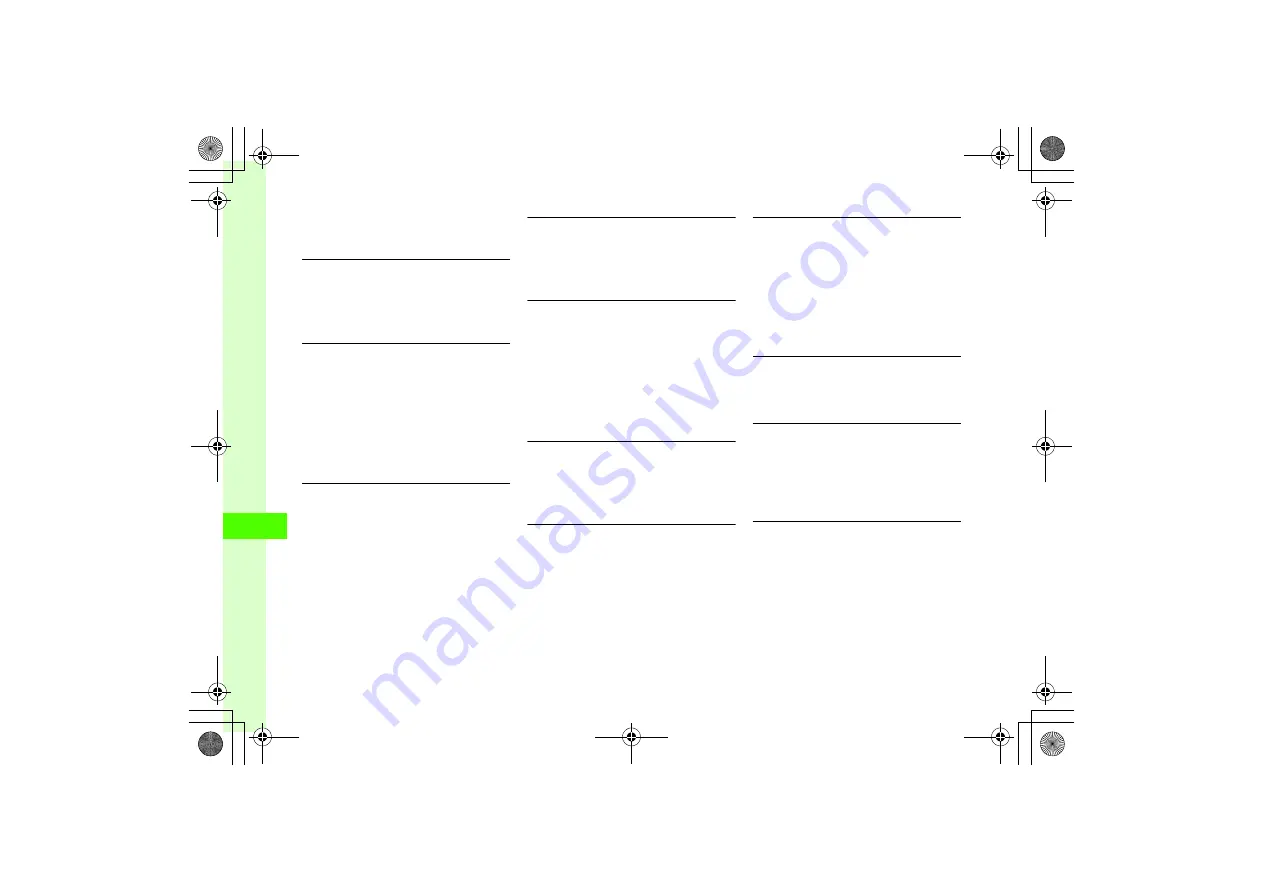
10
10-12
Communic
a
ti
on S
e
rvice
s
b
S! Friend's Status
Setting S! Friend's Status Connection
Open My Status details
→
Select Network connection
status
→
Online
or
Offline
●
For
Offline
, other items in My Status or S! Circle Talk
cannot be edited or updated.
Adding S! Friend's Status Members
In S! Friend's Status members list,
o
→
Add member
■
To select from Phonebook
From phonebook
→
Search Phonebook and
select an entry (
→
Select a phone
number
→
Yes
■
To enter phone number directly
New entry
→
c
(Select)
→
Enter phone
number
→
w
(Save)
→
Yes
Setting Whether to Display My Status in
Standby Window
In S! Friend's Status members list, highlight My status
→
o
→
Set Standby window
→
Yes
or
No
●
Choose
Yes
to show or
No
to hide.
Setting to Standby Window
In S! Friend's Status members list,
o
→
Set Standby
window
→
Yes
→
Select save location
●
Alternatively, in Member Status window, press
o
and select
Set Standby window
.
Canceling from Standby Window
In S! Friend's Status members list,
o
→
Set Standby
window
→
Yes
■
To delete a member
Highlight member
→
o
→
Delete
■
To delete all members
o
→
Delete all
●
Alternatively, in Member Status window, press
o
and select
Set Standby window
.
Viewing S! Friend's Status Notification
In S! Friend's Status members list,
o
→
S! Friend's
Status notification
→
Select notification list
●
Press
c
(Display) to check notification details.
●
Request notification can also be selected (
Deleting S! Friend's Status Notification
In S! Friend's Status members list,
o
→
S! Friend's
Status notification
→
Check a notification to delete
→
w
(Delete)
Making a Voice/Video Call and Sending a Mail
■
To make a call
In S! Friend's Status members list, highlight
member
→
o
→
Voice call
or
Video call
■
To send a message
In S! Friend's Status members list highlight member
→
o
→
Create message
S! Mail
or
SMS
P.4-3 Sending S! Mail, P.4-8 Sending SMS
Initiating S! Circle Talk
In S! Friend's Status members list,
o
→
Call S!
Circle Talk
→
Individual
or
Group
→
)
Adding Members to Phonebook
In S! Friend's Status members list highlight a member
→
o
→
Add to phonebook
(
●
Alternatively, in Member Status window, press
o
and select
Add to phonebook
.
Editing Members in Phonebook
In S! Friend's Status members list, highlight a member
→
o
→
Edit phonebook
→
Edit phonebook
(
●
Alternatively, in Member Status window, press
o
and select
Edit phonebook
.