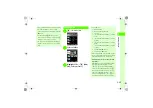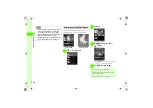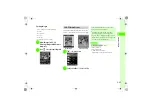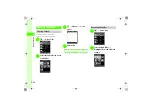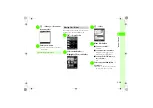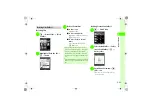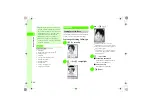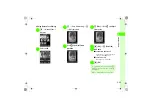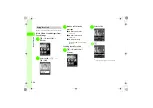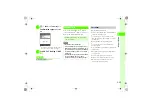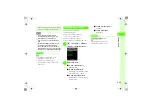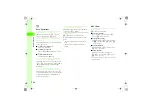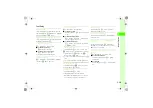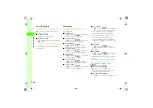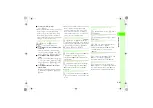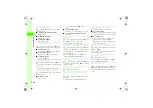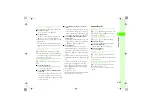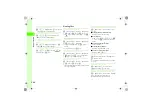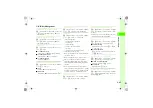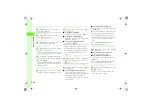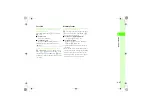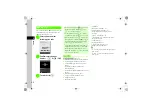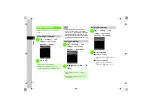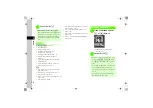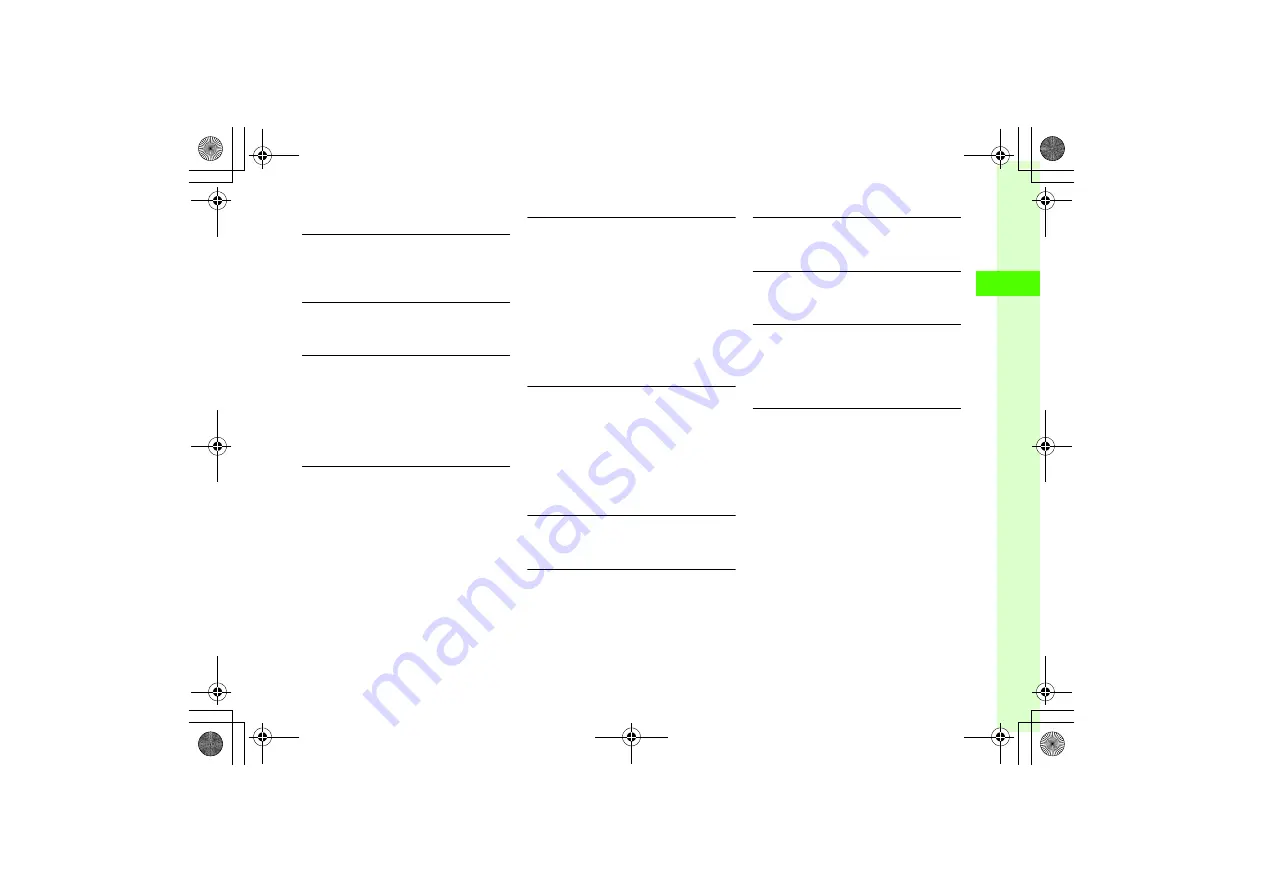
2-39
2
Basic Oper
ations
Text Entry
Entering date/time
In text entry window, select Kanji/Kana entry mode
and enter Hiragana
→
o
(EngNum
カナ
)
→
Highlight
conversion alternative
→
c
(Select)
Toggling Double-byte and Single-byte Symbols
In text entry window, while conversion alternative for
double/single byte symbols,
#
Adding Text to Templates
w
→
Templates
→
Text templates
■
To add the first entry
w
(Add new)
→
Enter text
■
To add second or later entries
o
→
Add new
→
Enter text
●
Save up to 70 characters per template.
Editing Text Template
w
→
Templates
→
Text templates
→
Highlight
template
→
c
(Edit)
→
Edit text
Deleting Text Template
w
→
Templates
→
Text templates
■
To delete an entry
Highlight template
→
o
→
Delete
→
Selected
→
Yes
■
To delete multiple entries
o
→
Delete
→
Multiple
→
Check templates
to delete
→
w
(Delete)
→
Yes
■
To delete all templates
o
→
Delete
→
All
→
Enter Phone password
→
c
(OK)
→
Yes
Specify Range to Copy/Cut
In text entry window,
o
→
Copy
or
Cut
→
Use
a
to move cursor to the first character of the range
to cut/copy and press
c
(Start)
→
Use
a
to
specify the range
→
c
(End)
●
To copy or cut all text in text entry window, press
o
(All).
●
Copied or cut text remains even after powered off.
Pasting Copied or Cut Text
In text entry window, use
a
to move cursor to the
position to paste
→
o
→
Paste
Undoing Text Entry
In text entry window,
o
→
Undo
●
In Kanji/Kana entry mode, undo operations
immediately after performing such as Cut, Paste, or
Delete. Undoing conversion is also available.
Jump to Top/End
In text entry window,
o
→
Cursor position
→
Jump to top
or
Jump to end
Quoting Saved Text Template
In S! Mail creation window,
o
→
Text templates
→
Select a template
Quoting Phonebook or E-mail Address in
Phonebook
In S! Mail creation window,
o
→
Advanced
→
Phonebook
→
Search Phonebook and select entry
(
→
Select an item
Entering E-mail Address & URL to Phonebook
Quickly
c
→
Phonebook
→
Create new entry
■
To enter E-mail address
Select E-mail address field
→
o
→
Quick
Address List
■
To enter URL
Select homepage field
→
o
→
Quick Address
List