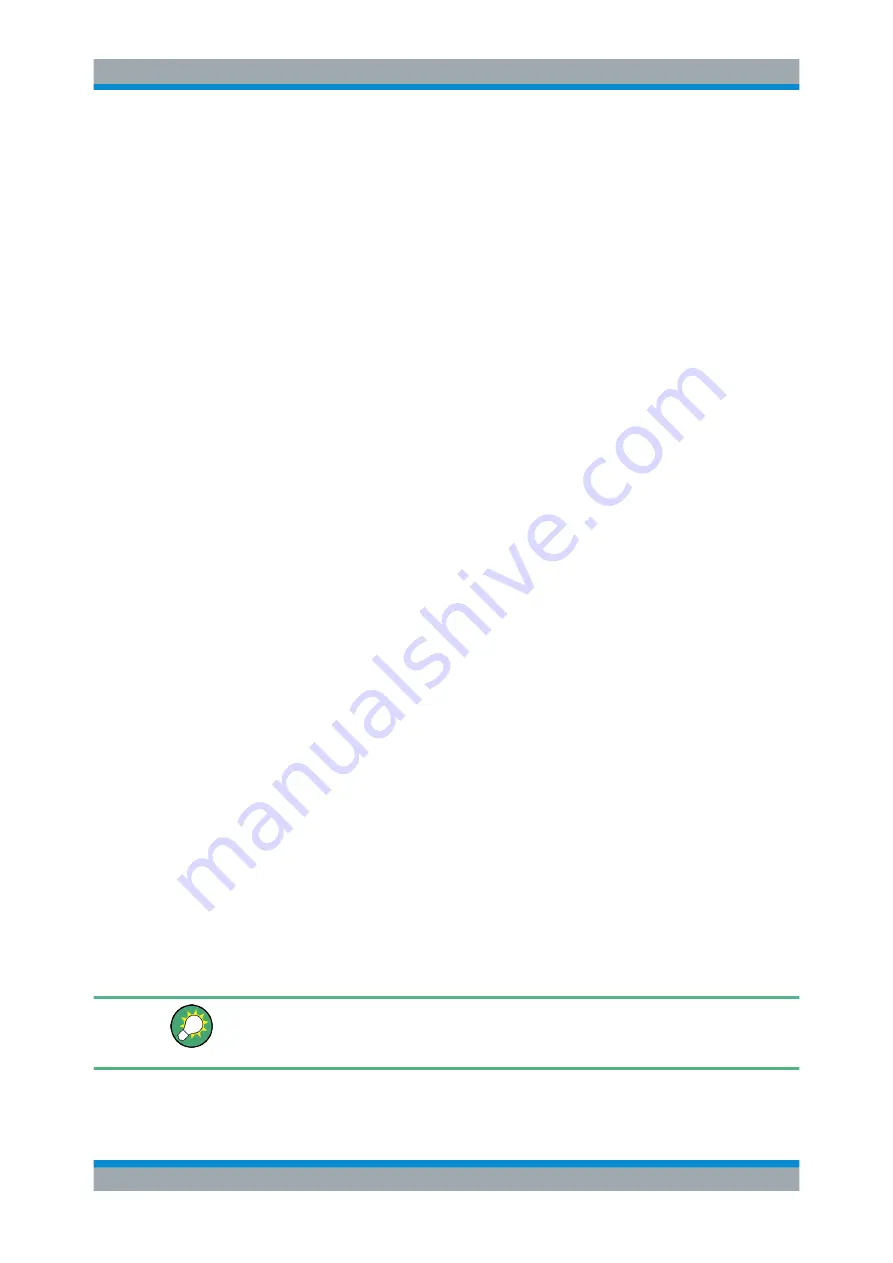
Remote Control
R&S
®
ESR
563
User Manual 1175.7068.02 ─ 12
The submenu for setting the parameters of the remote control interface is dis-
played.
4. Press the "GPIB Address" softkey.
The edit dialog box for the GPIB address is displayed.
5. Enter a value between 0 and 30.
Remote command:
SYST:COMM:GPIB:ADDR 18
11.1.2
Starting a Remote Control Session
When you switch on the instrument, it is always in manual operation state ("local"
state) and can be operated via the front panel.
Starting remote control
1. Send an addressed command (
GTR
- Go to Remote) from a controller to the instru-
ment.
The instrument is switched to remote control ("remote" state). Operation via the
front panel is disabled. Only the "Local" softkey is displayed to return to manual
operation. The instrument remains in the remote state until it is reset to the manual
state via the instrument or via remote control interfaces. Switching from manual
operation to remote control and vice versa does not affect the other instrument set-
tings.
2. During program execution, send the
SYSTem:DISPlay:UPDate ON
command to
activate the display of results.
The changes in the device settings and the recorded measurement values are dis-
played on the instrument screen.
3. To obtain optimum performance during remote control, send the
SYSTem:DISPlay:UPDate OFF
command to hide the display of results and dia-
grams again (default setting in remote control).
4. To prevent unintentional return to manual operation, disable the keys of the instru-
ment using the universal command
LLO
.
Switching to manual mode is only possible via remote control then. This function is
only available for the GPIB interface.
5. To enable the keys of the R&S
ESR again, switch the instrument to local mode
(
GTL
- Go to Local), i.e. deactivate the
REN
line of the remote control interface.
If the instrument is operated exclusively in remote control, it is recommended that you
switch on the power-save mode for the display. For more details on this mode refer to
"Switching the Screen Display On and Off"
Remote Control - Basics
















































