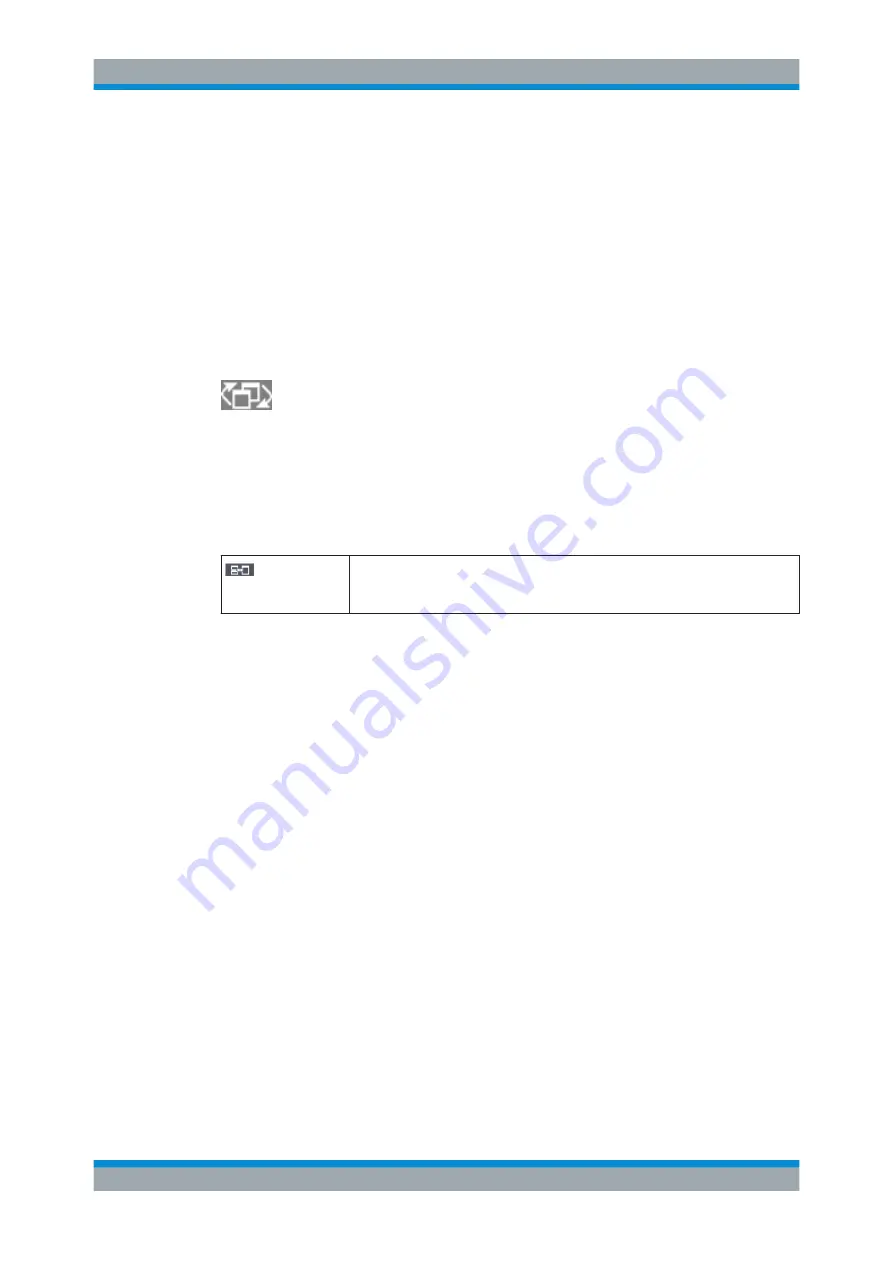
Quick Start
R&S
®
ESR
83
User Manual 1175.7068.02 ─ 12
3.4.4
Changing the Display
3.4.4.1
Changing the Focus
Any selected function is always performed on the currently focussed element in the
display, e.g. a dialog field, diagram, or table row. Which element is focussed is indica-
ted by a blue frame (diagram, window, table) or is otherwise highlighted (softkey,
marker etc.). Moving the focus is most easily done by tapping on the element on the
touchscreen. Alternatively, use the "Tab" key on the on-screen keyboard or the rotary
knob to move the focus from one element to the next on the display.
To move the focus on the screen between any displayed diagrams or tables, press the
"Change focus" function key on the front panel. The focus moves from the diagram to
the first table to the next table etc. and then back to the diagram.
3.4.4.2
Switching between Split and Maximized Display
In some measurement modes, a table with markers or measurement results is dis-
played beneath the diagram. In this case, you may wish to maximize the diagram
or table display in order to see more details.
Press the [SPLIT/MAXIMIZE] key on the front panel to switch between a split screen
and a full screen (maximized display). In maximized display, the table or diagram cur-
rently focused is maximized. In split display, both the diagram and any available tables
are displayed in one screen.
SCPI command:
DISP:WIND:SIZE
DISPlay[:WINDow<n>][:SUBWindow<m>]:SIZE
3.4.4.3
Soft and Mini Soft Front Panel Display
When working with an external monitor or operating via remote control on a computer,
it is useful to be able to interact with the R&S
ESR without requiring the keypad and
keys located on the front panel of the instrument. Therefore, a "Soft Front Panel" dis-
play is available, which simulates the entire front panel of the instrument (except for the
external connectors) on the screen. You can switch between "normal" screen display
and extended display. In the extended display, the keys and other hardware controls of
the instrument are simulated on the screen.
If you require a Soft Front Panel but do not want to lose too much space for results in
the display area, a mini soft Front Panel is available. The mini version displays only the
hardkeys in a separate window in the display area. This window can be closed auto-
matically after pressing a key, or remain open, as desired. Using the Mini Front Panel,
Basic Operations






























