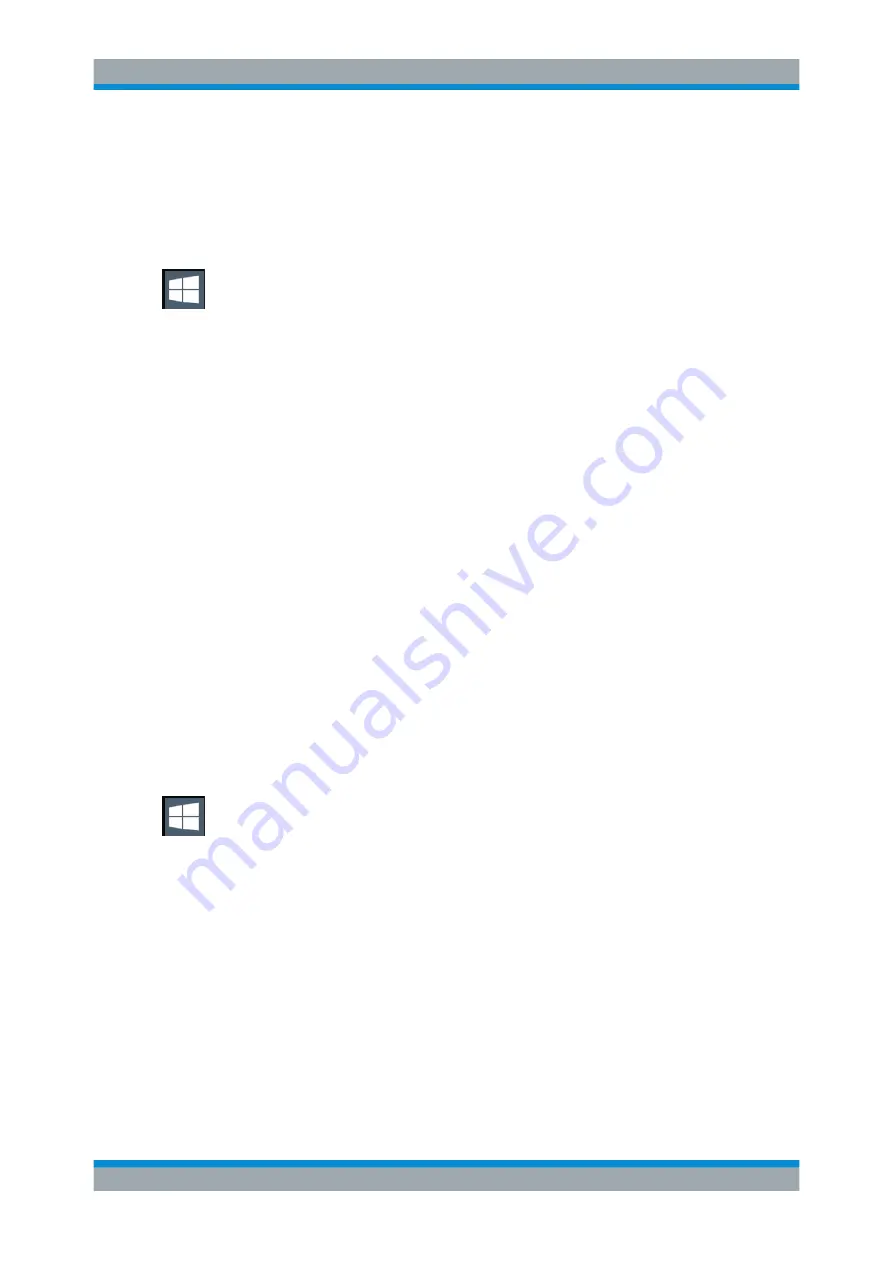
Quick Start
R&S
®
ESR
58
User Manual 1175.7068.02 ─ 12
The "Login" dialog box is displayed, in which you can enter the different user
account name and password.
Deactivating the automatic login function
To deactivate the automatic login function, perform the following steps:
1. Press the "Windows" key or the [CTRL + ESC] key combination on your keyboard
to access the operating system of the R&S
2. In the "Start" menu, select "All applications > Windows System > Run".
The "Run" dialog box is displayed.
3. Enter the command
C:\R_S\INSTR\USER\NO_AUTOLOGIN.REG
.
4. Press the [ENTER] key to confirm.
This command deactivates the automatic login function. The next time you switch
on the instrument, the operating system prompts you to enter your user name and
password before it starts the firmware.
Adapting the automatic login function to a new password
If you change the "Instrument" user's password, which is used during automatic login,
this function no longer works. Adapt the settings for the command that activates the
auto login function first.
1. Open the
C:\R_S\INSTR\USER\NO_AUTOLOGIN.REG
file in any text editor (e.g.
Notepad).
2. In the line
"DefaultPassword"="894129"
, replace the default password
(
894129
) by the new password for automatic login.
3. Save the changes to the file.
Reactivating the automatic login function
1. Press the "Windows" key or the [CTRL + ESC] key combination on your keyboard
to access the operating system of the R&S
2. In the "Start" menu, select "All applications > Windows System > Run".
The "Run" dialog box is displayed.
3. Enter the command
C:\R_S\INSTR\USER\AUTOLOGIN.REG
.
4. Press the [ENTER] key to confirm.
This command reactivates automatic login function. It is active the next time the
instrument reboots.
Preparing for Use
















































