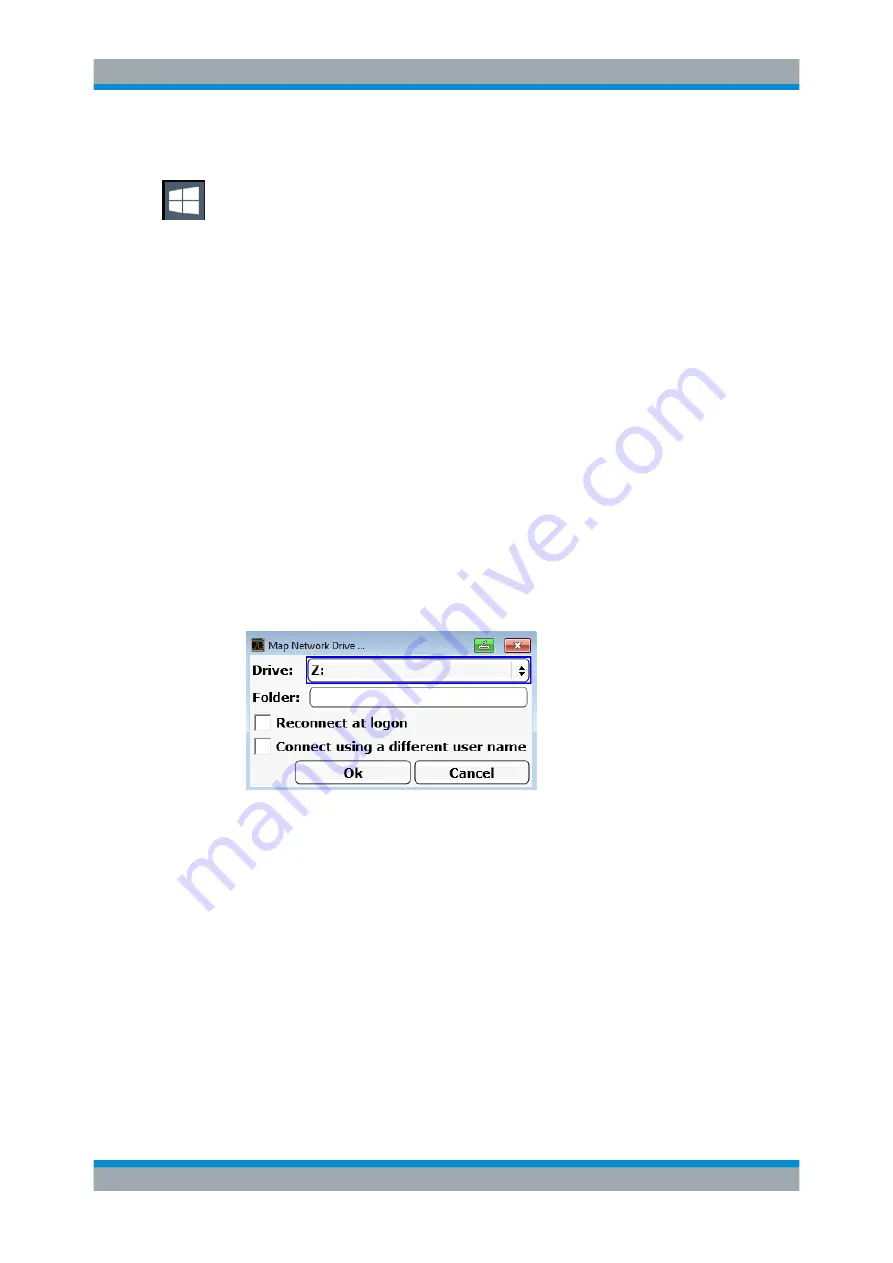
Appendix: LAN Interface
R&S
®
ESR
1079
User Manual 1175.7068.02 ─ 12
Reactivating the automatic login function
1. Press the "Windows" key or the [CTRL + ESC] key combination on your keyboard
to access the operating system of the R&S
2. In the "Start" menu, select "All applications > Windows System > Run".
The "Run" dialog box is displayed.
3. Enter the command
C:\R_S\INSTR\USER\AUTOLOGIN.REG
.
4. Press the [ENTER] key to confirm.
This command reactivates automatic login function. It is active the next time the
instrument reboots.
14.1.8
Mapping Network Drives
1. Press the [SAVE/ RCL] key on the front panel of the R&S
ESR.
2. Press the "File Manager" softkey.
3. Press the "More" softkey.
4. Press the "Network Drive" softkey.
The "Map Network Drive" dialog box is displayed.
5. Press the "Drive" list to open the network drive list and select the drive you want to
map.
Alternatively:
● Press the "Map Network Drive" softkey to set the focus on the "Drive" list.
● Press [ENTER] to open the network drive list and select the drive you want to
map using the arrow keys.
6. To have the connection set up automatically each time the instrument is started, in
the "Map Network Drive" dialog box, activate the "Reconnect at logon" option.
7. To connect using a different user name, activate the "Connect using a different user
name" option.
The "Map Network Drive" dialog box is extended by the "User name" and "Pass-
word" fields.
Configuring the Network
















































