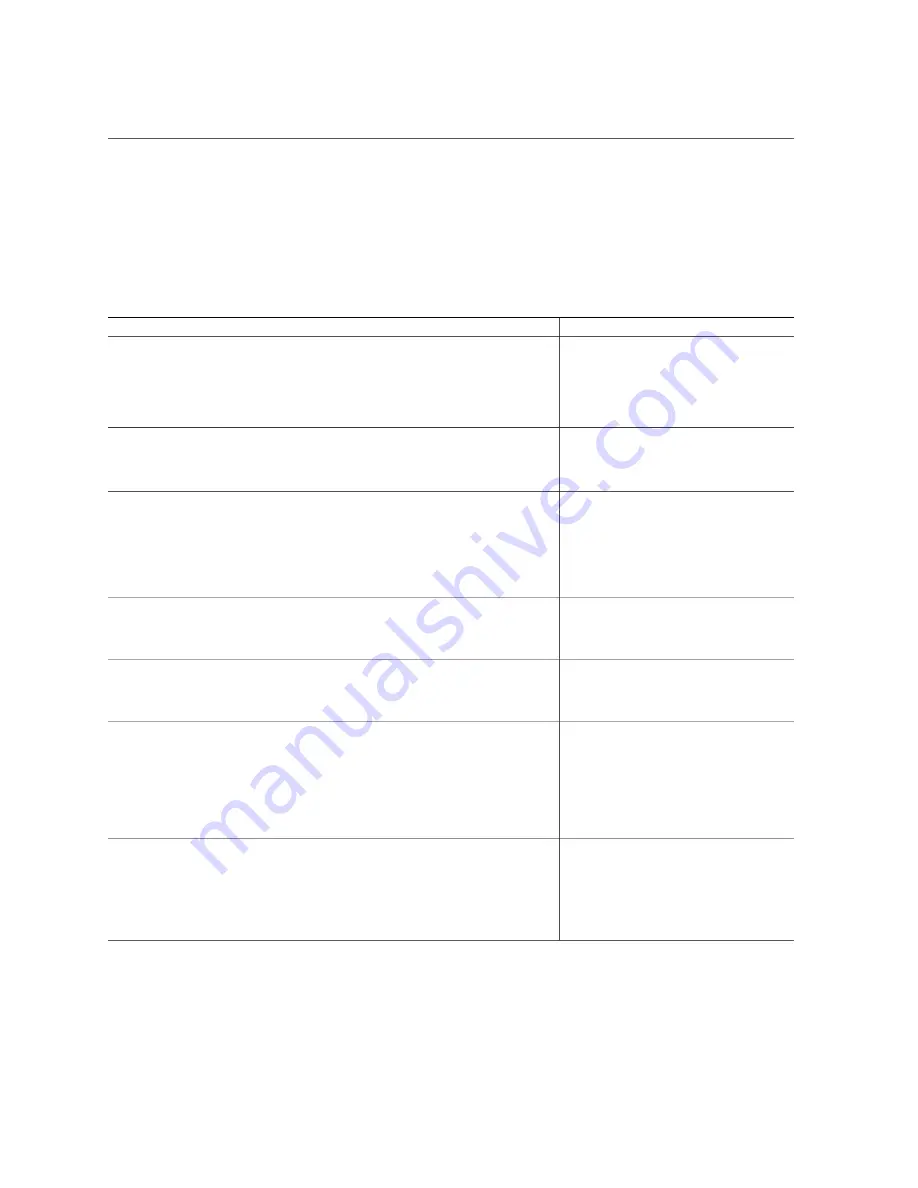
System Module (SMOD) Overview
Switches and Buttons Reference
When you are present at the server front panel and back panel, the following switches and
buttons are accessible.
Button
Description
Links
Two front panel On/
Standby buttons
Press On/Standby button A to control server power on System A
SMOD0 while local to (at) the server.
Press On/Standby button B to control server power on System B
SMOD1 while local to (at) the server.
Caution -
Exercise caution on dual systems.
“Power On the Server” on page 238
“Powering Down the Server” on page 111
Two front panel
Locate Buttons/
LEDs
Press the buttons on the server front and back to manage the
SMOD0 or SMOD1 Locate Button/LED indicator locally. To
deactivate (or activate) the Locate Button/LED, press and release
the button.
SP Reset
Service processor (SP) pinhole reset button located on the server
back panel
The SP reset button allows you to manually reset the SP. Use the
reset button if the SP becomes unresponsive, requires a reset,
or fails to boot into standby power mode (activating the button
requires the use of a stylus).
.
Host Warm Reset
Recessed pinhole button located on the server back panel
The Host Reset button allows you to perform an immediate reboot
of the server (activating the button requires the use of a stylus).
.
NMI pinhole button
Non-maskable Interrupt recessed pinhole button located on the
server back panel
The NMI button is used by Service personnel only. Do not press.
.
CMOD internal
Fault Remind button
Each CMOD has a motherboard-mounted Fault Remind button.
The button is part of the CMOD Fault Remind circuit. The circuit
is charged and allows you to identify a failed DIMM or CPU after
the CMOD has been removed for the server. You must remove the
CMOD from the front panel to access the button.
“Troubleshooting Using a CMOD Fault
Remind Test Circuit” on page 55
Sixteen (16)
recessed ATTN
(attention) buttons
(two on each DPCC)
The buttons are used to initiate DPCC removal and install. Before
removing a DPCC, use a stylus to press
both
ATTN buttons. After
installing a DPCC that contains a PCIe card, press the button again.
“Servicing PCIe Cards and Carriers
“Dual PCIe Card Carrier (DPCC)
“Back Panel Components” on page 21
About the Oracle Server X7-8
45
Содержание X7-8
Страница 1: ...Oracle Server X7 8 Service Manual Part No E71936 01 October 2017 ...
Страница 2: ......
Страница 13: ...Contents Index 303 13 ...
Страница 14: ...14 Oracle Server X7 8 Service Manual October 2017 ...
Страница 16: ...16 Oracle Server X7 8 Service Manual October 2017 ...
Страница 46: ...46 Oracle Server X7 8 Service Manual October 2017 ...
Страница 268: ...268 Oracle Server X7 8 Service Manual October 2017 ...
Страница 294: ...294 Oracle Server X7 8 Service Manual October 2017 ...






























