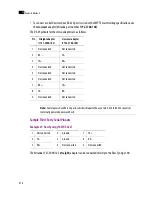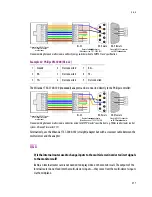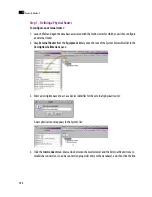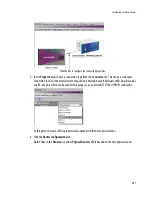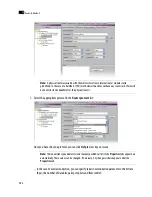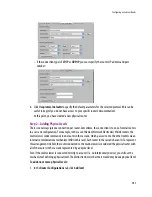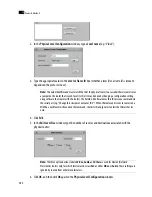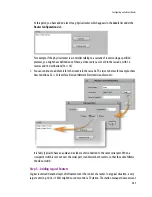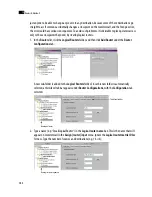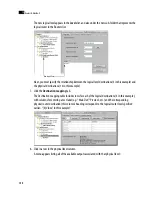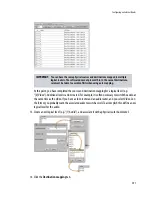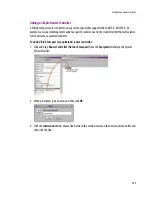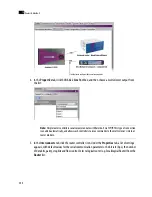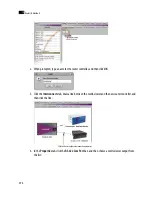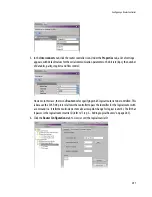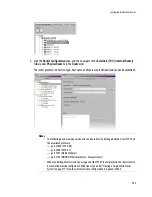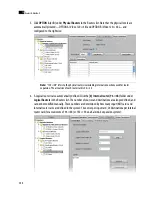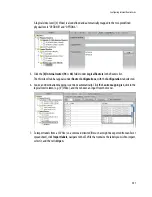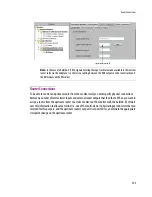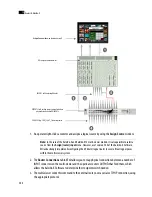Configuring an External Router
289
9. Choose a physical output for each logical destination.
10. Click
Auto map
to automatically enter physical outputs, in sequential order, starting from the first one
in the list:
– If you have already specified a physical output, the sequence starts from that one, then autofills
from there.
– If the one you specified is in a row part way down the table, auto-mapping fills in the rows below,
then continues the sequence starting at the top of the table.
This feature is particularly useful when mapping a large number of destinations.
11. To import labels from a CSV file (i.e. a comma-delimited file such as might be exported from an Excel
spreadsheet), click
Import labels
, navigate to the CSV file that contains the labels you wish to import,
select it, and then click
Open
.
Note:
If you make a mistake, click
Clear mapping
, and then click
Yes
in the confirmation message that
appears to delete the table entries in the physical output column. This does not affect the
Labels
column.
Auto map button
Physical outputs are automatically populated
Содержание Kaleido-X
Страница 1: ...Kaleido X User s Manual Part Number M770 2800 111 1 June 2011 ...
Страница 8: ...viii toc ...
Страница 33: ...Loading a Layout 25 Kaleido X16 ...
Страница 34: ...26 Getting Started 2 Kaleido X 4RU ...
Страница 152: ...144 Creating Logical Sources 7 ...
Страница 178: ...170 Setting Up Rooms 8 ...
Страница 244: ...236 Creating Layouts 9 ...
Страница 253: ...Detailed Directions 245 3 Under Properties General type a Friendly name for the Action ...
Страница 256: ...248 Creating Actions 10 ...
Страница 272: ...264 Managing Kaleido RCP2 Users 11 ...
Страница 348: ...340 Tally Interface Devices 13 ...
Страница 350: ......
Страница 352: ...344 Using the Serial to TCP IP Dispatcher 15 ...
Страница 406: ...398 Index ...