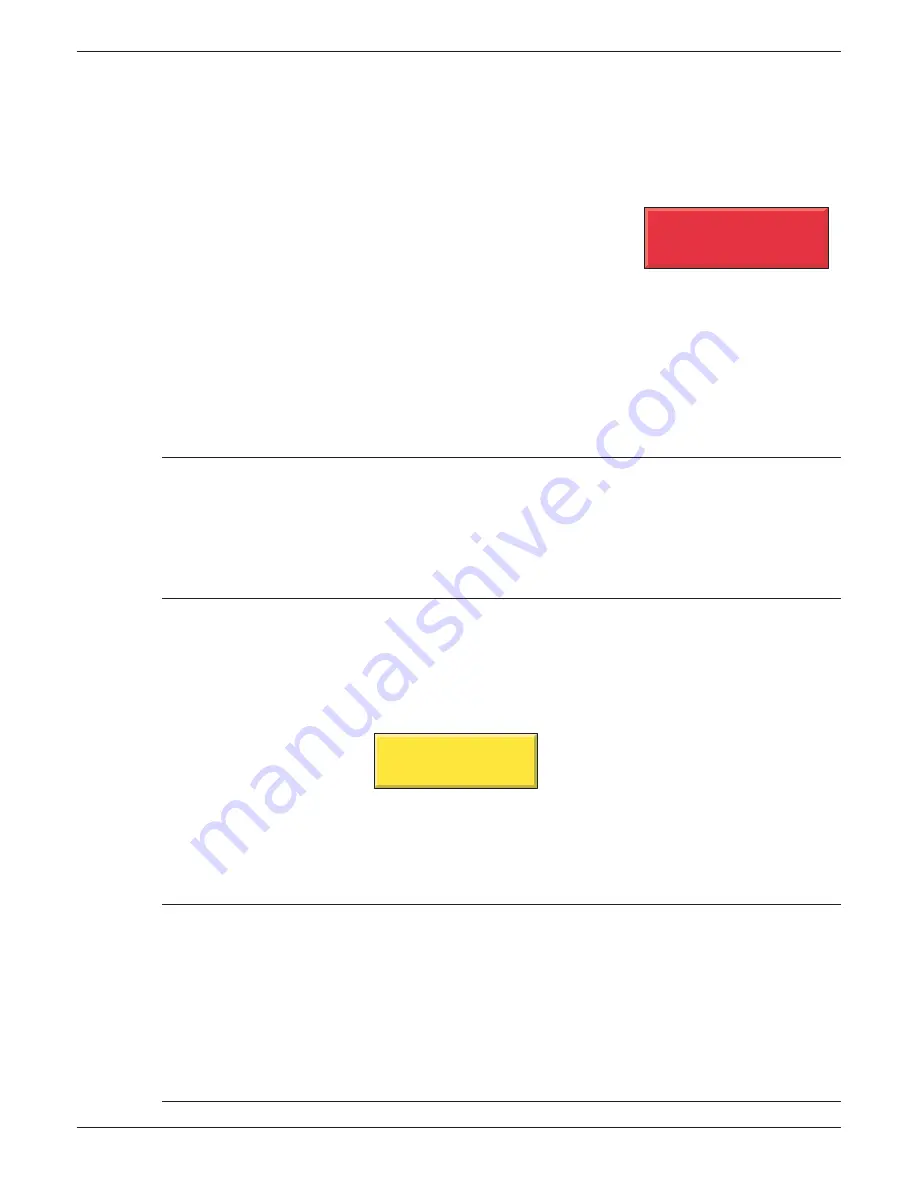
100/180 mm PAPERLESS GRAPHIC RECORDER: USER GUIDE
HA028910
Issue 13 Sep 16
User Guide
Page 274
7.4.10 Operator button
This displays a user pushbutton. The legend on the pushbutton, and the task it is to carry out, are de-
fi ned in the button confi guration. If the text is too long for the width of the button, the text is truncated
(e.g. Reset Ave...). Possible tasks are as follows (assuming that the relevant options are fi tted):
1 Edit the threshold (setpoint) setting for alarms 1 to 4 for point N
2 Reset Maths channel N
3 Edit Maths constant N
4 Preset Totaliser N
5 Preset Counter N
6 Start/Stop Timer N
7 Initiate Demand Write N
8 Set output channel N to default values.
In all the above, N represents any number between 1 and the maximum number available for the relevant
type of point. (Point is an umbrella term for an input channel, a maths channel, a totaliser, etc.)
When the button is operated a ‘confi rmation’ page appears allowing, for example, the value of a con-
stant to be edited before operating the ‘Apply’ button.
Notes:
1 If the point being accessed is not suitably confi gured, the ‘confi rmation’ page is blank. For
example, if the Operator button is confi gured to change, say, the threshold (SP) of Alarm 2 on
Channel 6, and either Channel 6 is Confi gured ‘Off’, or alarm 2 is ‘Off’, then the Confi rmation
page will not have a confi gurable area allowing the user to enter the required new value.
2. Any signing or authorizing that normally applies to the item being edited, also applies when
changes are being made by means of the Operator button.
7.4.11 Event Button
This displays a pushbutton, to be used as a source for an event. The button name, its action (latching or
unlatching), and whether or not the operation of the button needs signing or authorizing are set up in
Event Button confi guration, described in
section 4.3.7
. The actions taken when the button is operated
are set up in Event confi guration, described in
section 4.3.6
. Signing and Authorizing are as described in
section 4.4.2
(Management).
Figure 7.4.11 Typical Event Button
7.4.12 Image
This allows a GIF (Gif87a format only) or JPG image fi le to be loaded from (e.g.) an SD or Flash card. Once
this has been done, bargraphs, text messages etc. can be superimposed on the image.
Notes:
1 Only user screens 1 to 6, may have images embedded in them, and the size of each image may
not exceed 250kB (see also note 3). Does not apply to Bridge-only screens (25 to 124).
2. It is recommended that ‘abs_pxl’ be selected as width and height units, before an image is
loaded. The use of any other units signifi cantly increases the time taken for the loading process
to complete.
3. For user screens 1 to 6, the physical size of the image may not exceed 1024 pixels wide or 768
high. Any attempt to load am image larger than this results in a ‘ User Screen Image Error’ mes-
sage asking that the image size be reduced. The size constraint does not apply to Bridge-only
screens (25 to 124).
Reset Average
Ack Alarms
Figure 7.4.10
Typical operator button
















































