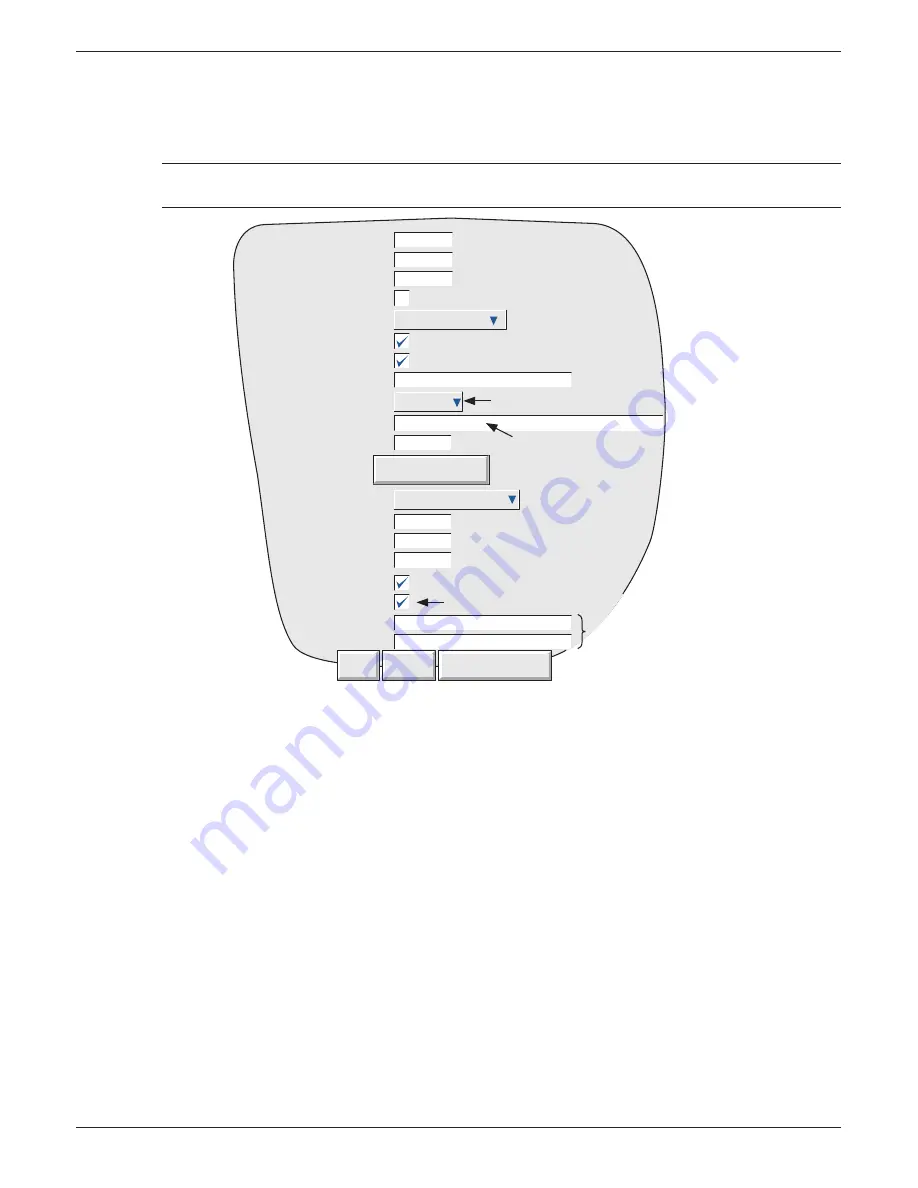
100/180 mm PAPERLESS GRAPHIC RECORDER: USER GUIDE
User Guide
Page 155
HA028910
Issue 13 Sep 16
4.3.16 MASTER COMMS (Cont.)
MASTER COMMS CONFIGURATION MENU
A typical master comms confi guration page is shown in fi gure 4.3.16a, below.
Note: For the sake of completeness, the fi gure below shows all possible fi elds, even though some
are actually mutually exclusive (e.g. ‘Login Required’ does not appear for ‘Profi le = Third party’).
Figure 4.3.16a Master Comms confi guration menu.
CONFIGURABLE PARAMETERS
Priority intervals
This allows three levels of update rate to be entered. These rates are used in point
confi guration, to defi ne how often a value is read. In order to optimise the perform-
ance of the serial link, it is recommended that the slowest rate consistent with re-
quirements be selected. The interval is entered in multiples of 1/8th second (0.125
seconds).
In some cases, two update rates can be defi ned. For example, when reading a Proc-
ess Value (PV) channel from a slave, it is possible to set the reading frequency of the
PV to the highest rate available, but other, less frequently changing, values (scale
low/high for example) can be read at a slower rate.
Store Diagnostics If enabled, diagnostics information is kept in non-volatile memory, and is thus re-
tained during power cycling.
Slave
A picklist of slaves, initially called ‘Remote Device N’. When the device is detected,
this name changes to the detected Instrument’s Descriptor (if any) or a default tag.
The slave name can be edited in the ‘Descriptor’ entry fi eld below.
Detect This Slave
High Priority interval
Medium priority interval
Low priority interval
Store diagnostics
Slave
Enable
Online
Descriptor
Network
IP Address
Modbus address
Profile
Timeout
Retry
Max Block Size
Share Socket
Login Required
Username
Password
0.125
1
2
1) Remote_1
Remote_1
149.121.30.0
Ethernet
1
Third Party
250
3
124
ms
Register
Seconds
Seconds
Seconds
Detect All Slaves
Discard
Apply
Select 'Ethernet' or Serial port
Username
********
Appears only if Profile slave type supports login security
IP Address field appears
only if 'Ethernet' selected
as Network type.
Appear only if 'Login Required'
is selected
















































