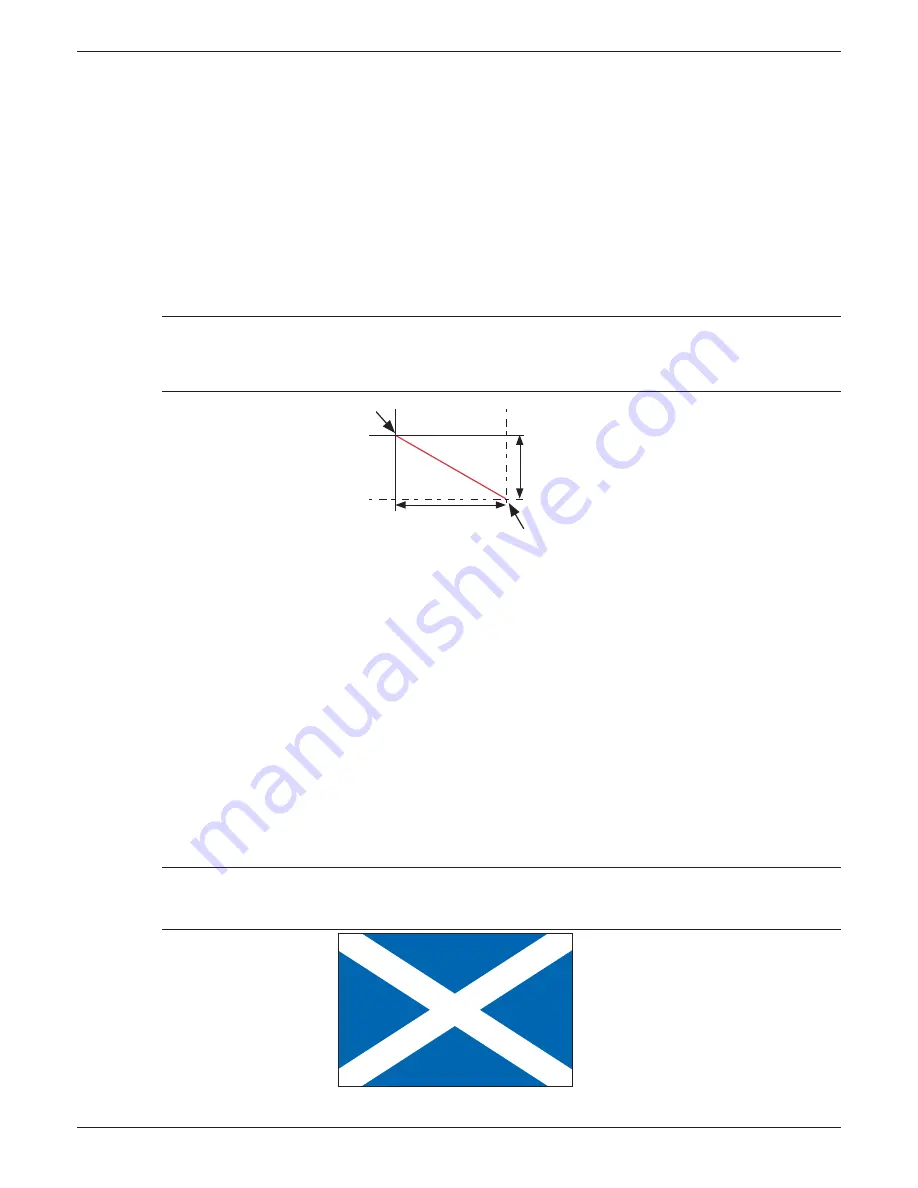
100/180 mm PAPERLESS GRAPHIC RECORDER: USER GUIDE
HA028910
Issue 13 Sep 16
User Guide
Page 278
7.4.18
Oval
Similar to an arc (section 7.4.20) with an arc angle of 360 degrees, but arcs cannot be fi lled,
If the height and width of the oval are defi ned in the default ‘percentage units’, then entering equal values
for height and width will result in an oval with the same aspect ratio as that of the screen, not a circle as
might be expected. Because the screen height is approximately 2/3 the width, the oval height should
be 3/2 its width to produce a circle. (The actual height/width ratio = 0.669).
7.4.19
Line
This causes a straight line of user-defi nable thickness to be drawn between the points (X position; Y posi-
tion) and (X po width; Y po height)
Notes:
1 Y increases downwards; X increases rightwards
2 Height = 2/3 width if measuring in percent
X position;
Y position
Height
Width
X po width;
Y po height
Figure 7.4.19a Line defi nitions
EXAMPLE
To draw an approximation to a St.Andrew’s cross (saltire):
Access the component property editor page as described in
section 7.2.3
:
Select
Advanced Edit level
, then in the component property editor page
1. touch the ‘Add’ key at the top of the screen. In the ‘List of Component types’ page, press ‘Line’, ‘Add’,
‘Line’, ‘Add’, then ‘Close’
2. In ‘main_1.2’ - set background colour to 6
4. In ‘line_2.3’ Set Width to 100, Height to 100. Set Foreground colour to 55 and Line thickness to 35
5. In ‘line_3.4’ - Set X position to 100, Width to -100, Height to 100. Set Foreground colour to 55 and
Line thickness to 35
6. Press ‘Save’, then ‘Close’.
Note: because of the thickness of the lines takes the corners beyond the display area, an error
message may appear in the ‘Last error’ fi eld for the lines : position maybe out of bounds. This
should not prevent the screen being drawn correctly.
Figure 7.4.19b Example






























