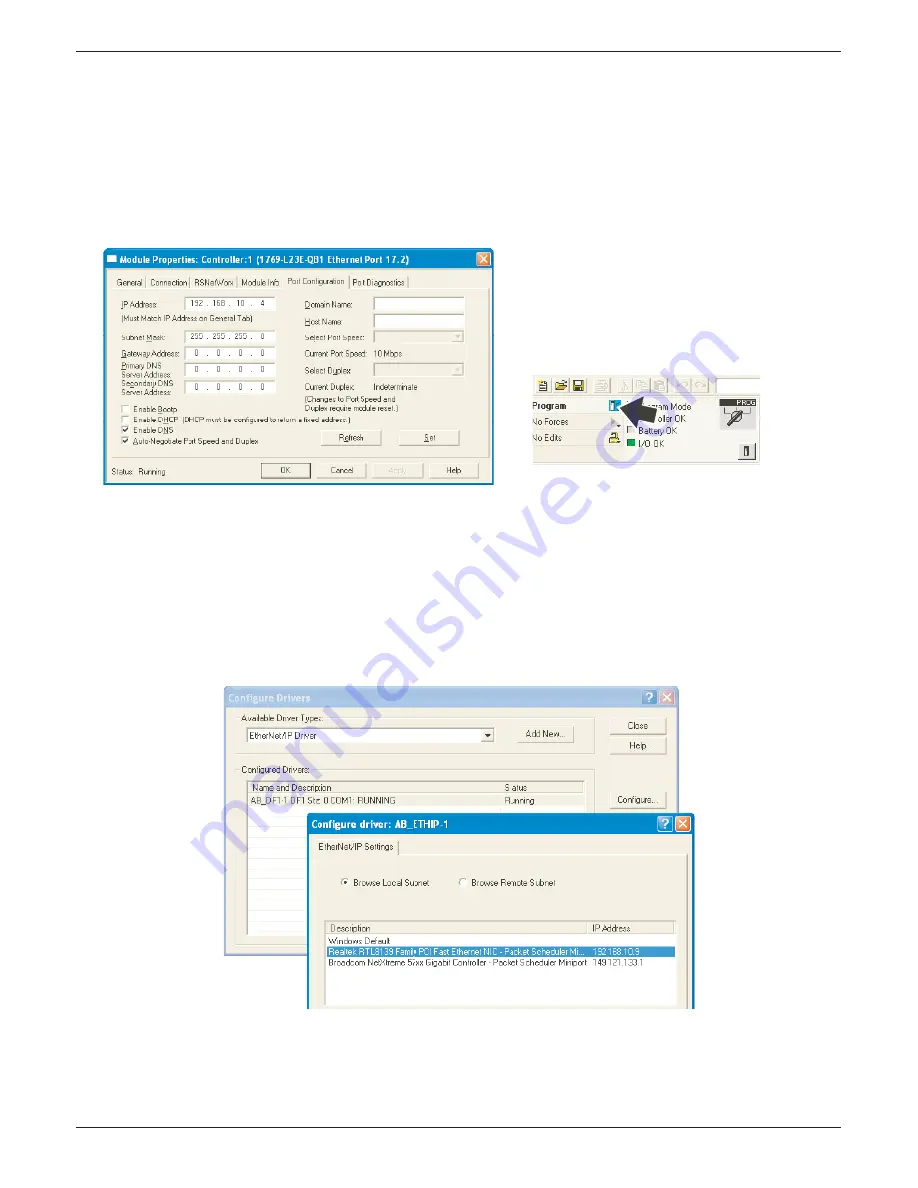
100/180 mm PAPERLESS GRAPHIC RECORDER: USER GUIDE
HA028910
Issue 13 Sep 16
User Guide
Page 192
4.3.21 ETHERNET/IP OPTION (Cont.)
5. The Module Properties window opens. Select the ‘Port Confi guration’ tab. For fi xed IP Address ap-
plications, ‘uncheck’ the ‘Enable BootP’ check box, and enter an appropriate IP address and Subnet
mask for the PLC.
6. Click on ‘Set’, and click on ‘OK’ on the warnings and notes displays.
7. Click on ‘OK’ to close the Properties window.
8. Left click on the ‘Program’ icon (fi gure 4.3.21j) and select ‘Go OffLine’ from the menu which appears.
Figure 4.3.21i Module Properties
Figure 4.3.21j Click on ‘Program’ icon
9. Download, either from ‘Who Active’ or from the Program icon.
10. Connect the PLC to the Ethernet port (RJ45) of the PC.
11. Restore the RSLinx window. In the communications menu Confi gure Drivers window, select ‘Ether-
Net/IP Driver’. Click on ‘Add New’ and enter a name for the driver.
12. Select ‘Browse local subnet’ if this is not already selected.
13. Click on the relevant Network Card and Click on ‘OK’.
14. Minimise the RSLinx window.
Figure 4.3.21k Confi gure EtherNet/IP driver






























