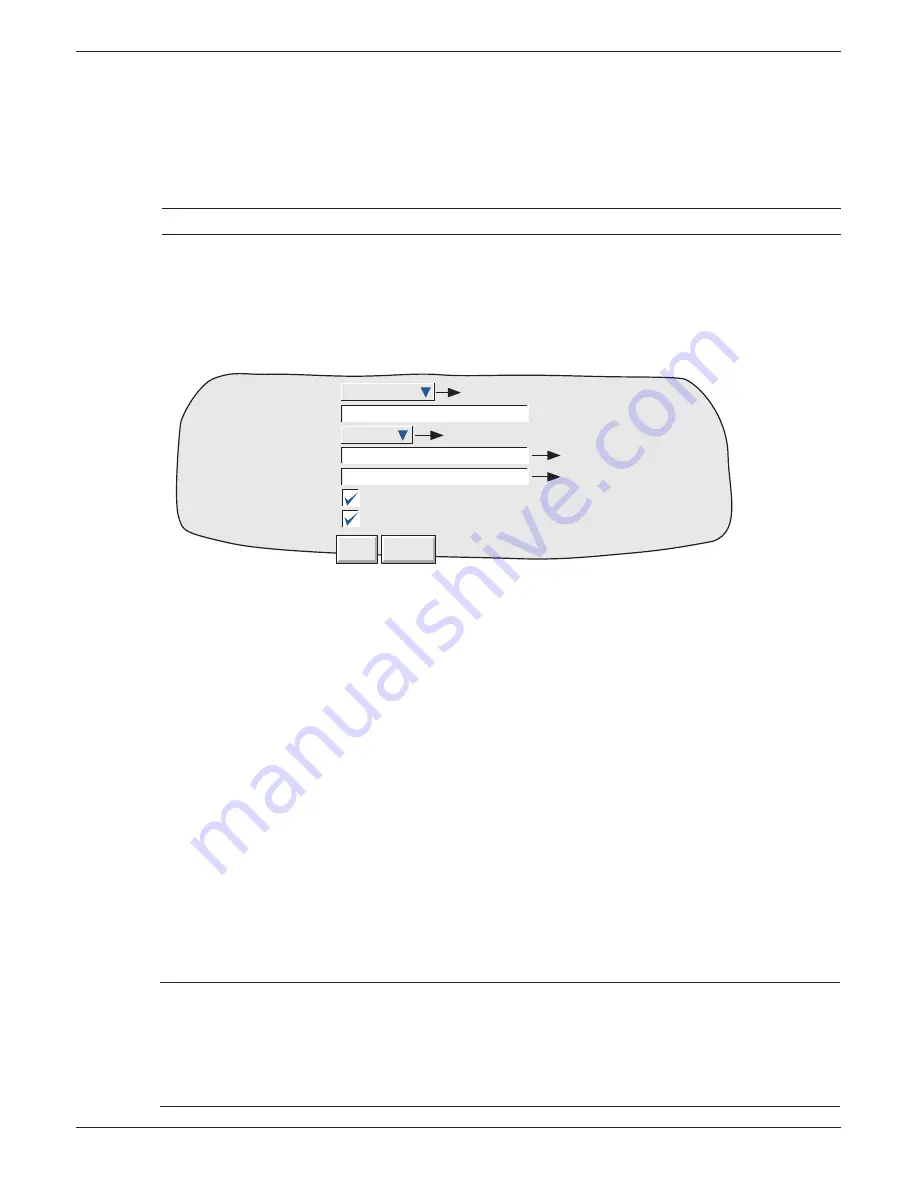
100/180 mm PAPERLESS GRAPHIC RECORDER: USER GUIDE
HA028910
Issue 13 Sep 16
User Guide
Page 94
4.3.7 Event Buttons
This confi guration item appears only if the Screen Builder Option is fi tted (
section 7
).
The Event Button confi guration menu allows a number of ‘Push-Buttons’ to be set up for use as event
sources. Buttons can be defi ned as ‘Unlatched’ (push = on; release = off) or ‘Latched’ (push once = on;
push again = off etc.).
Note: Unlatched button action occurs when the button is released.
Unlatched types have a single text string associated with them. Latched types have two text strings, one
for the ‘On’ (latched) state; the other for the ‘Off’ state. Figure 4.3.7 shows the confi guration menu.
Event buttons are independent of the Security Management option, described in
section 4.4.2
. This al-
lows individual buttons to be a) entirely open to the user, b) to require signing, or c) to require both sign-
ing and authorization, as required.
Figure 4.3.7 Event Button option confi guration menu
Button number
Allows selection of the button (1 to 96) which is to be confi gured.
Descriptor
Allows a button name, of up to 20 characters, to be entered.
Type
Select Latched or Unlatched, as defi ned above.
Text
For unlatched buttons, this allows entry of the legend which is to appear on the but-
ton when displayed. For latched buttons, this is the legend which appears when the
button is in its non-active (off) state.
Latched Text
This fi eld appears only if Type = Latched, and allows entry of the legend which is to
appear on the button when in its active (on) state.
Require Signing
If this fi eld is enabled, then the button can be used only by those whose ‘Can Sign’
permission is enabled in the ‘Access’ menu described in section 4.4.1. When the but-
ton is operated in the User screen, a ‘signature’ page appears which requires the en-
try of the correct password for the selected user, and of a note which would normally
be used to give the reason for the operation.
Require Authorisation
This fi eld appears only if ‘Require Signing’ is enabled. If Require Authorisation is ena-
bled, then the button can be used only by those whose ‘Can Authorize’ permission
is enabled in the ‘Access’ menu described in section 4.4.1. When button operation is
attempted, a ‘signature’ page (fi gure 4.4.2b) appears which requires the entry of the
correct password for the selected user, and a note which would normally be used to
give the reason for the change.
Notes:
1 ‘Require Signing’ and ‘Require Authorisation’ appear only if the Auditor 21CFR11 option is fi tted.
2. If the Auditor 21CFR11 option is fi tted, a message appears on the chart after authorization and/
or signing are complete. The example below shows the message when both Signing and Au-
thorisation are enabled.
DD/MM/YY HH:MM:SS Button Descriptor,Signed:Engineer,Authorised:Engineer,Note
Button Number
Descriptor
Type
Text
Latched Text
Require Signing
Require Authorisation
Apply Discard
Select Latched or Unlatched
Select 1 to 96
Enter button text
Enter latched text
(appears only if Type = latched)
1) Button 1
Button 1
Latched
Off Text
On Text






























